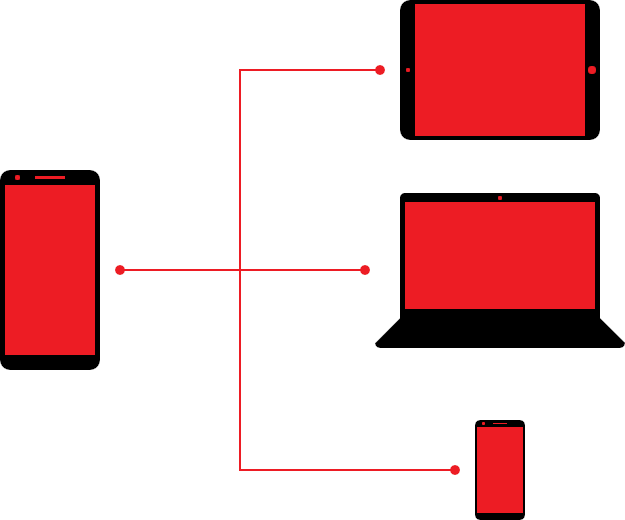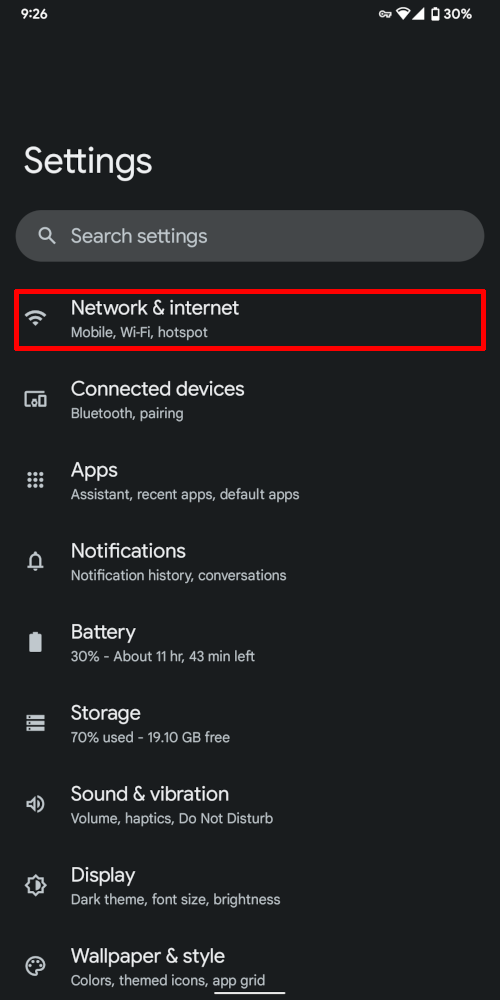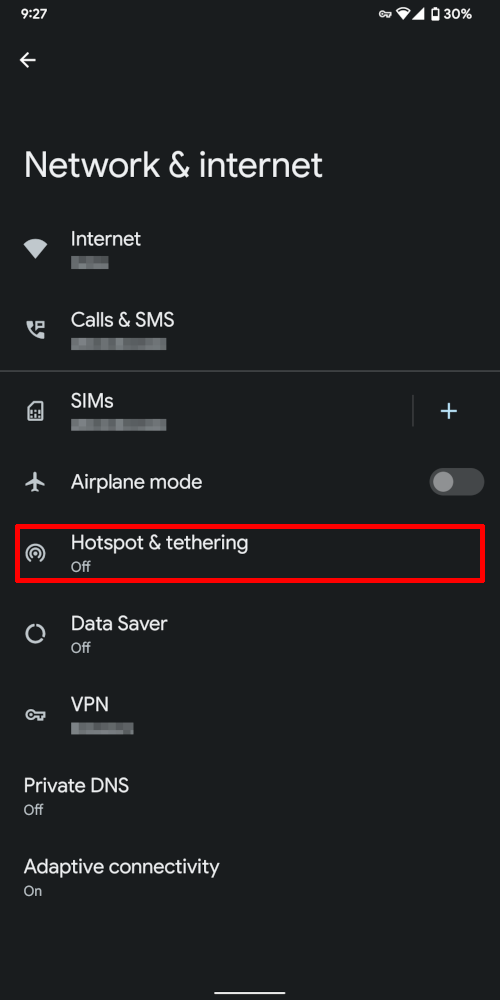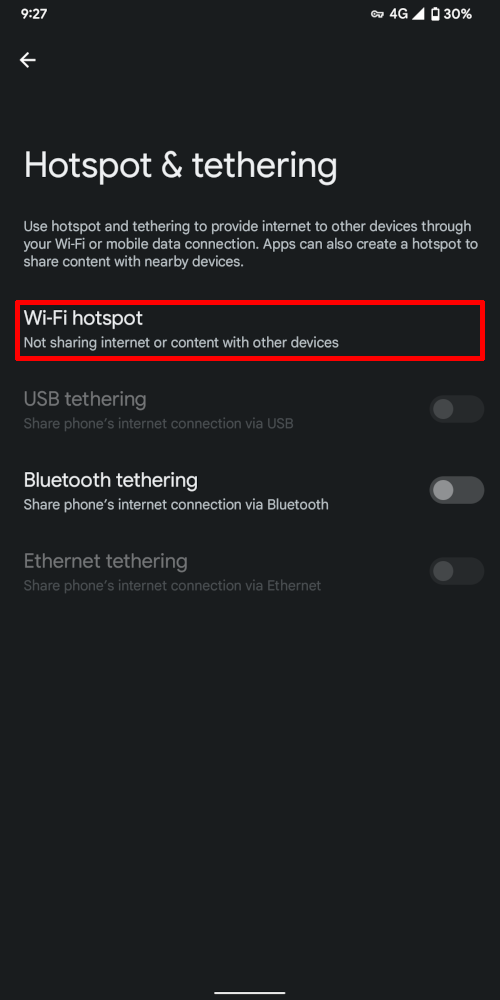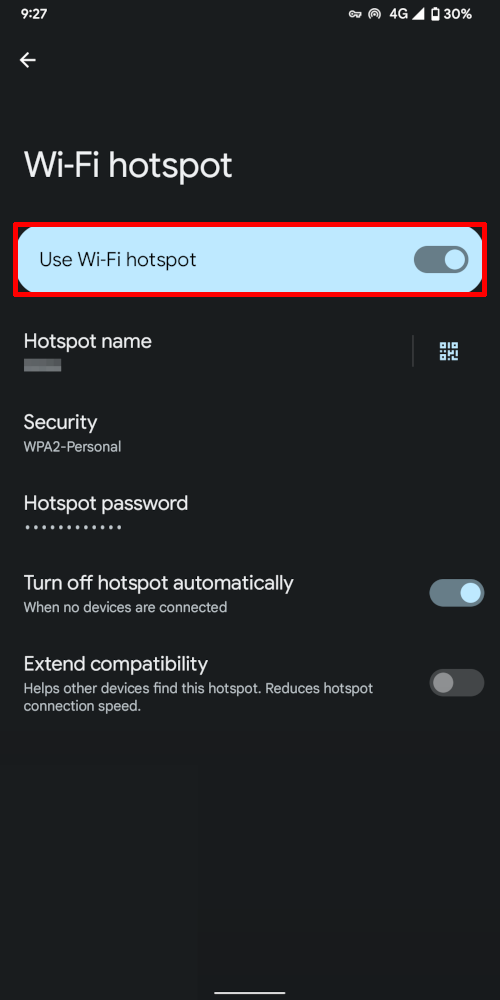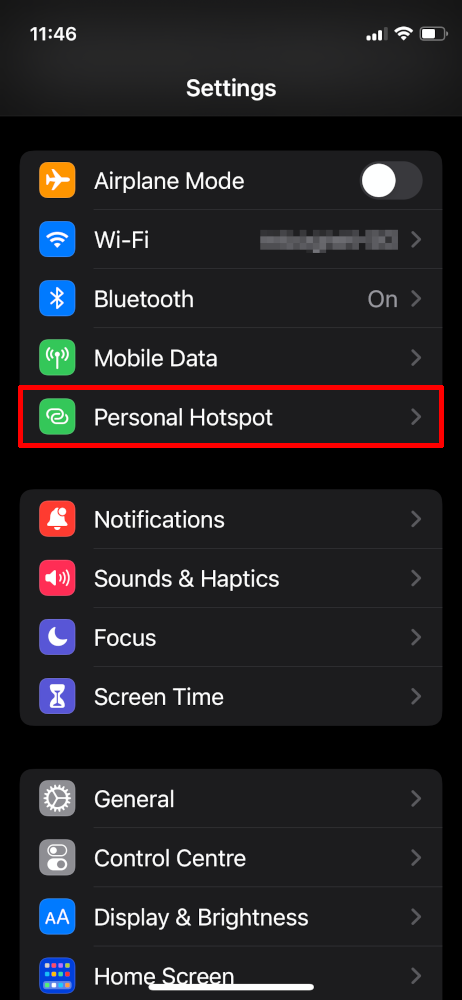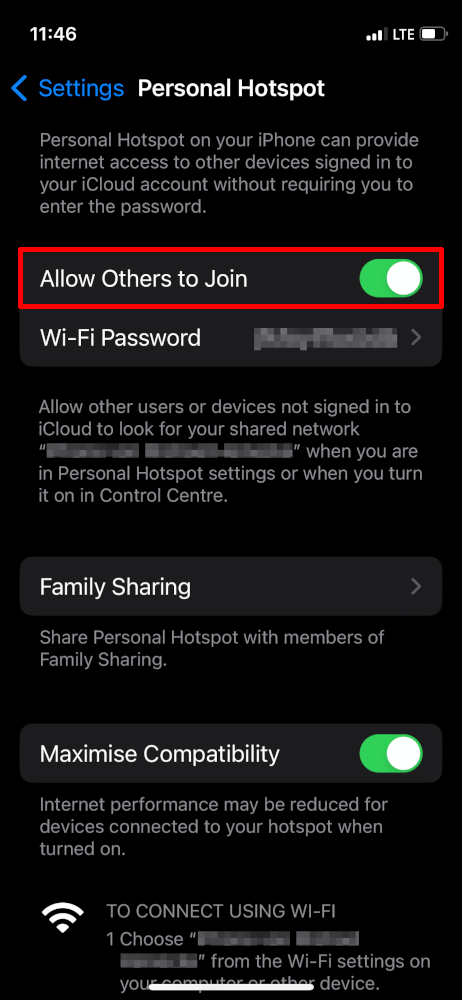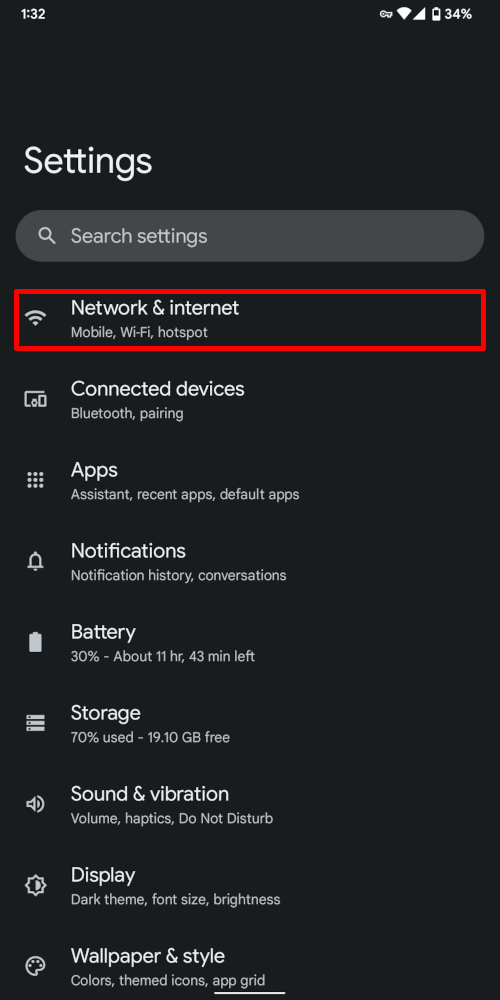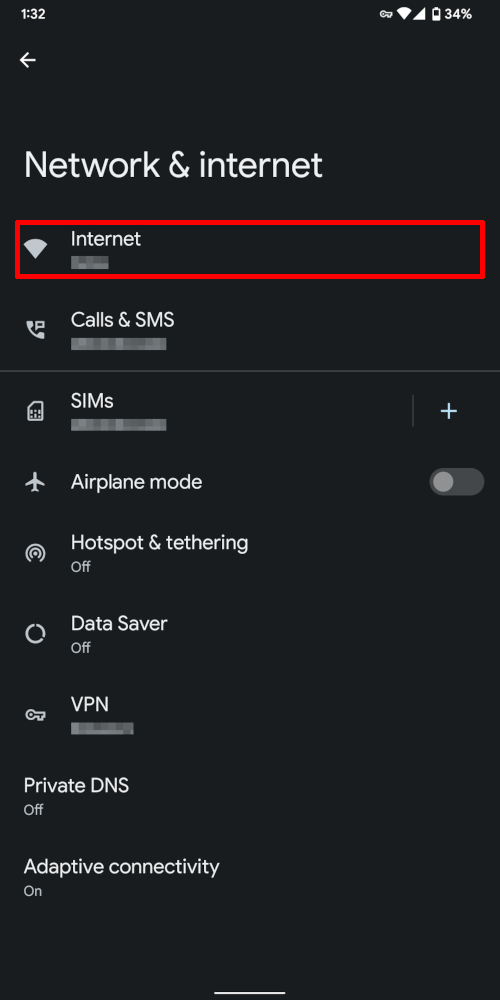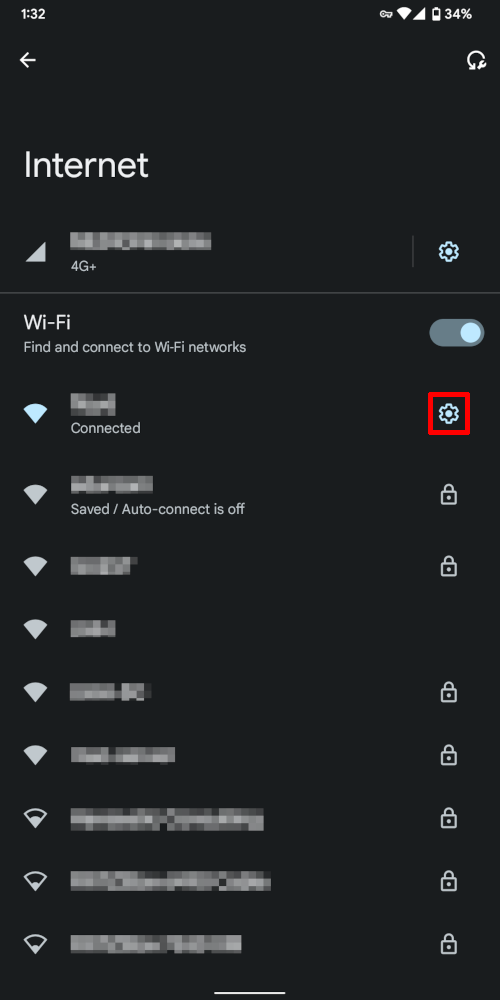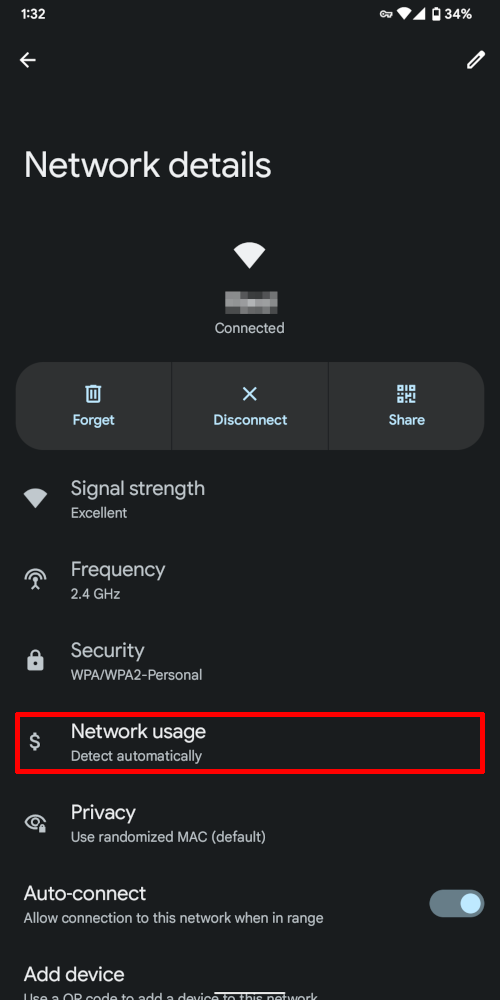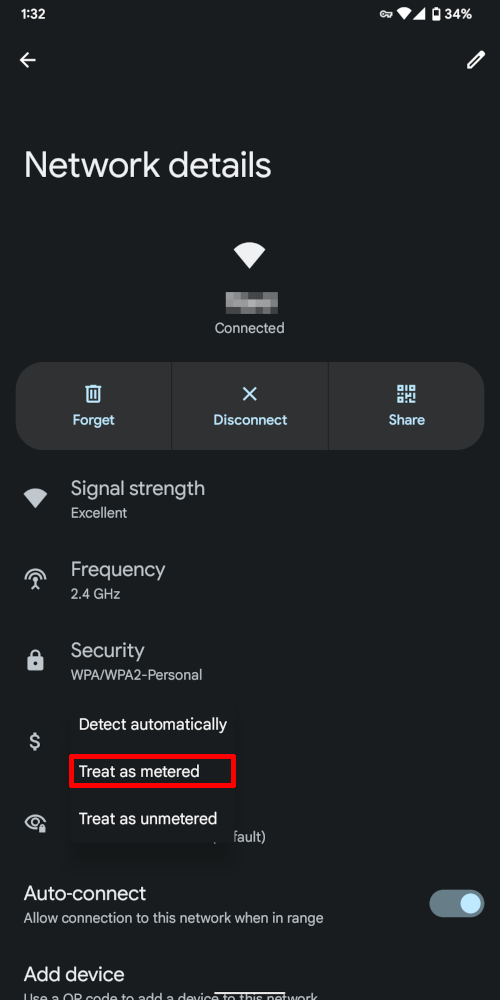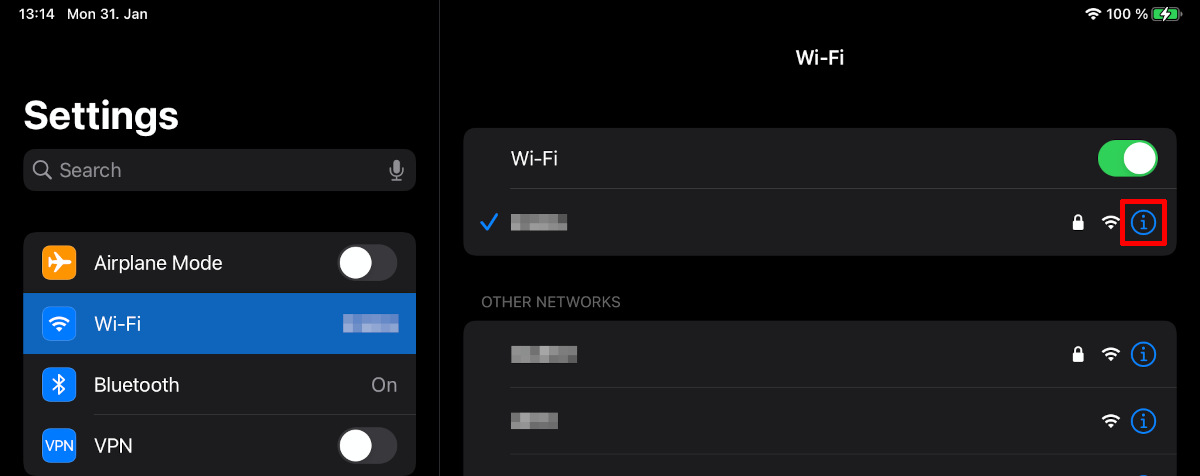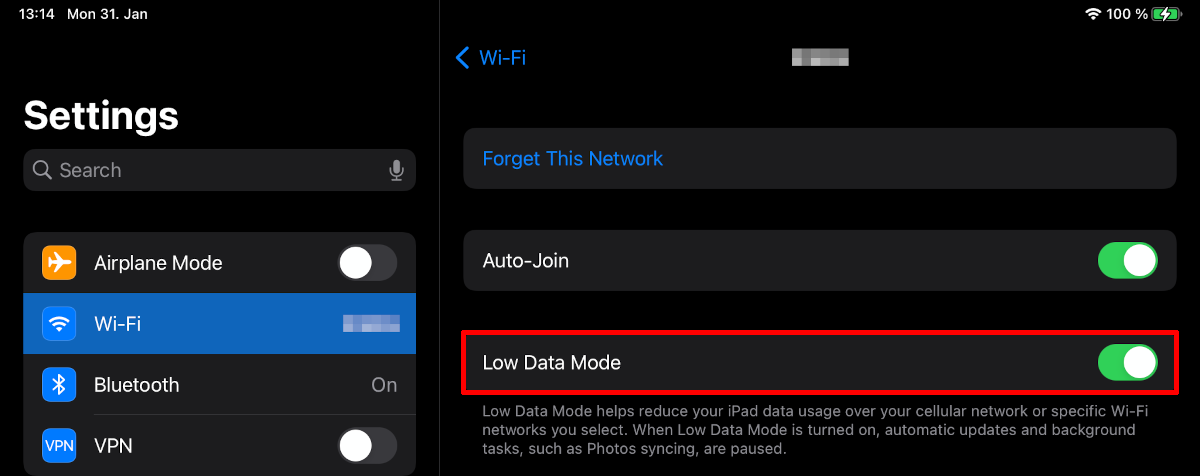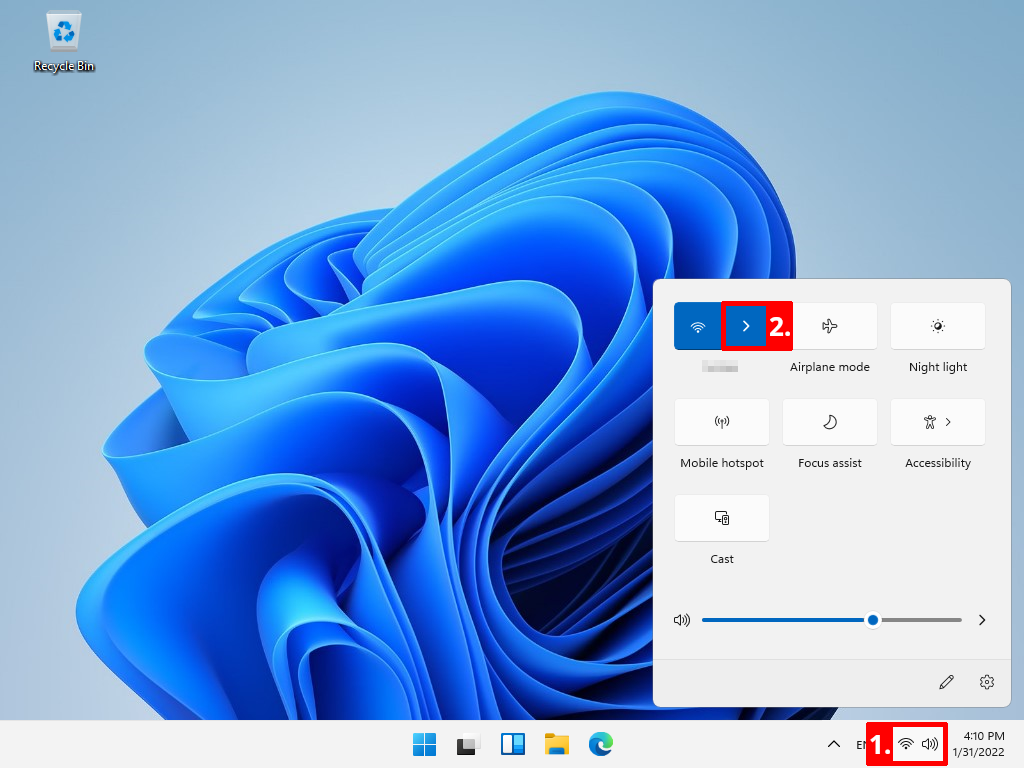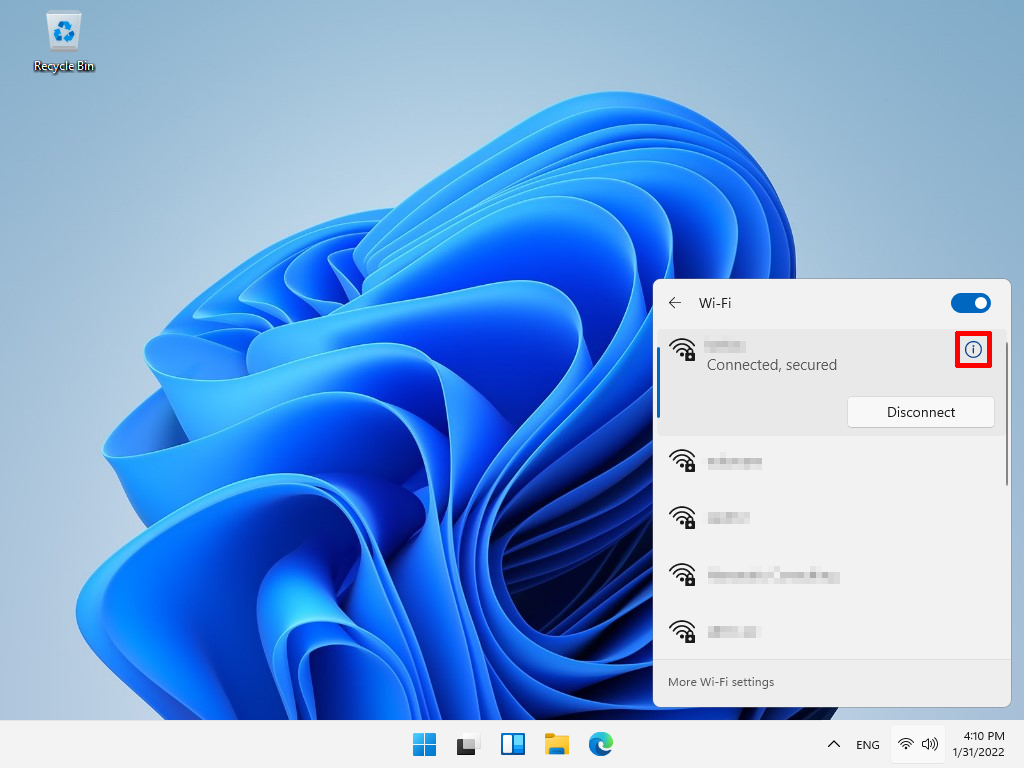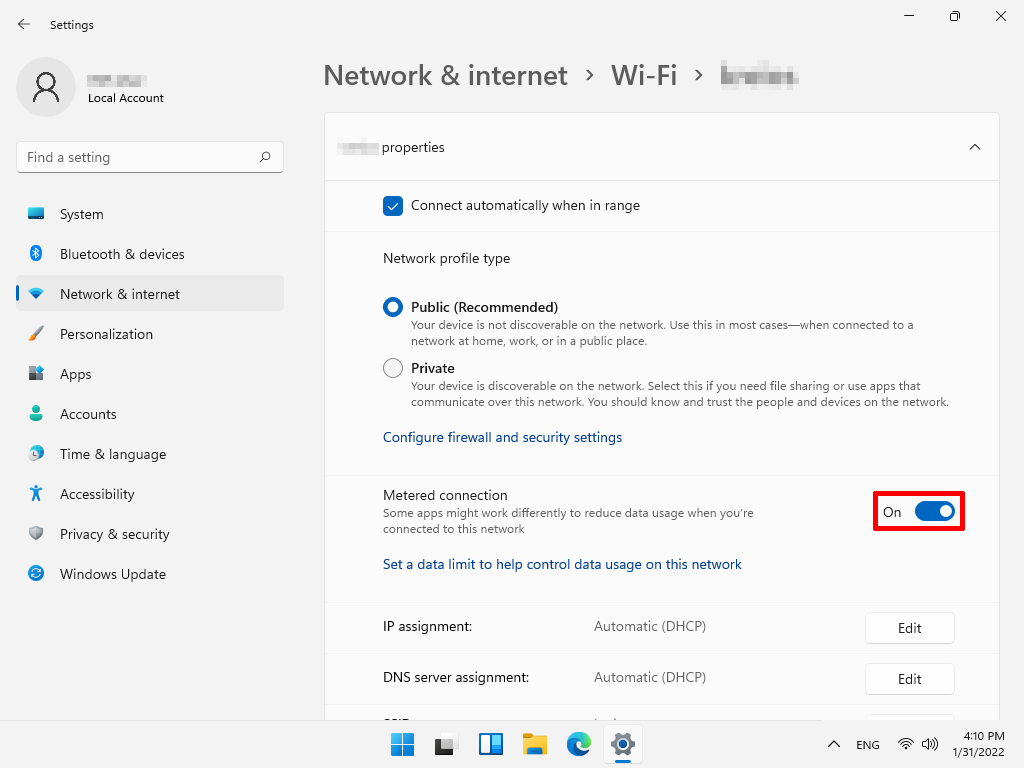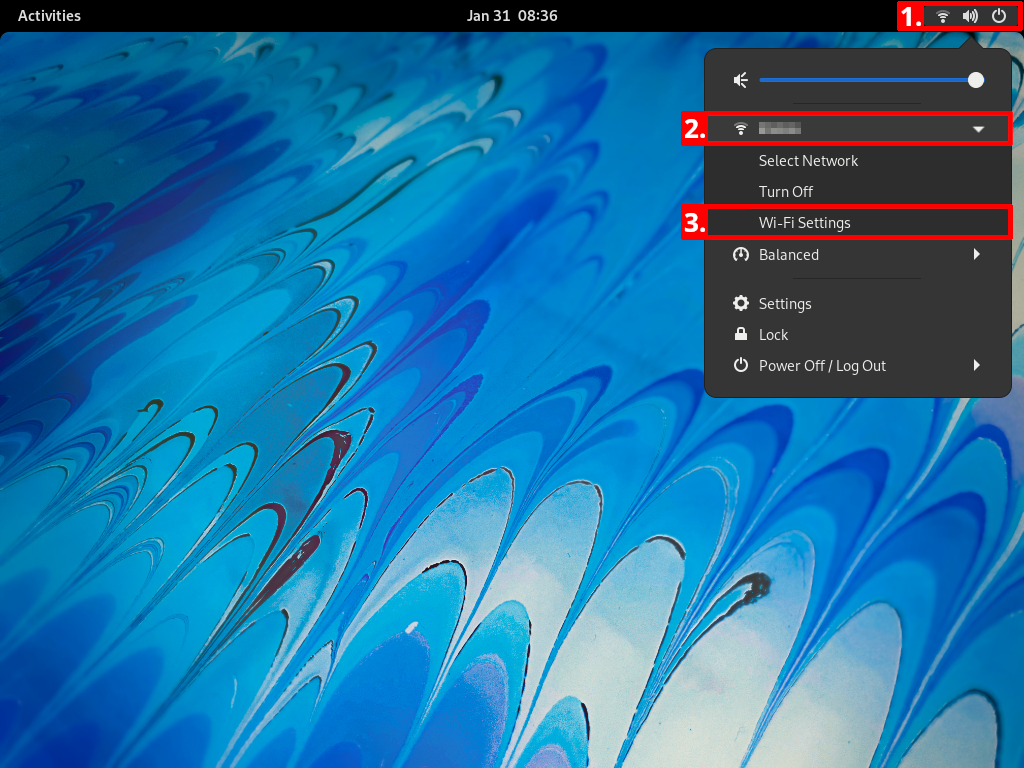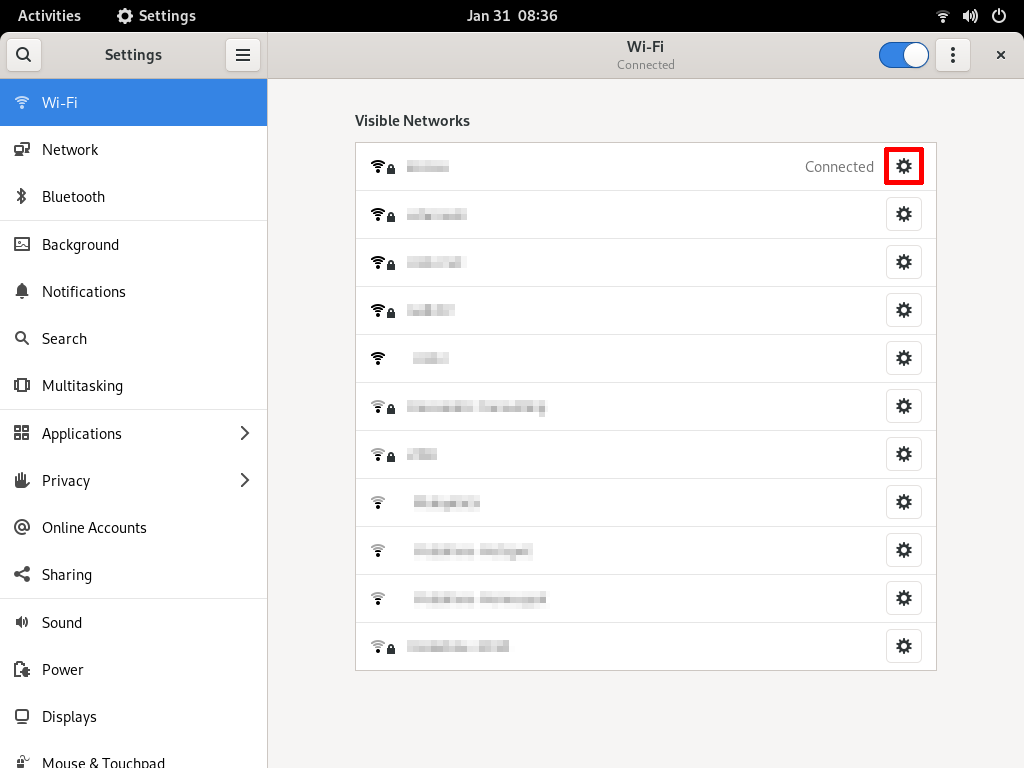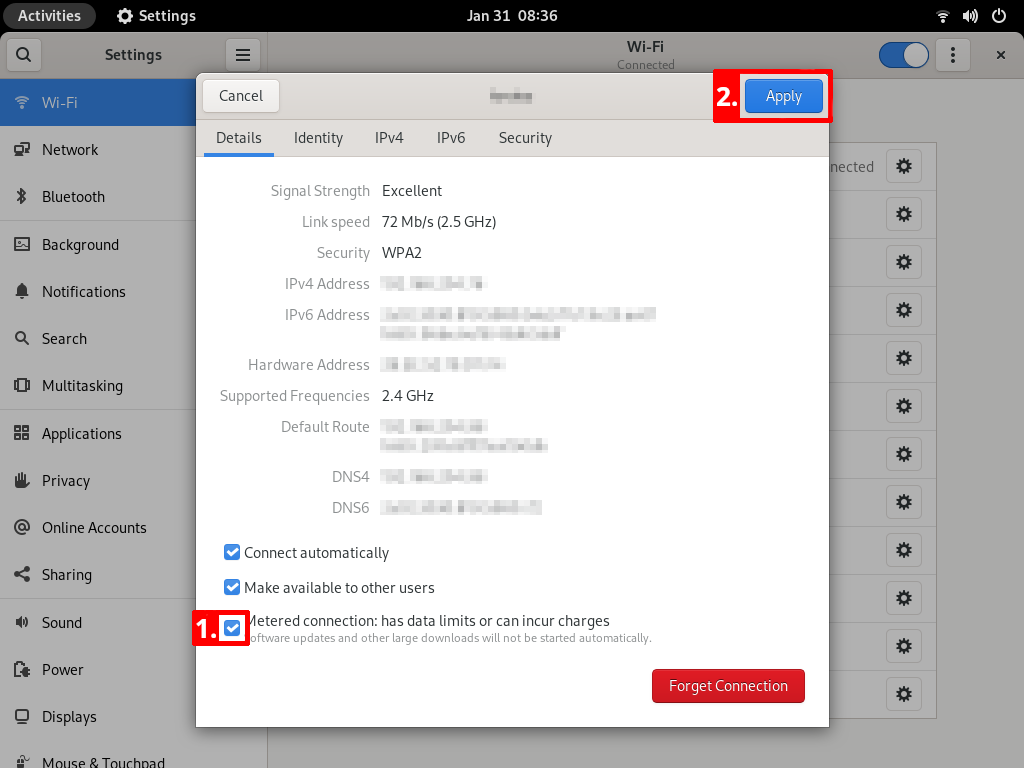Table of Contents & Navigation
Below you will find a chapter overview. You can jump directly to the corresponding chapter by clicking on the individual tiles or go to the next section by clicking on the ᐅ arrow at the top right. For an explanation of the other navigation and menu bar elements, click on the ❔ help icon at the top right.
Creation of a mobile hotspot
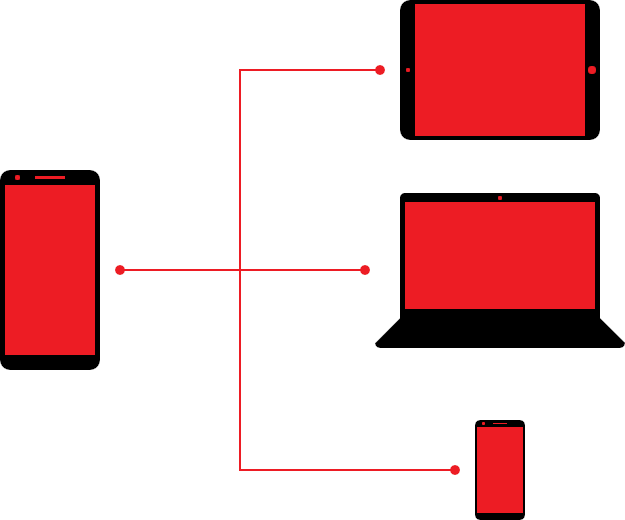
A mobile hotspot, also known as a personal hotspot or tethering, is a good way to pass on the (mobile) Internet connection from your mobile device to other devices. This is especially useful if, for example, a tablet or notebook is carried along that does not have an Internet connection at your location.
From a technical point of view, there are several ways to share Internet access:
you can connect your smartphone with a suitable cable (e.g. USB-C or Apple Lightning) to your tablet or notebook. This allows you to provide only one device with Internet access, but this connection is faster depending on the amount of radio traffic in your immediate vicinity.
you create a mobile Wi-Fi hotspot. This is quickly set up and several devices can connect at the same time. Typically, the maximum number should be between three and five devices so that the network remains stable.
On Android, you still have the option of sharing the Internet connection via Bluetooth. Unfortunately, the data rate via Bluetooth is not too high for technical reasons and only one device can be supplied at a time.
Android
-
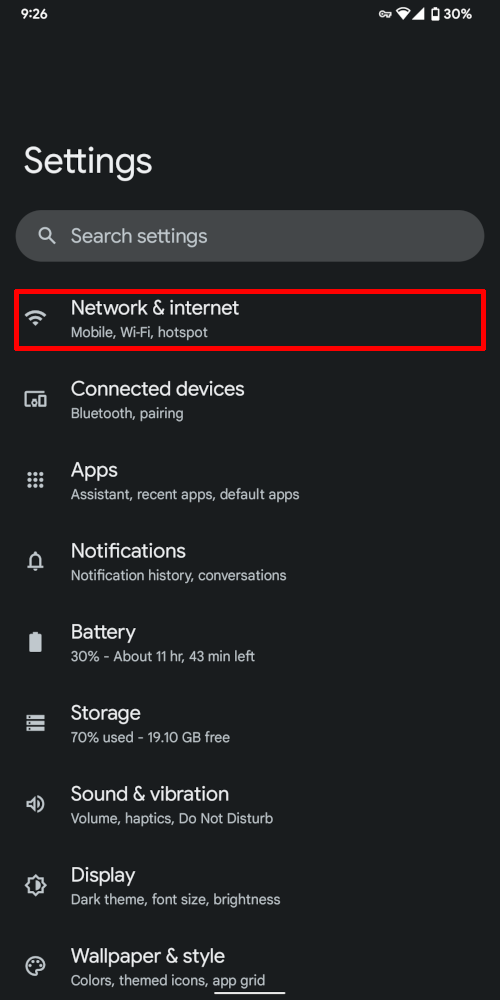
To create a hotspot, go into the settings of your Android operating system and select the menu item Network & internet.
.
-
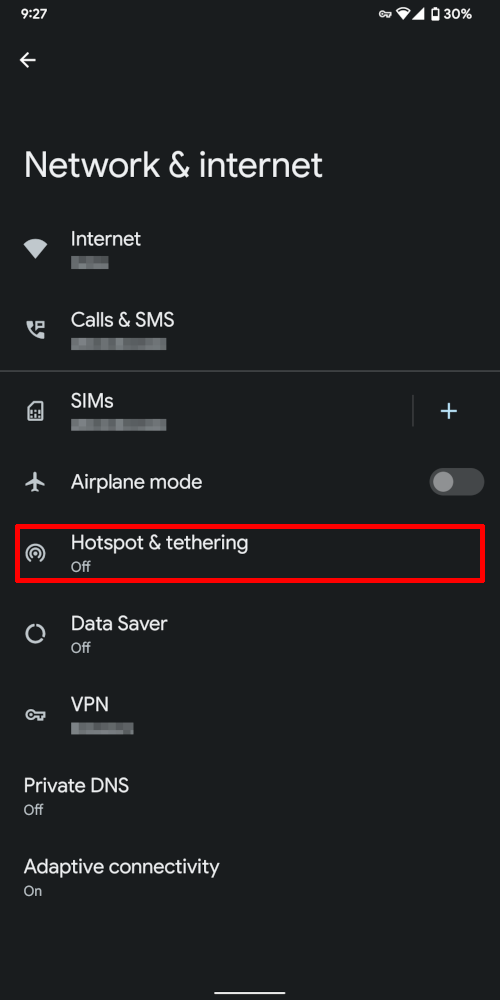
On this subpage you will see all the settings that are in some way related to your Internet connection. Select the Hotspot & tethering menu item there.
-
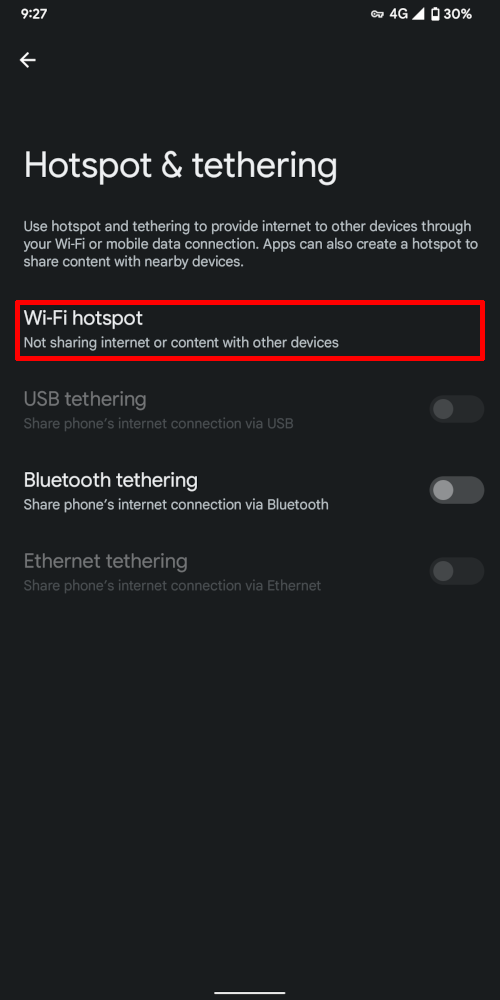
There are several ways to allow other devices to access the Internet, such as through a cable or Bluetooth. In this tutorial, we deal with the connection via Wi-Fi, so select the item Wi-Fi hotspot.
-
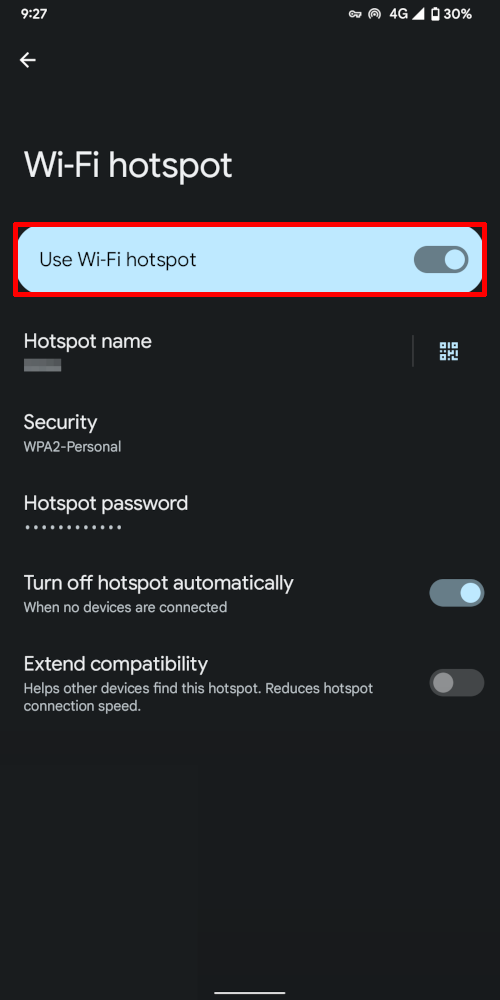
Once you activate the slider under Use Wi-Fi hotspot, a Wi-Fi hotspot is set up. On the page are still the data, which you need for a successful connection, such as the name and password. You can change these to your liking.
.
Apple iOS
-
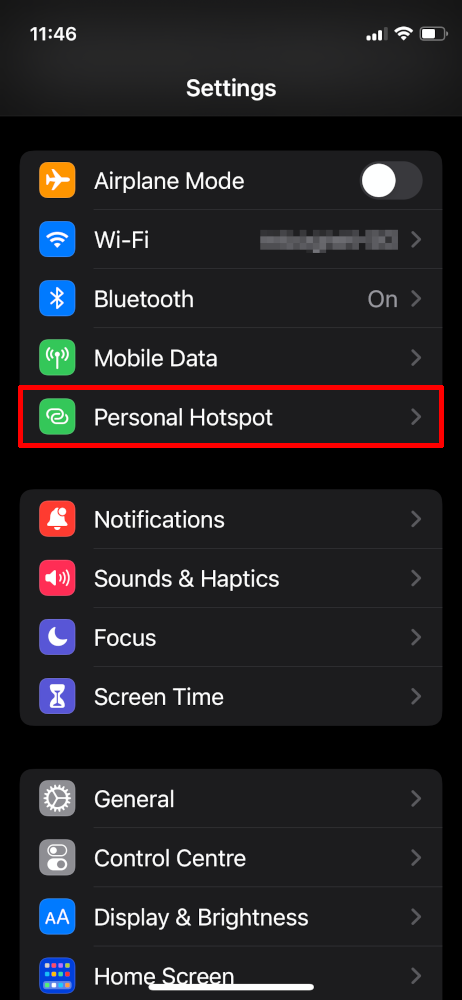
To create a hotspot, go into the settings from your iOS operating system and select the Personal Hotspot menu item.
-
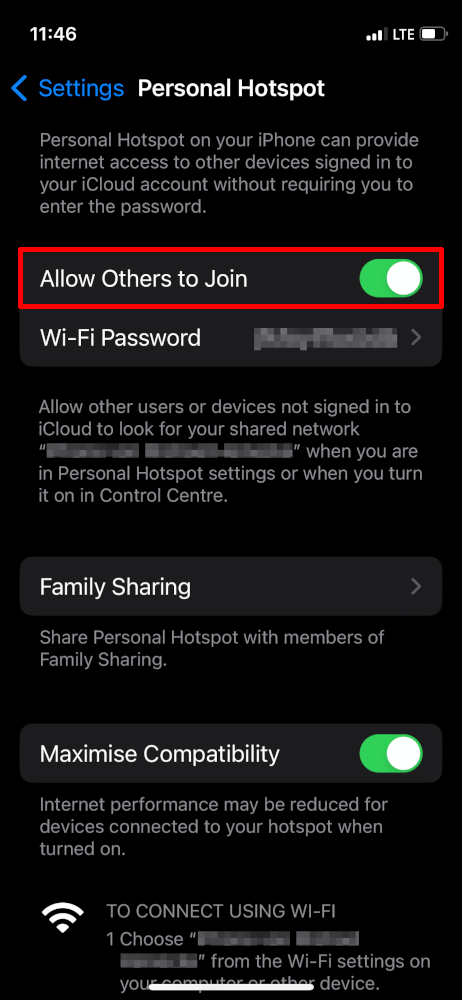
Once you activate the slider under Allow Others to Join, a Wi-Fi hotspot is set up. The page still contains the data you need for a successful connection, e.g. the name and the password. You can change the password to your liking.
.
Use of a mobile hotspot
If you want to connect another device to a mobile hotspot, there is one small thing to keep in mind if you want to conserve the data volume. Most operating systems come with a data-saving mode.
This mode disables, for example, the automatic update of apps or the operating system itself. Also, depending on the system and app, scheduled downloads of large files are not performed.
Apple macOS unfortunately does not support this functionality yet.
Android
-
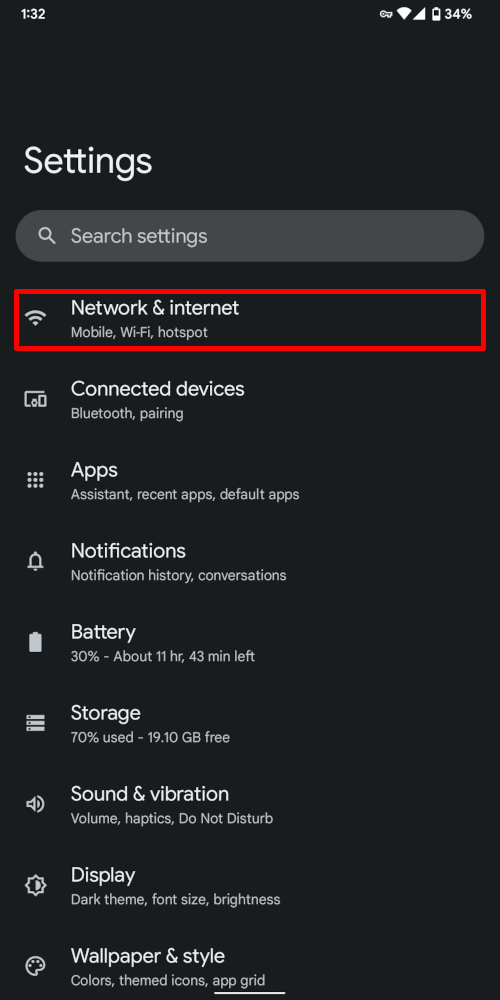
For the configuration of the Wi-Fi network, go into the settings of your Android operating system and select the menu item Network & internet.
.
-
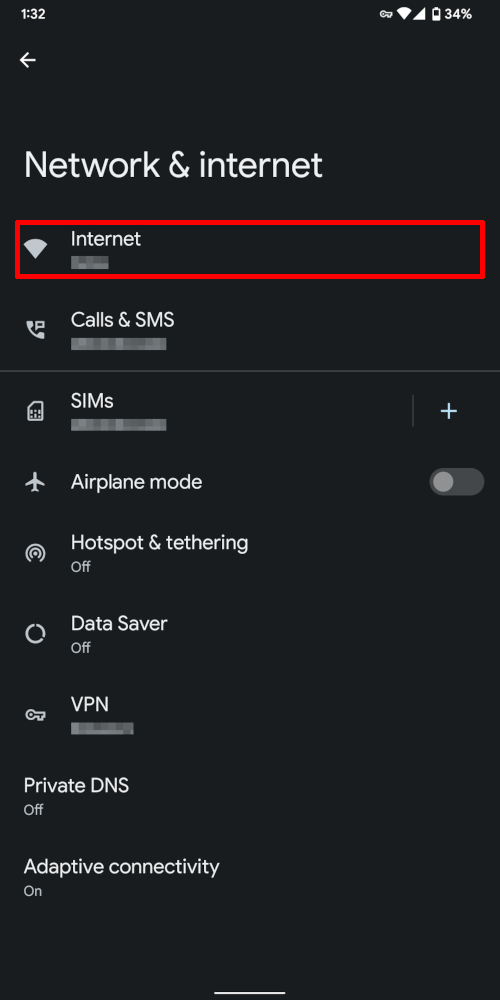
On this subpage you will see all the settings that are in some way related to your Internet connection. Select the Internet menu item there.
-
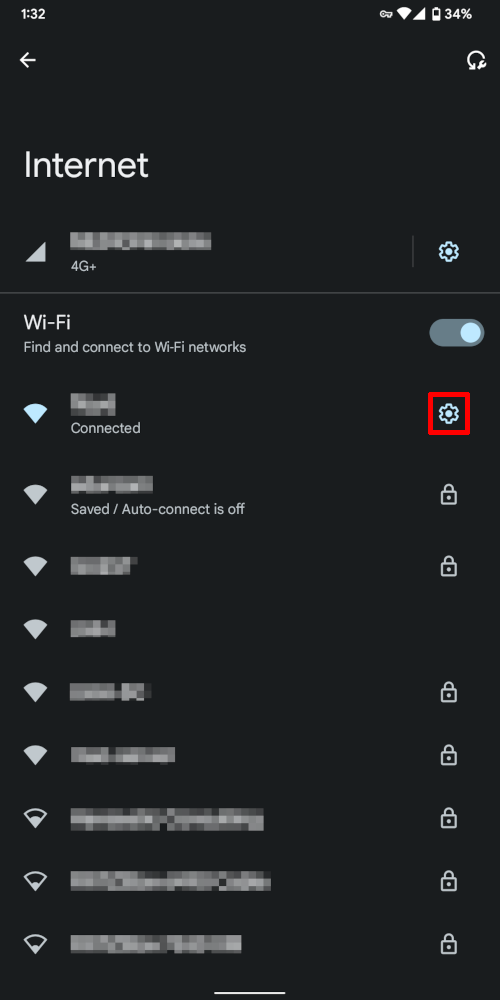
In the list you will see, among other things, the connected Wi-Fi network. Select the gear icon to make further settings on this connection.
-
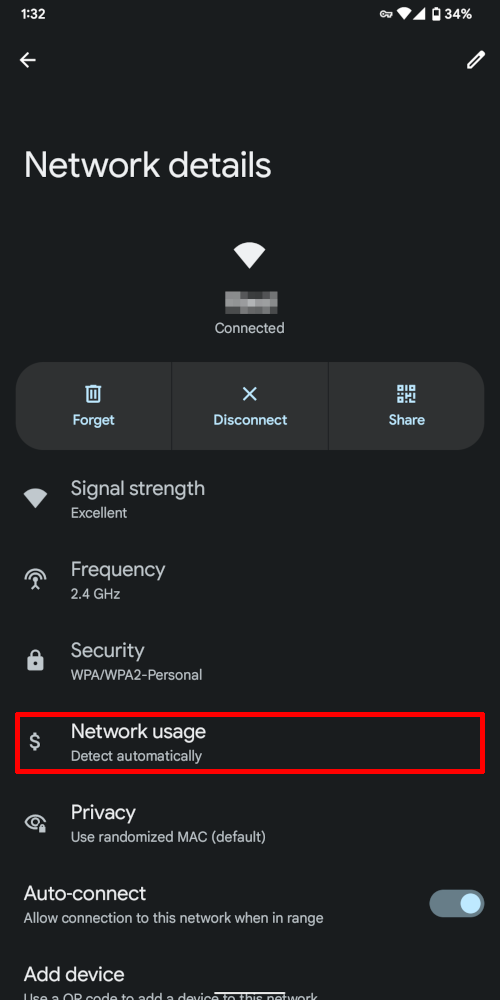
This subpage displays various properties of the connected network. Now select the menu item Network usage.
-
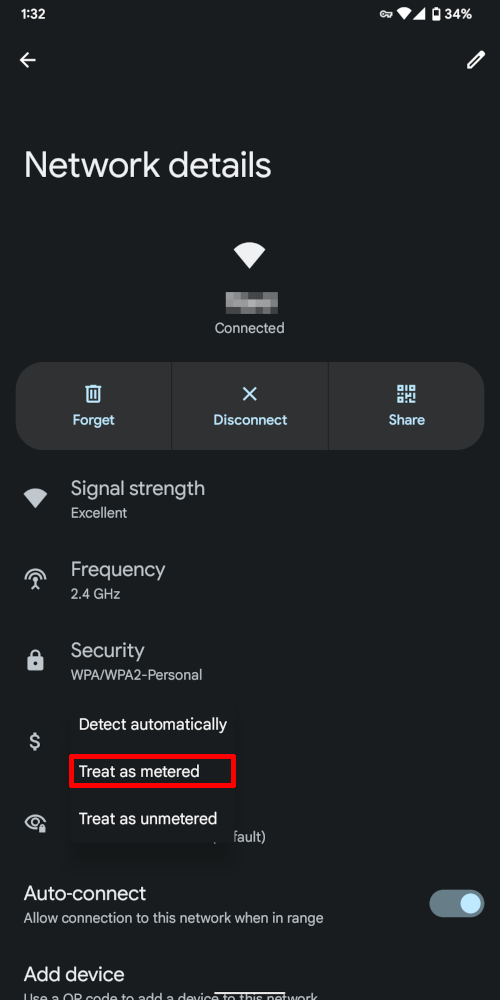
The drop-down list shows three options. Select Treat as metered. By doing this, you are signaling to the operating system that this is a network with limited data volumes.
Apple iOS
-
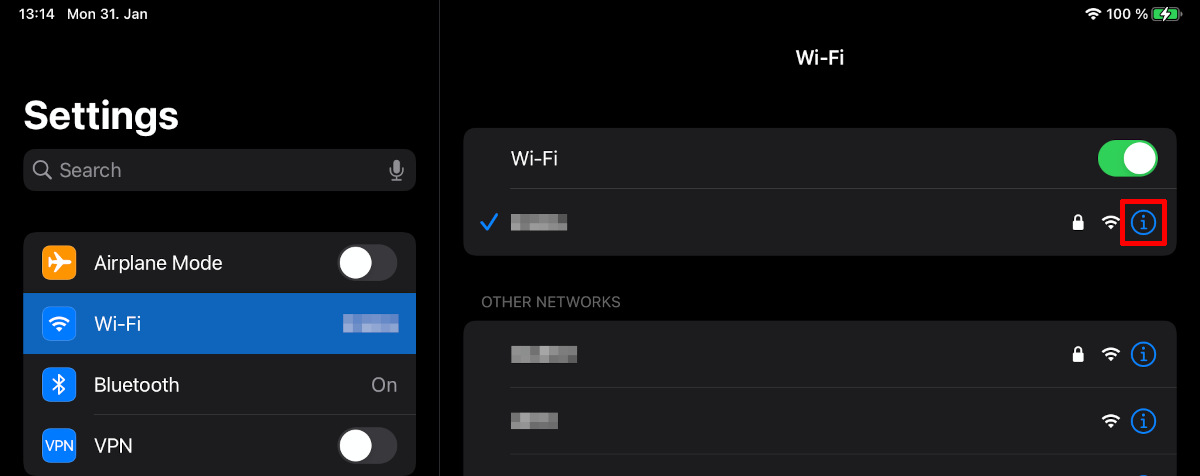
For the configuration of the Wi-Fi network, go to the settings of your iOS operating system and select the menu item Wi-Fi. In the list you will see, among other things, the connected Wi-Fi network. Select the info icon to make further settings on this connection.
.
-
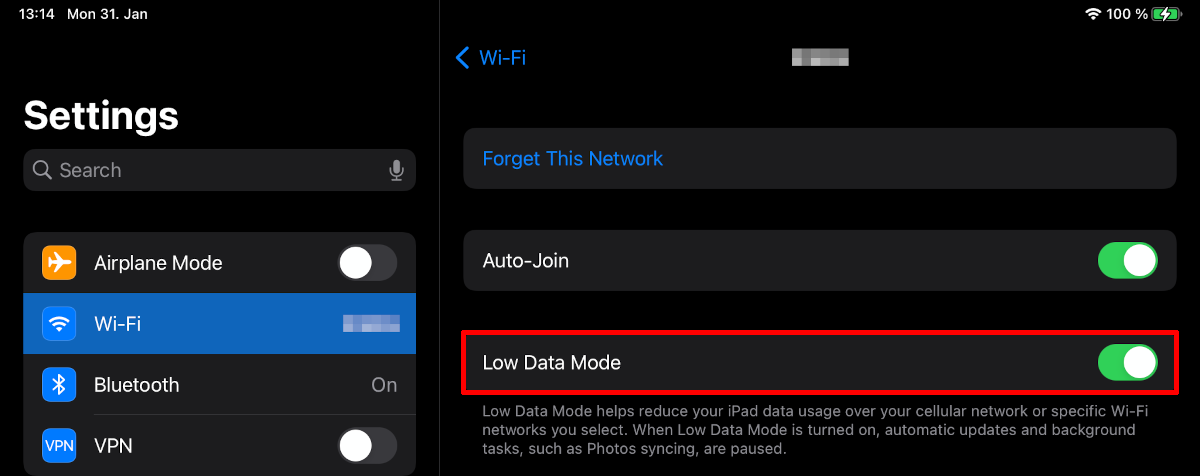
Once you enable the slider under Low Data Mode, you are signaling to the operating system that this is a data-limited network.
Microsoft Windows
-
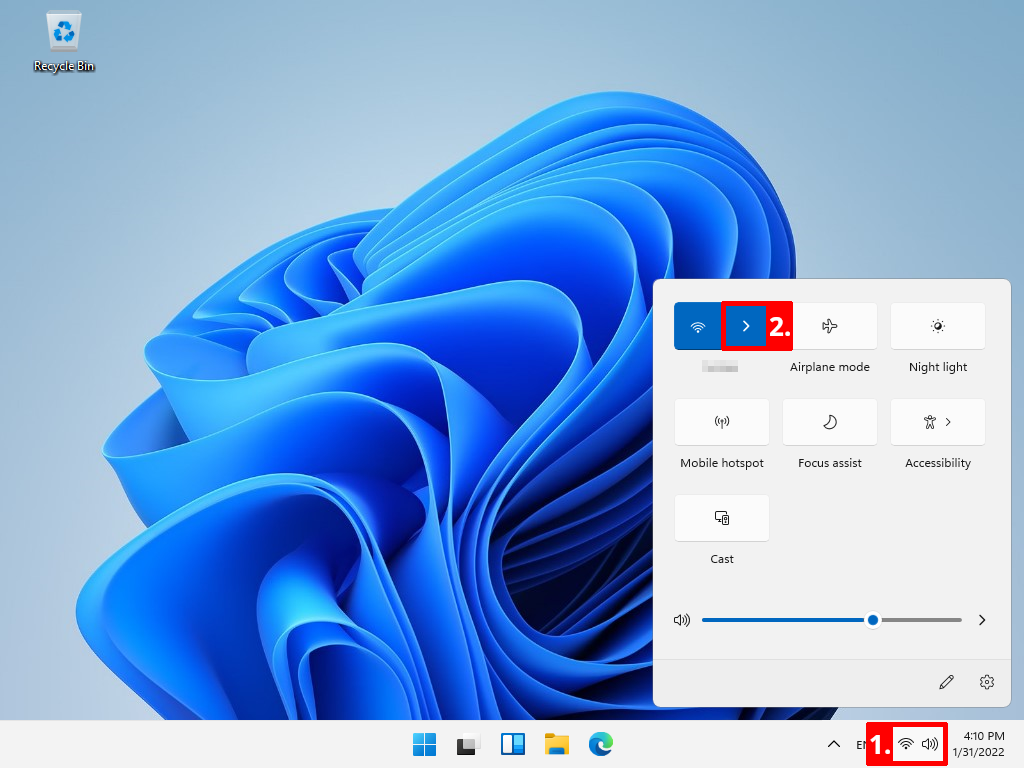
To configure the Wi-Fi network, select Quick Settings in the lower right corner. For the Wi-Fi icon, then select the arrow pointing right.
.
-
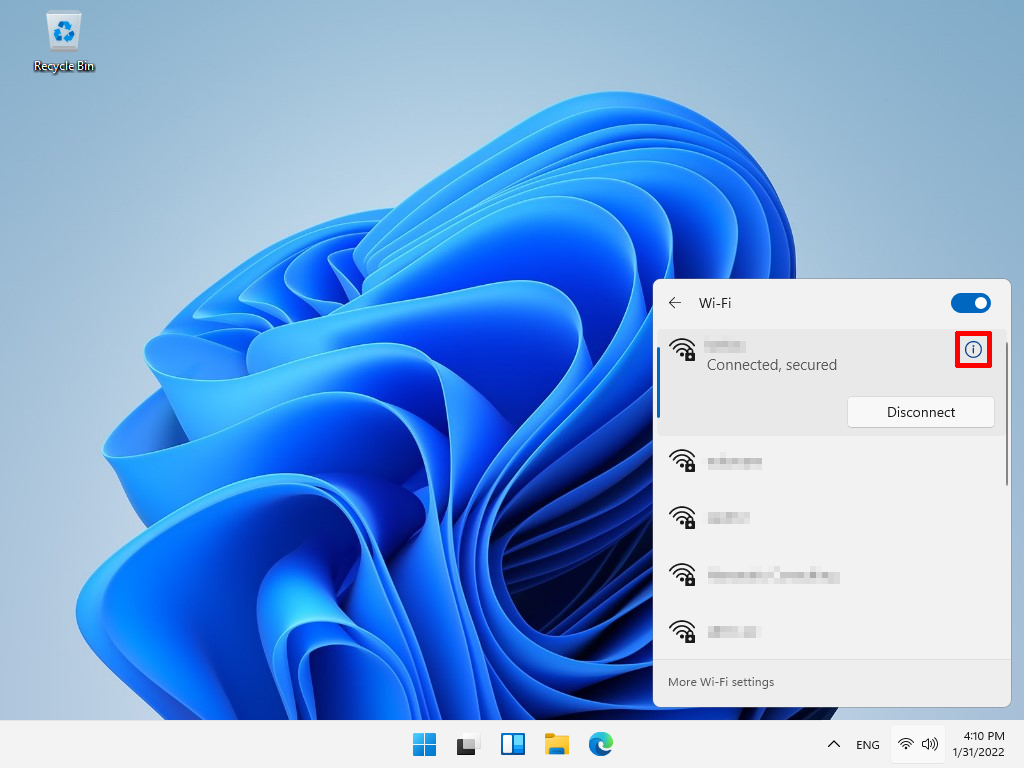
In the list you will see, among other things, the connected Wi-Fi network. Select the info icon to make further settings on this connection.
-
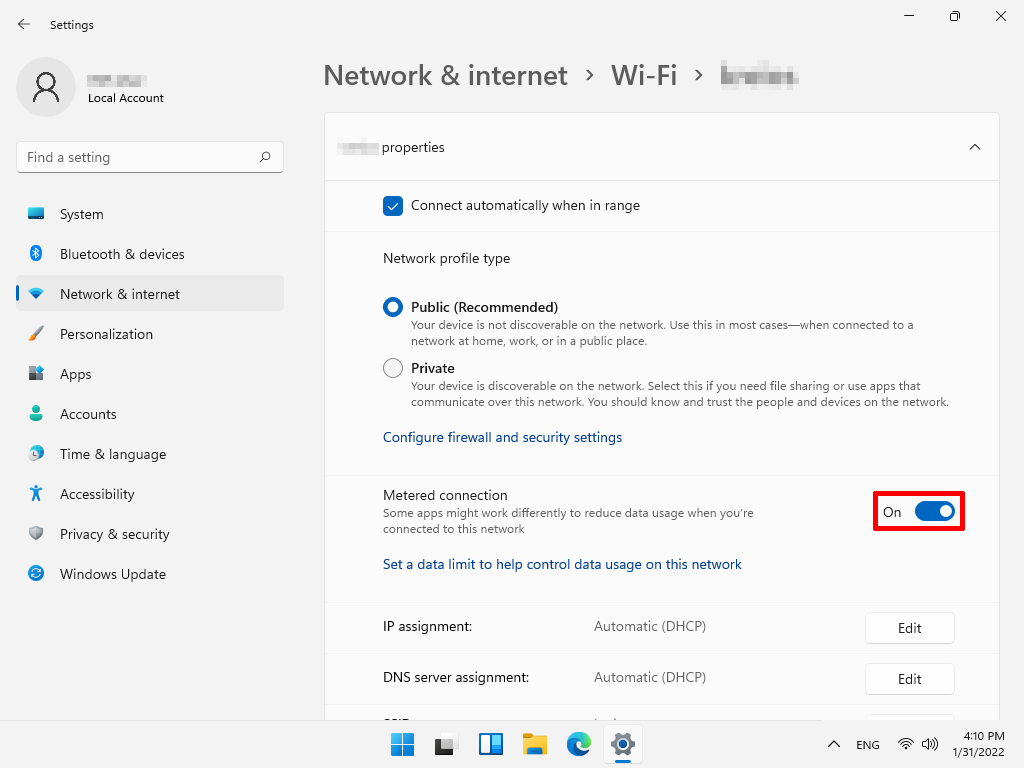
Once you enable the slider under Metered connection, you are signaling to the operating system that this is a network with limited data volumes.
Linux / GNOME Desktop
-
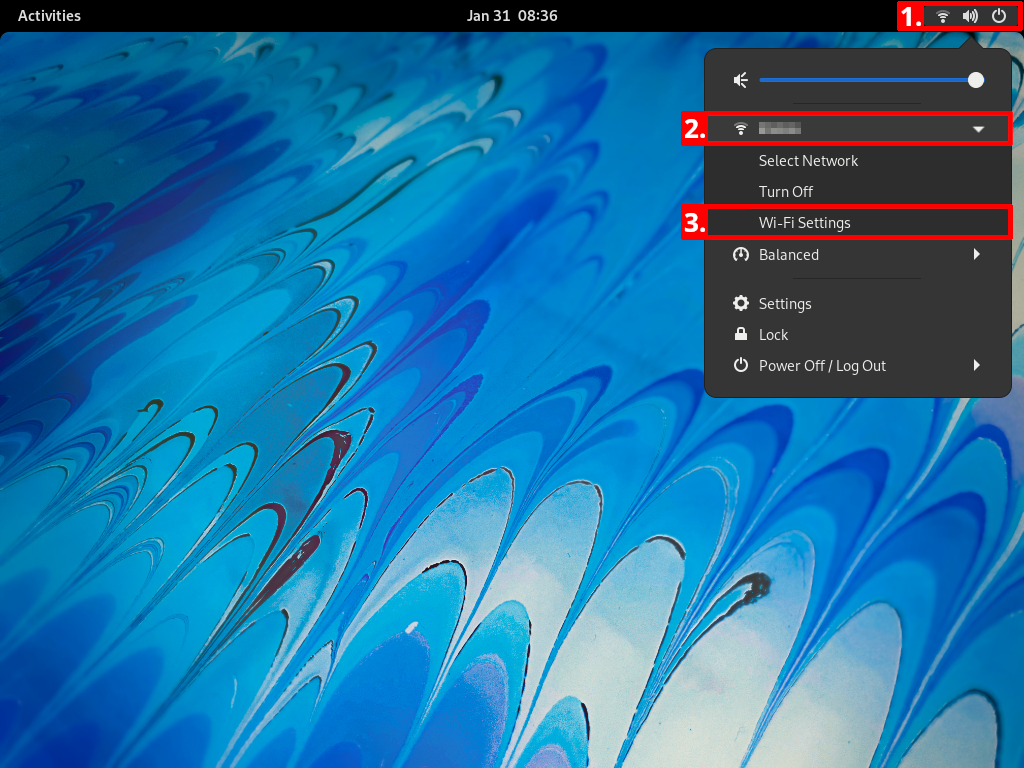
To configure the Wi-Fi network, select Quick Settings in the upper right corner. With the Wi-Fi symbol you select afterwards the arrow pointing to right. There you can open the Wi-Fi Settings.
-
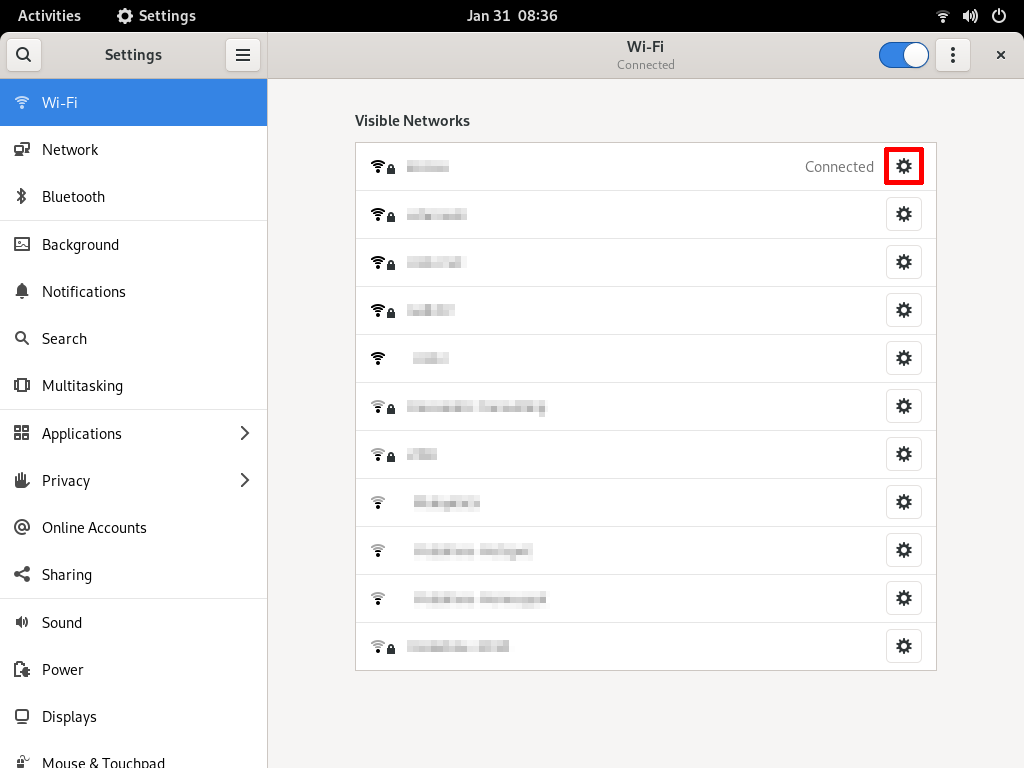
In the list you will see, among other things, the connected Wi-Fi network. Select the gear icon to make further settings on this connection.
-
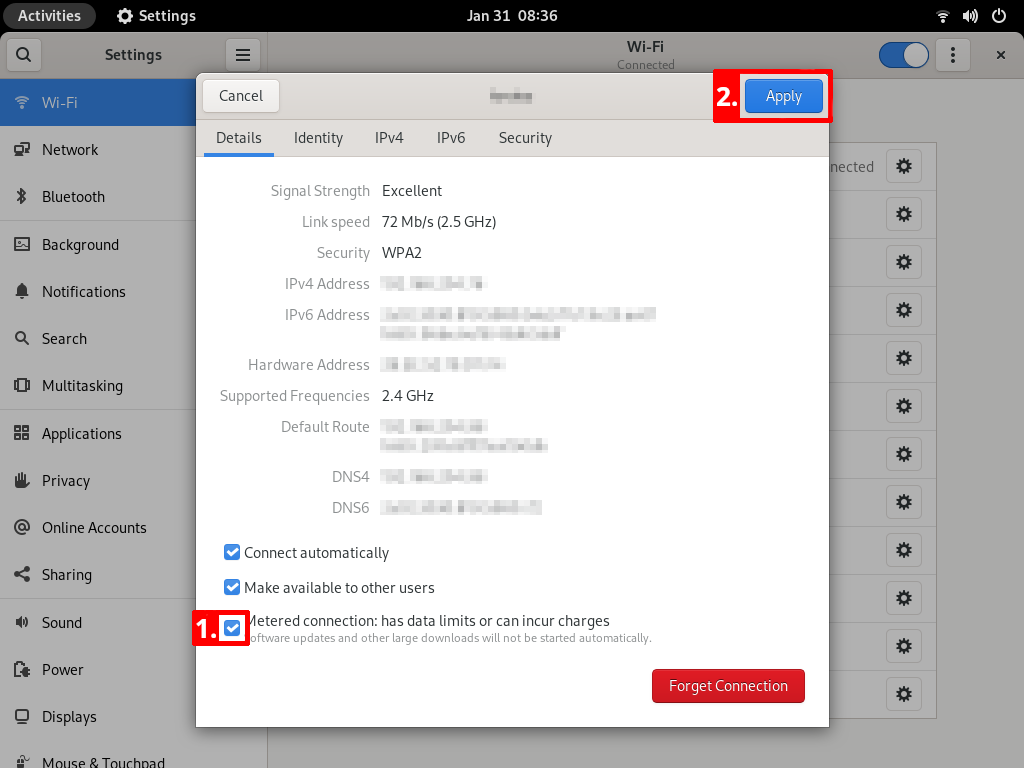
Once you check the Metered connection checkbox and click Apply, you are signaling to the operating system that this is a data-limited network.