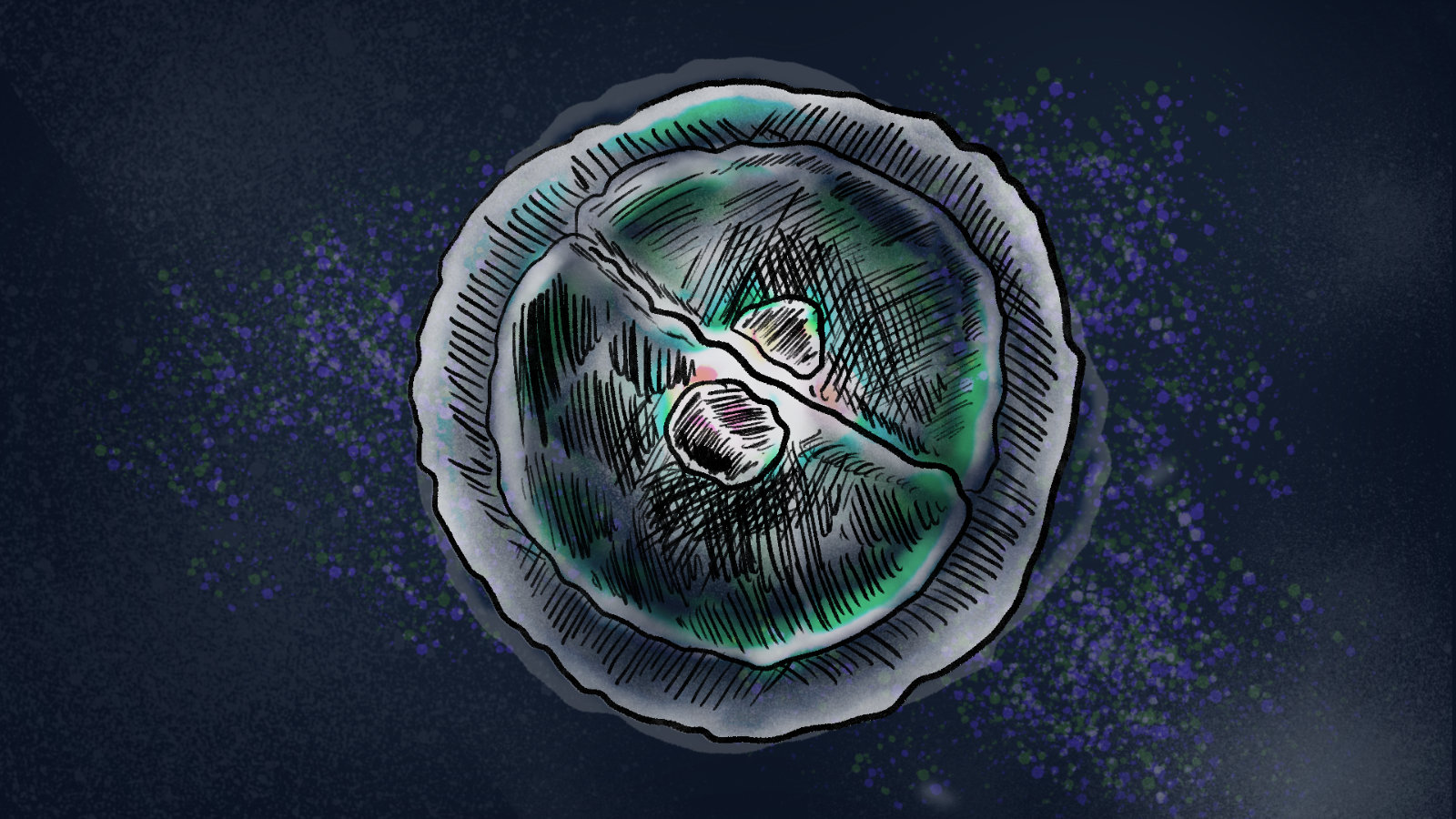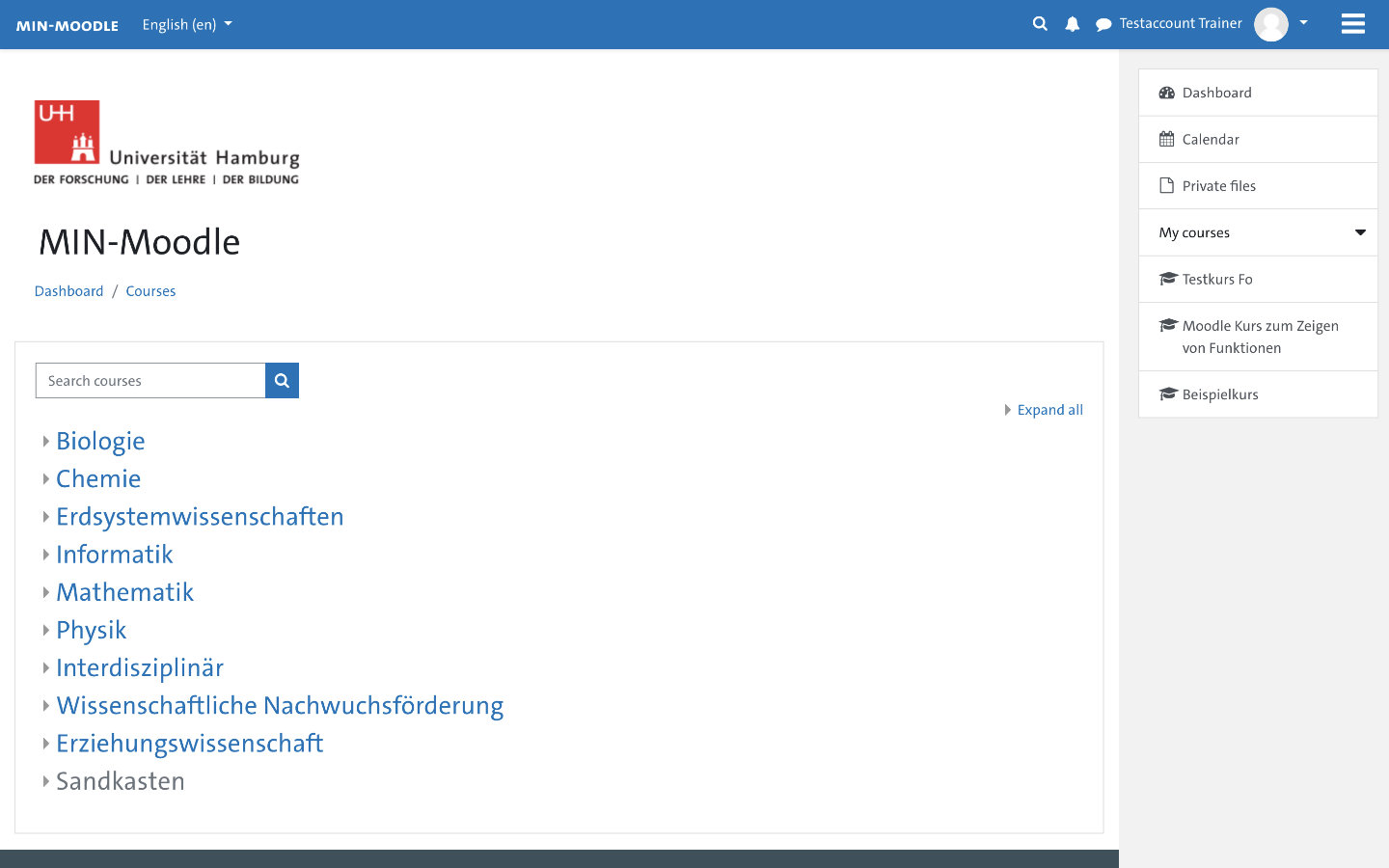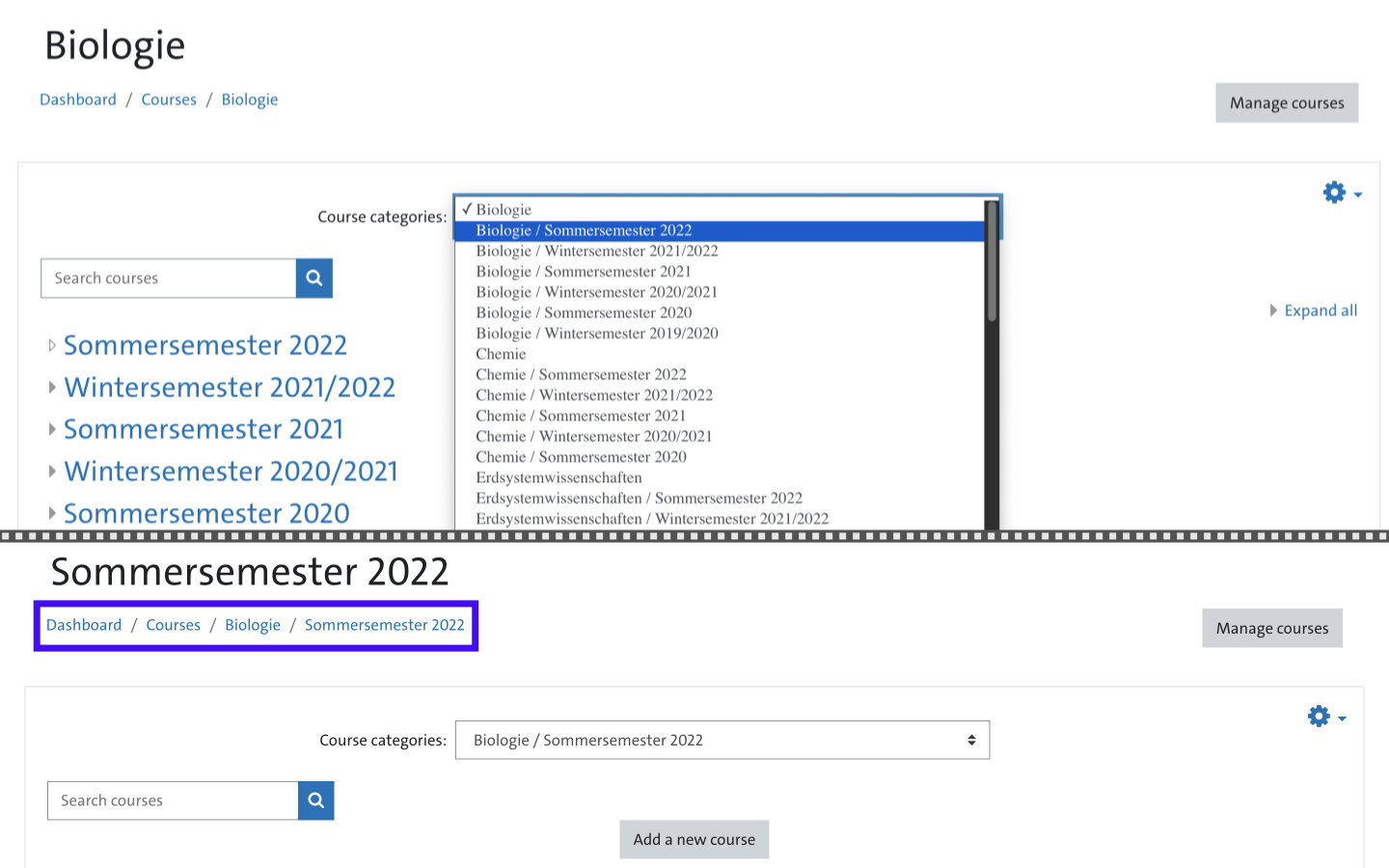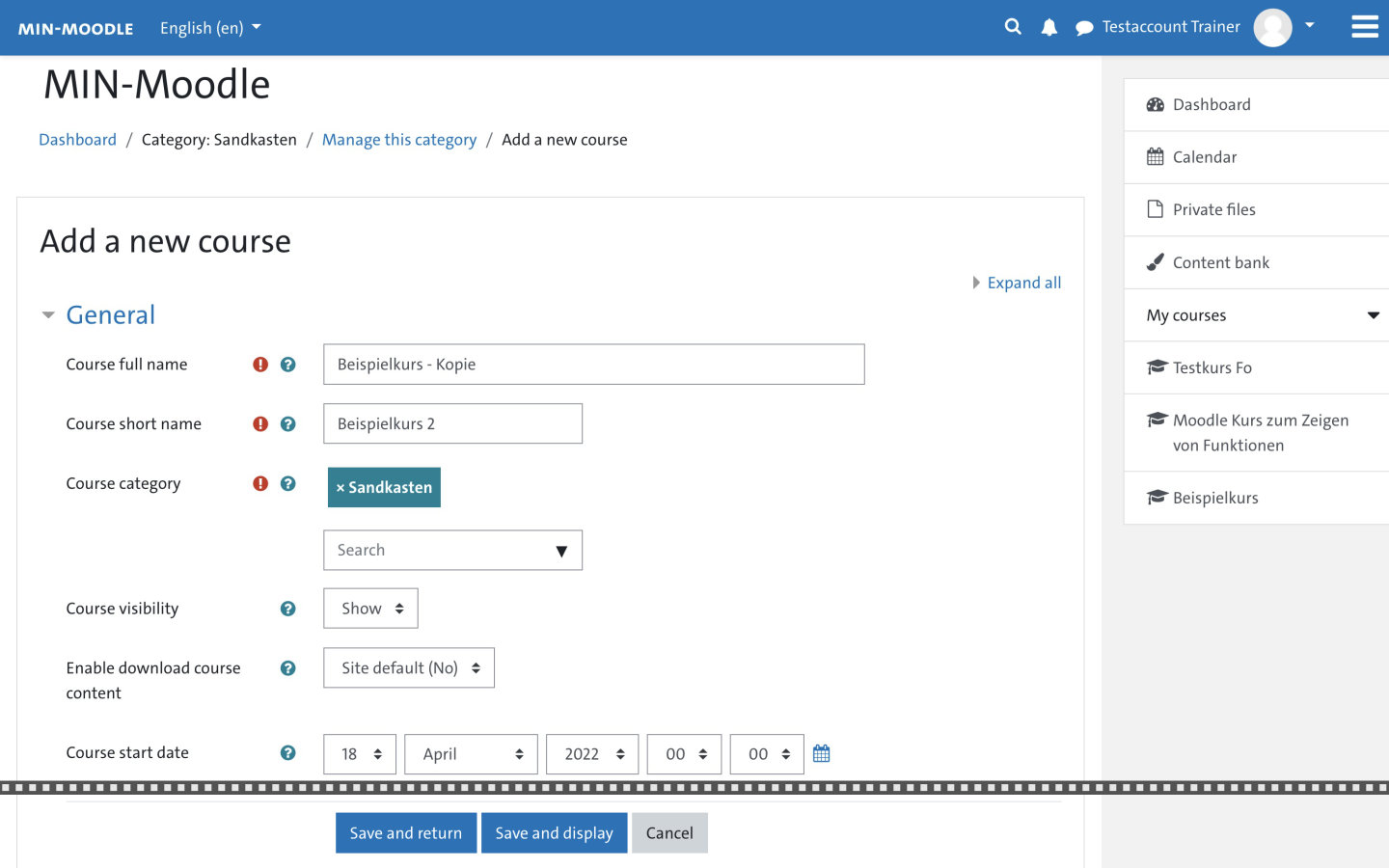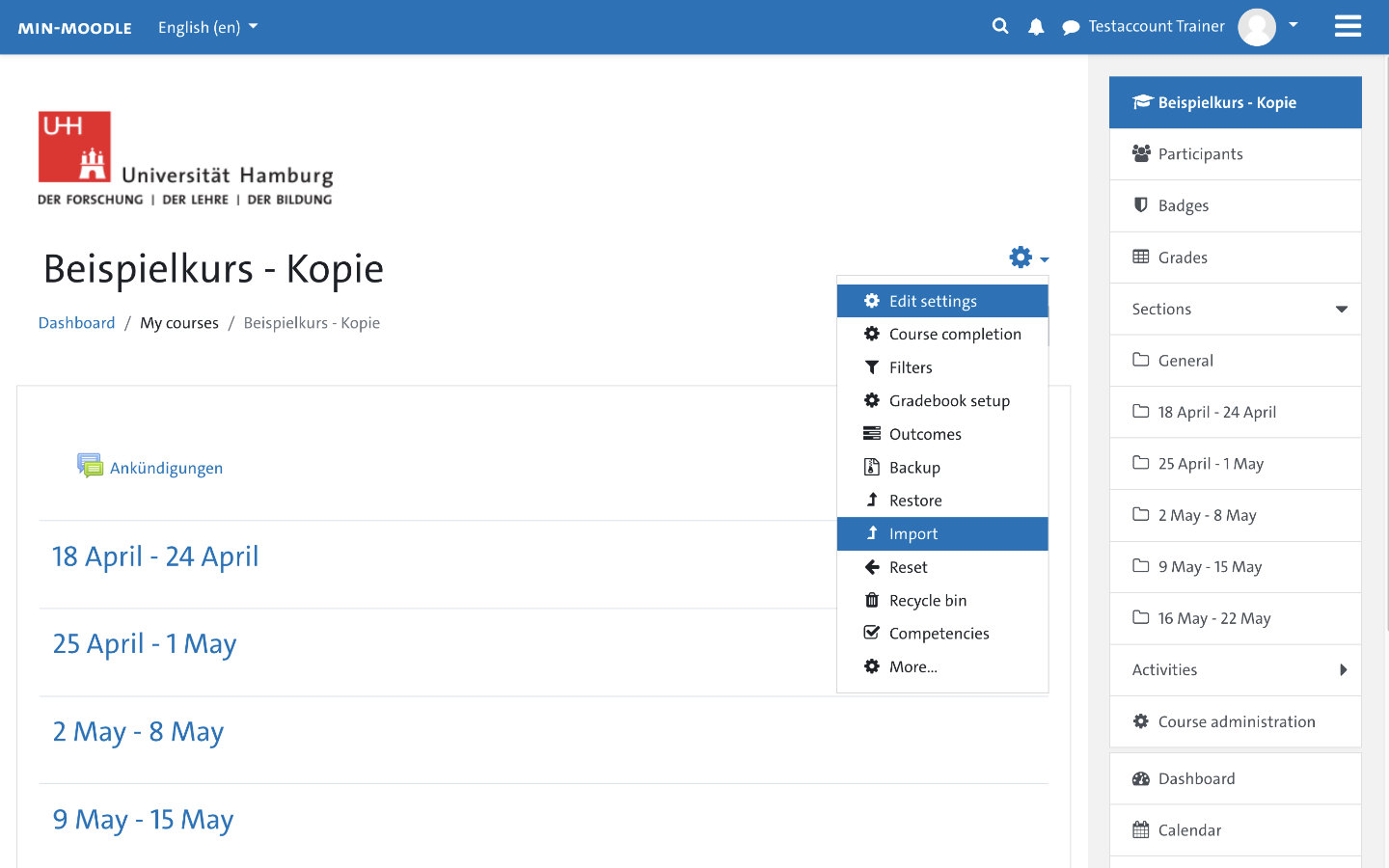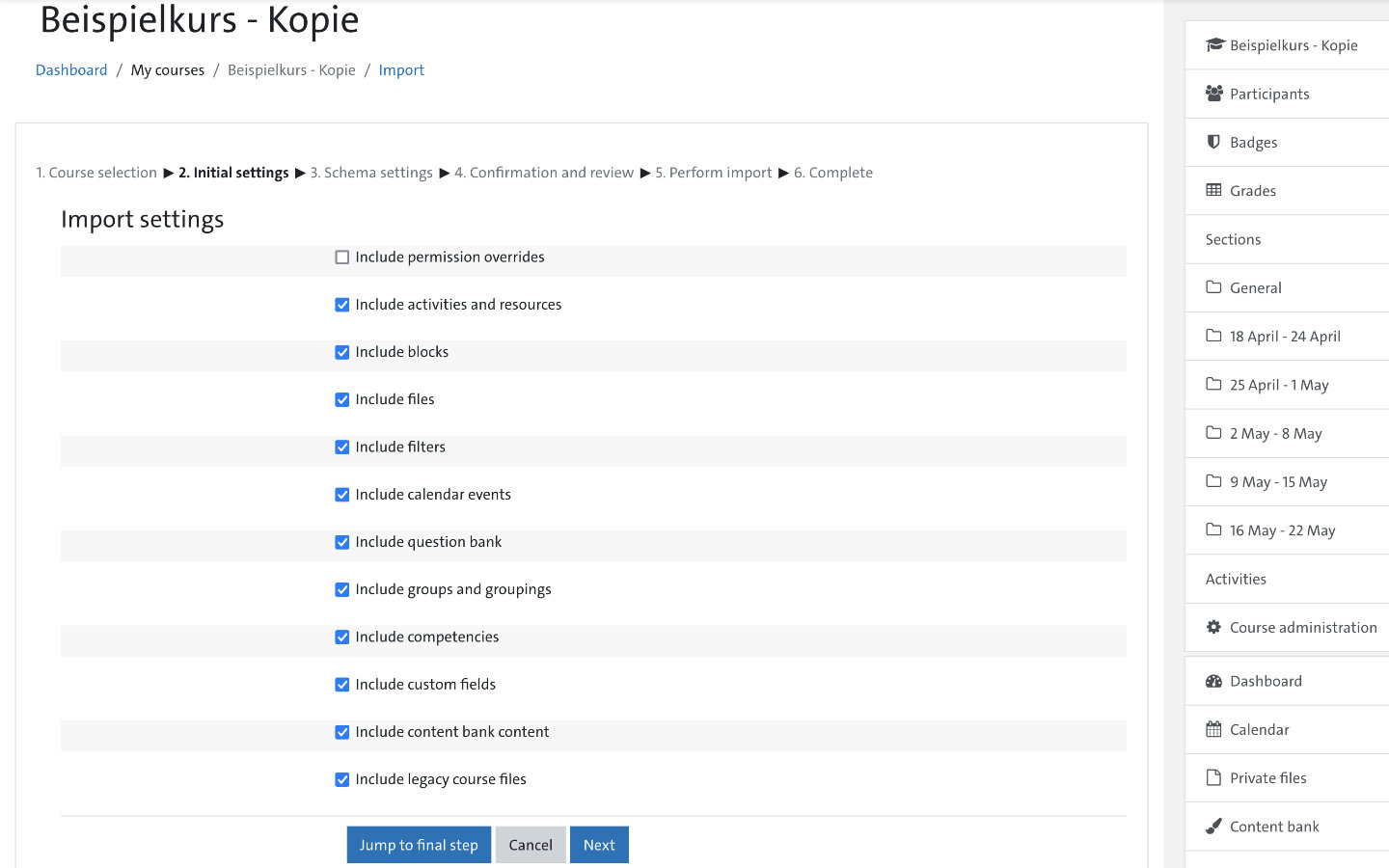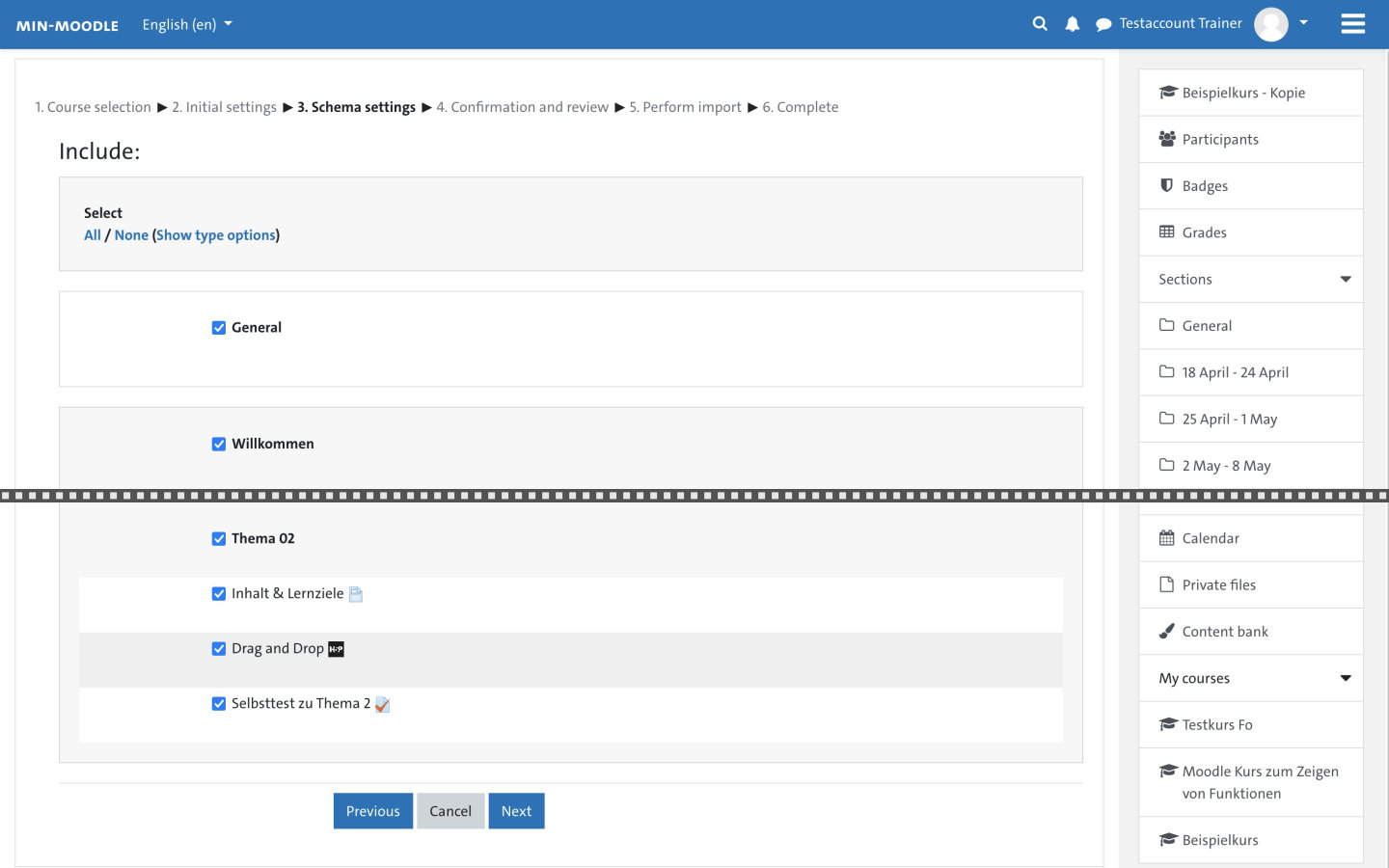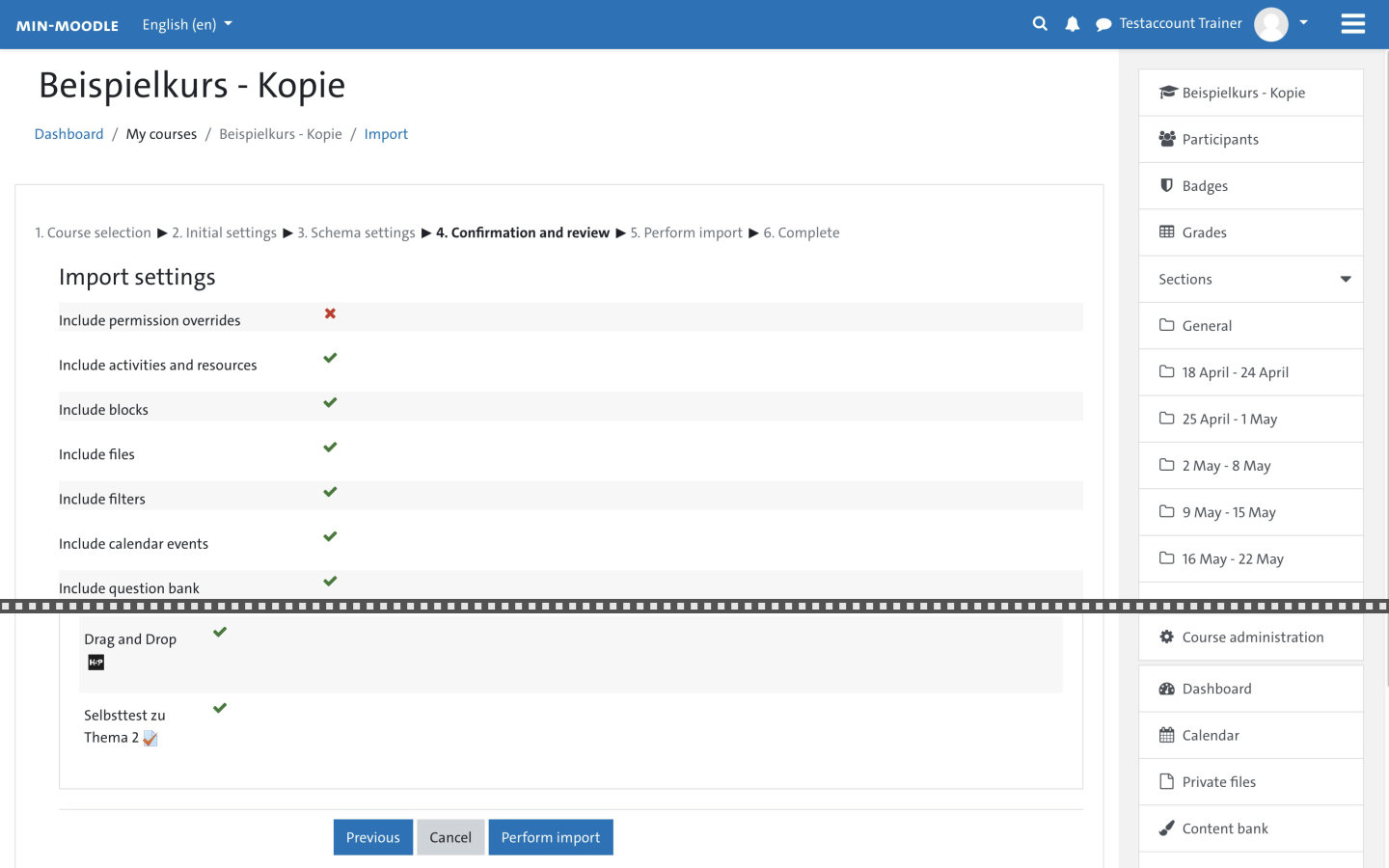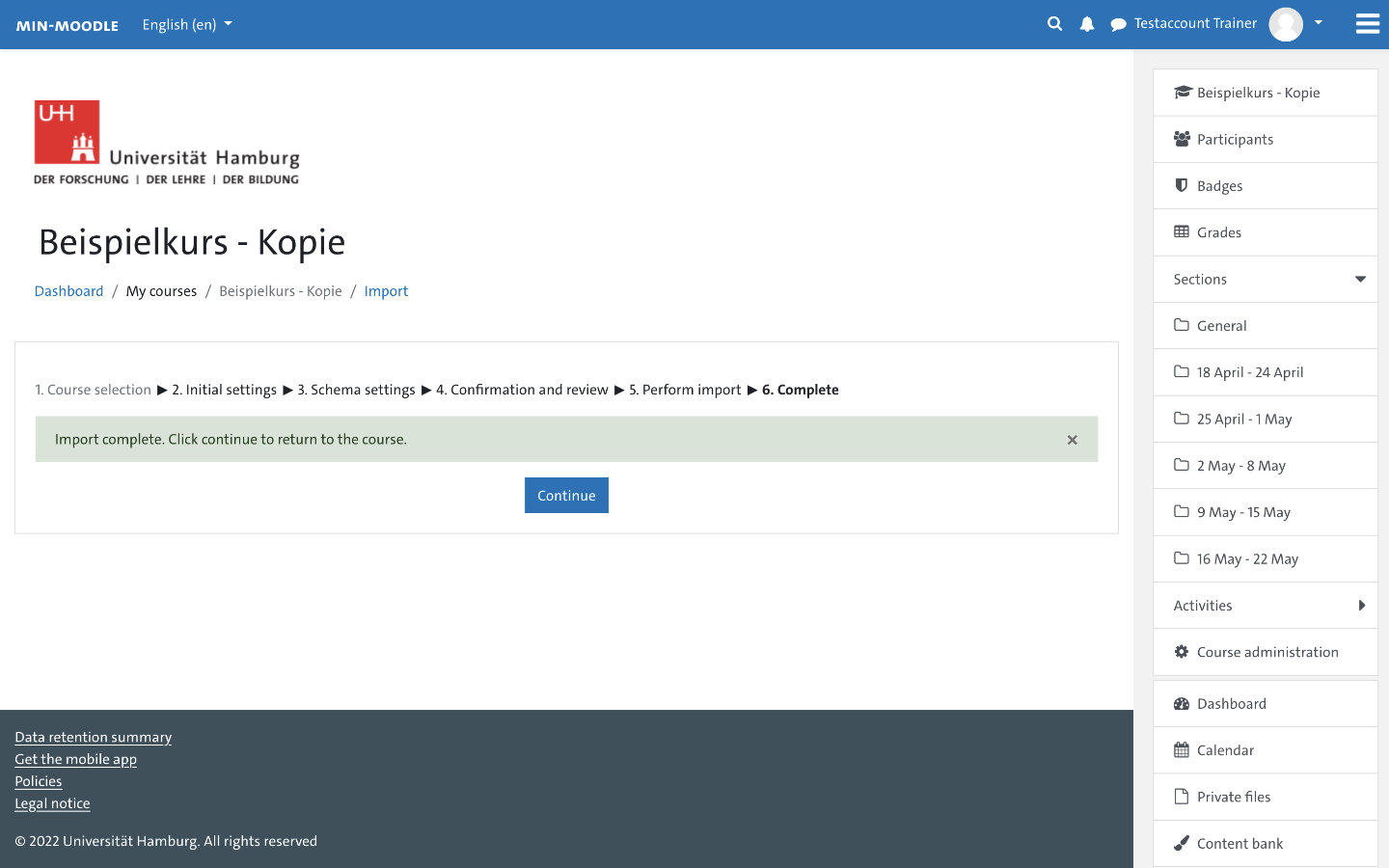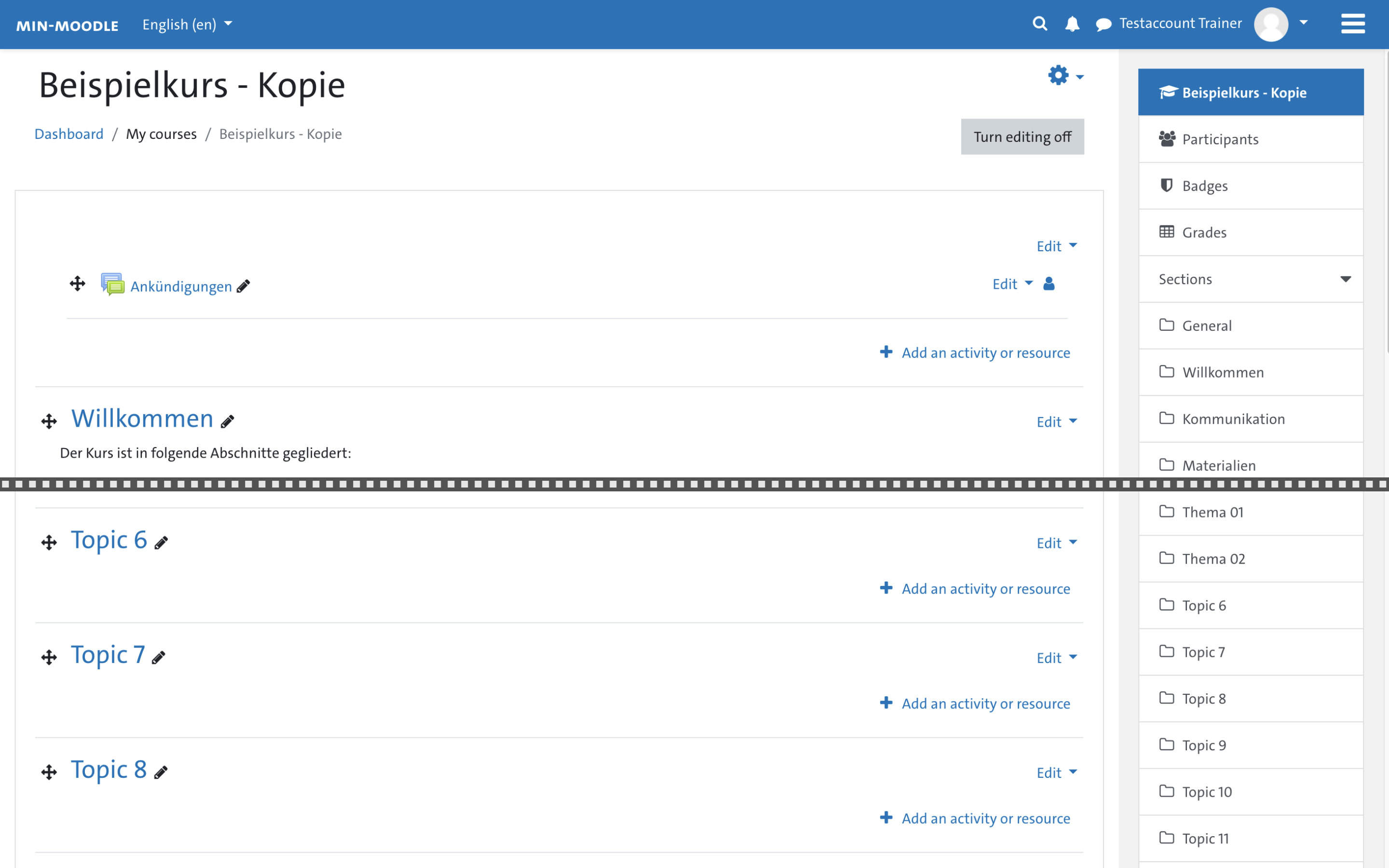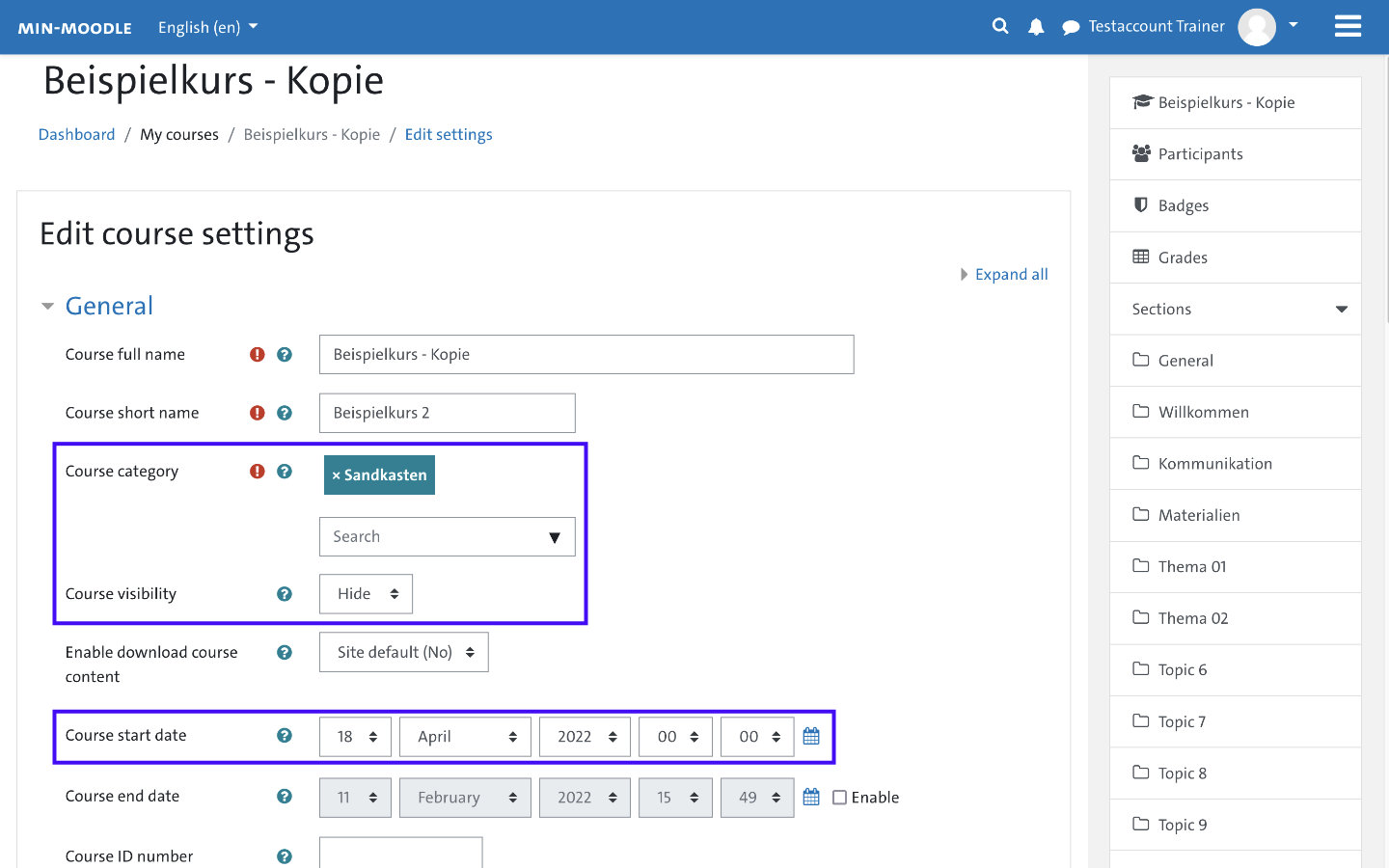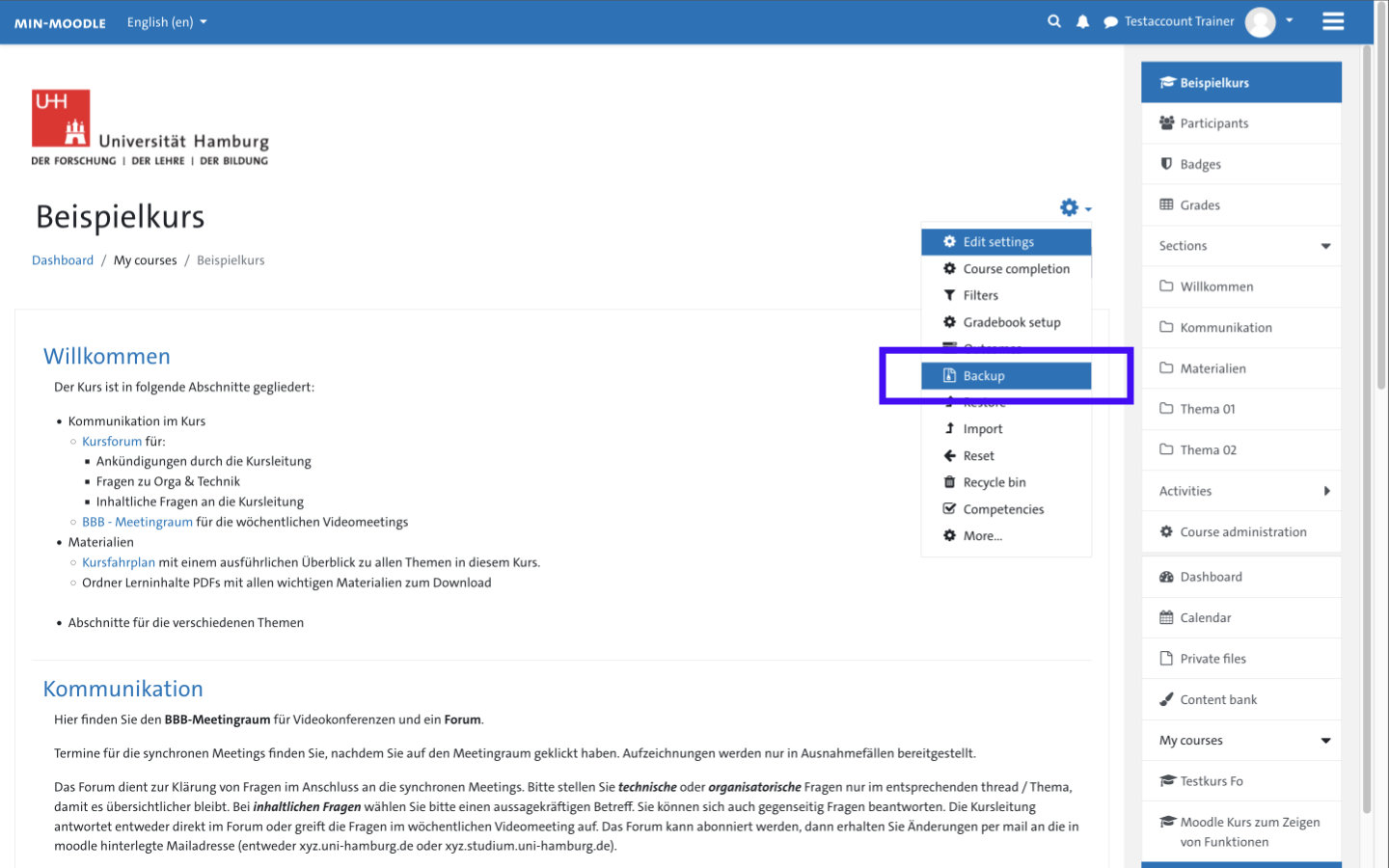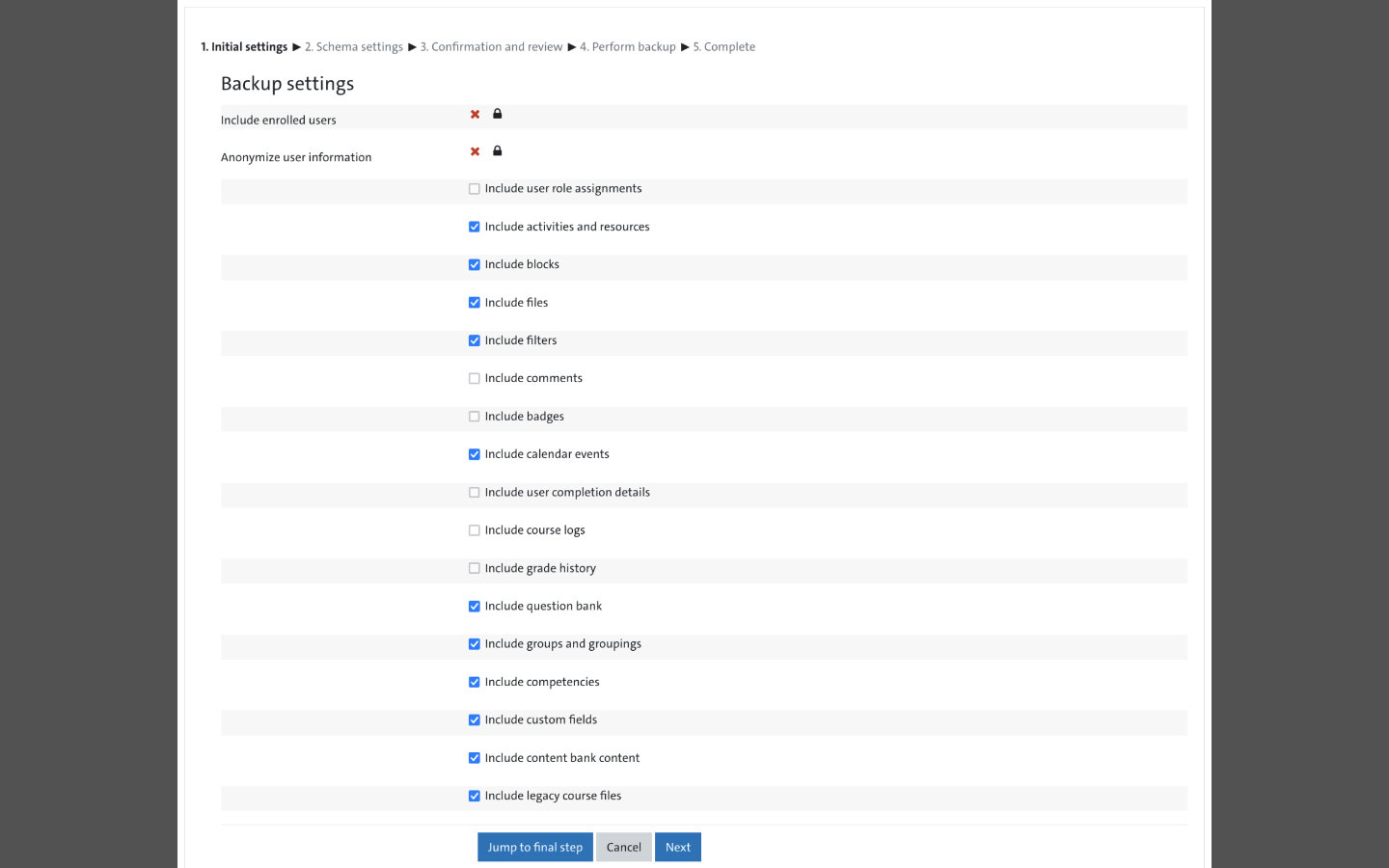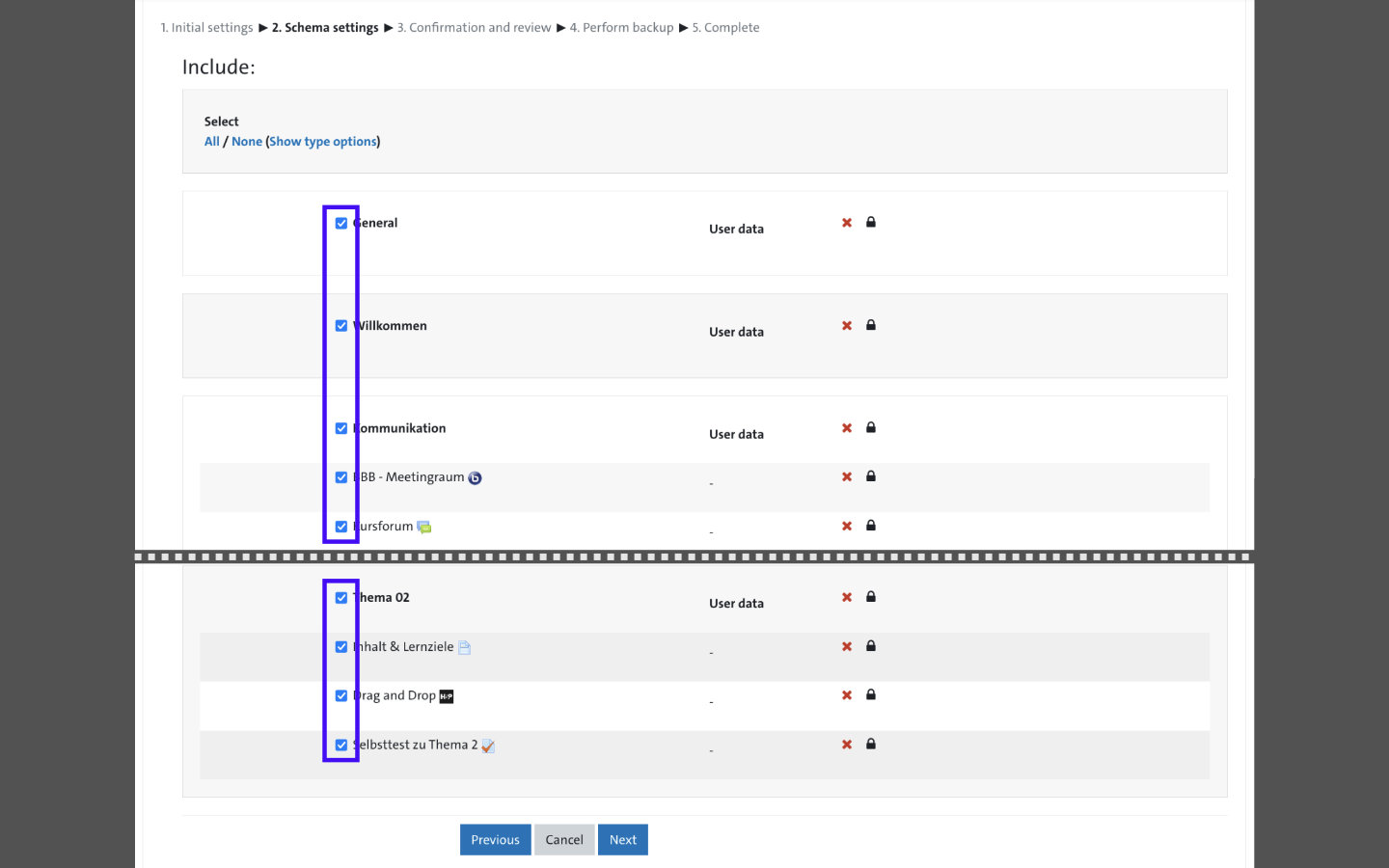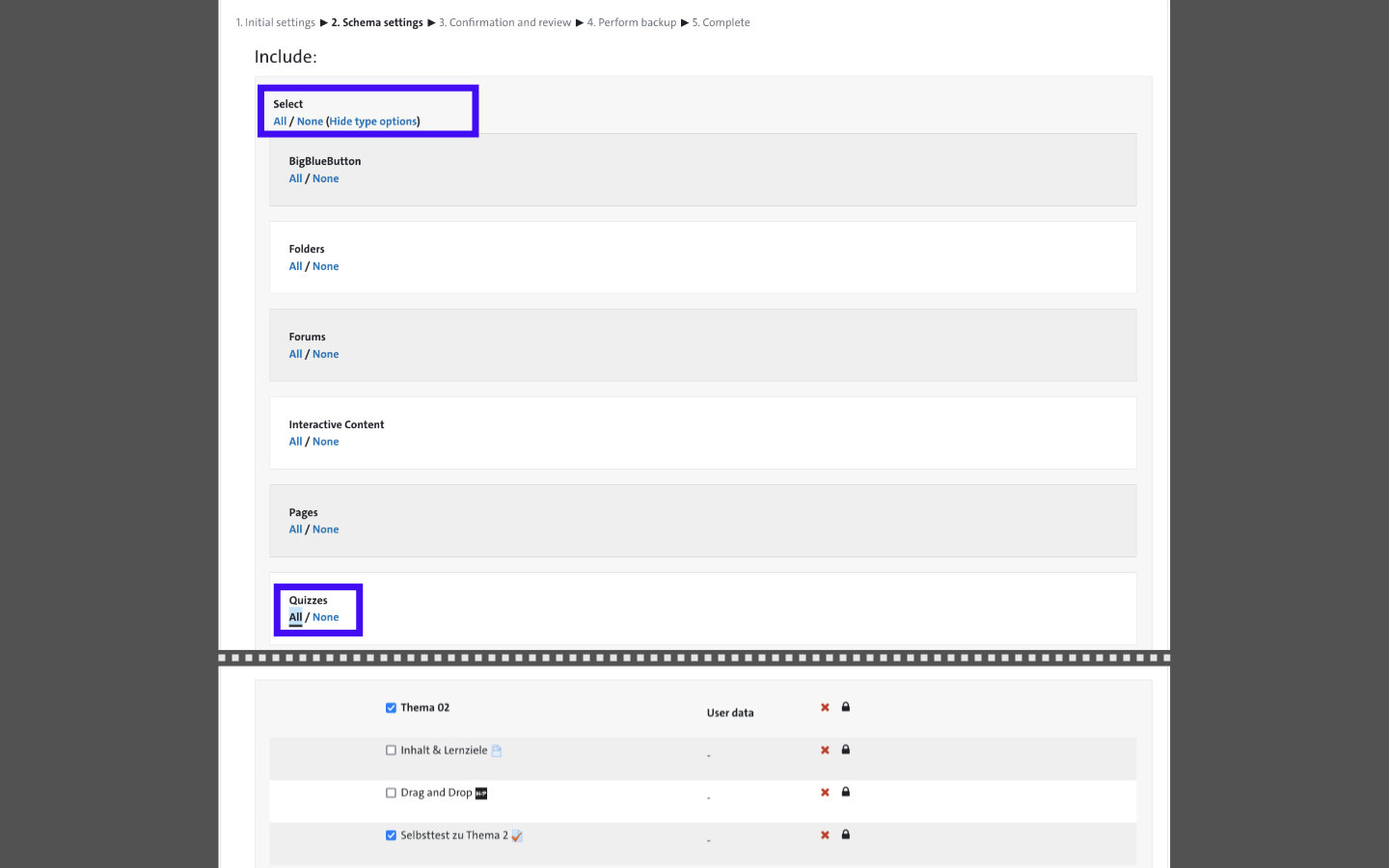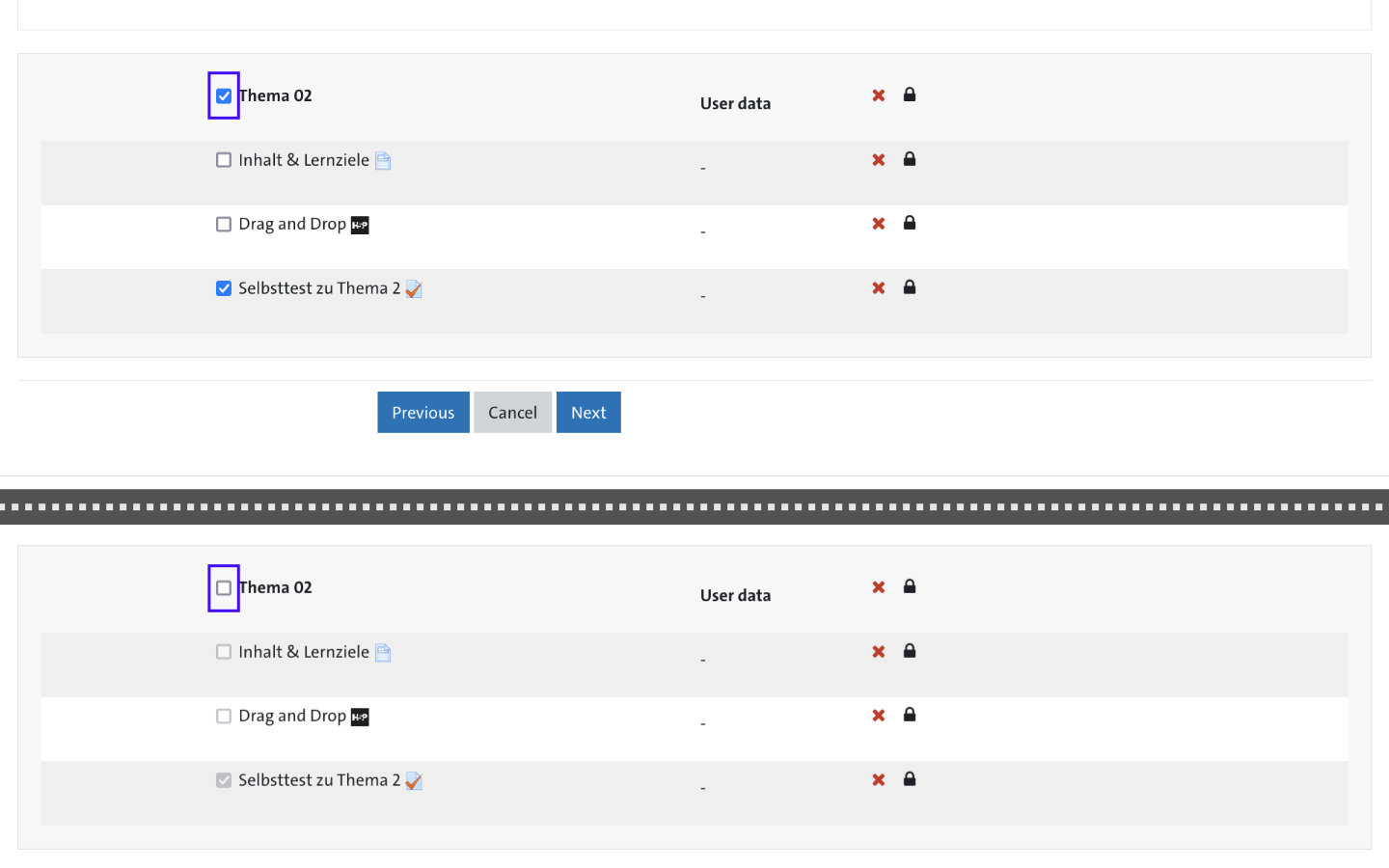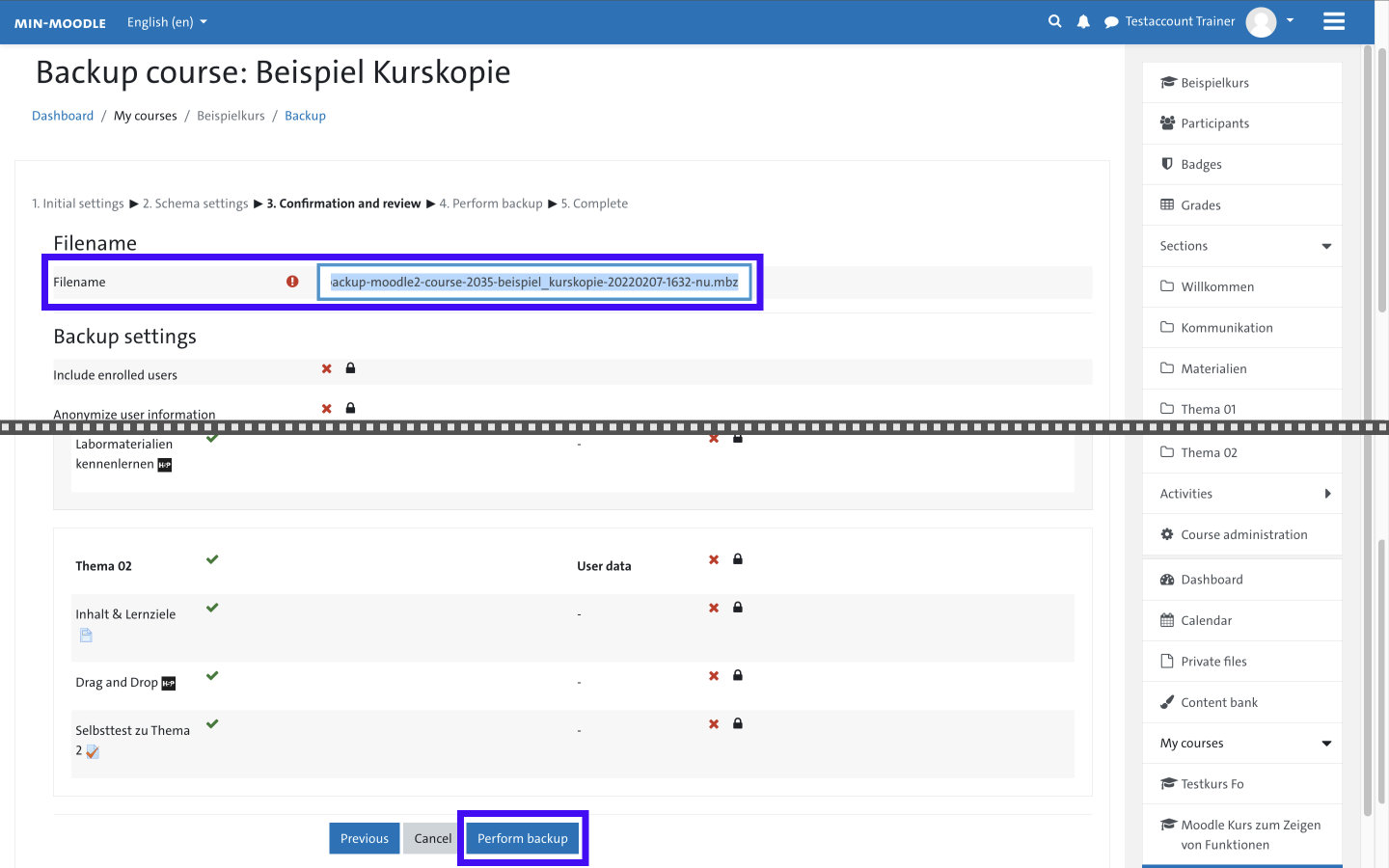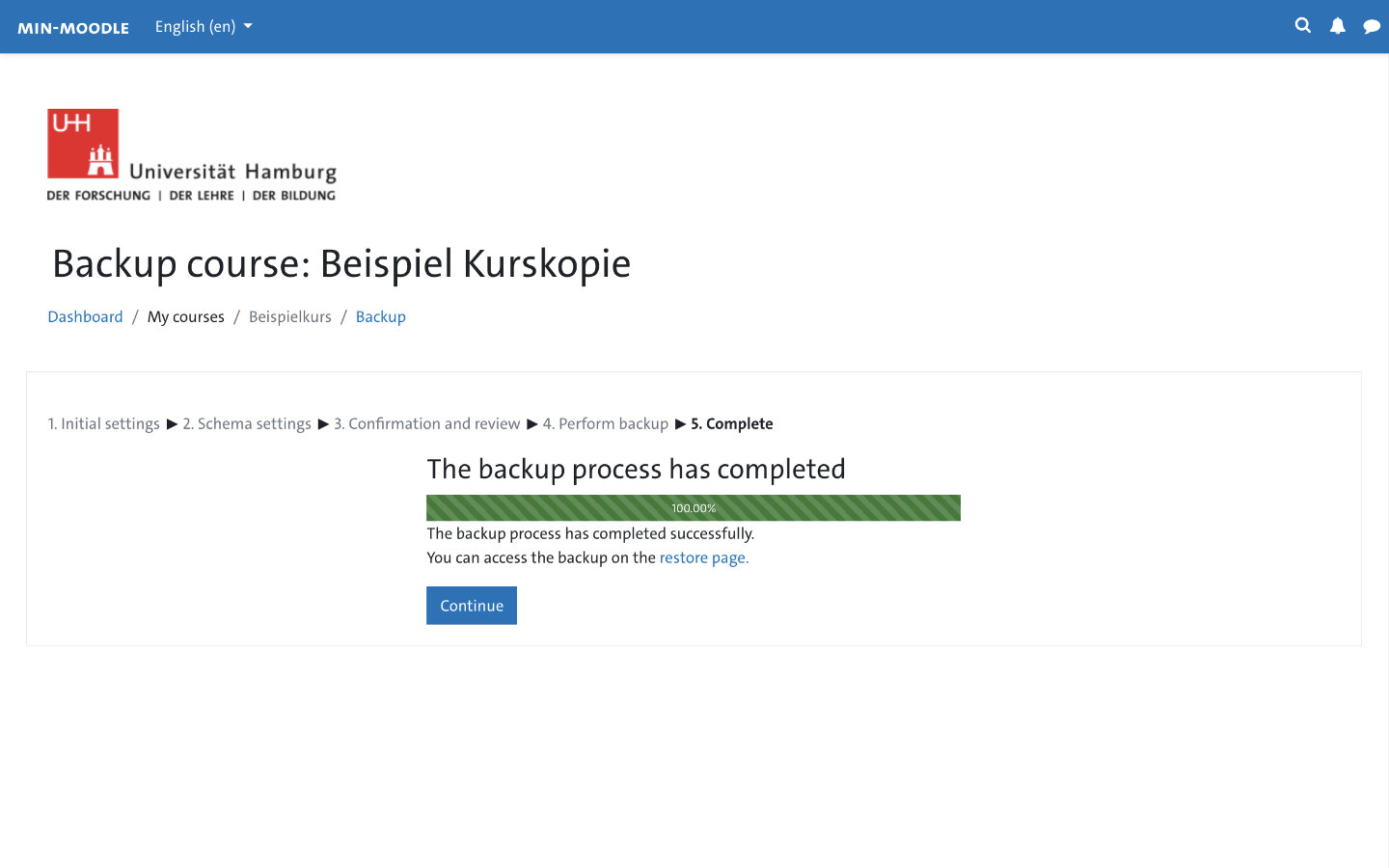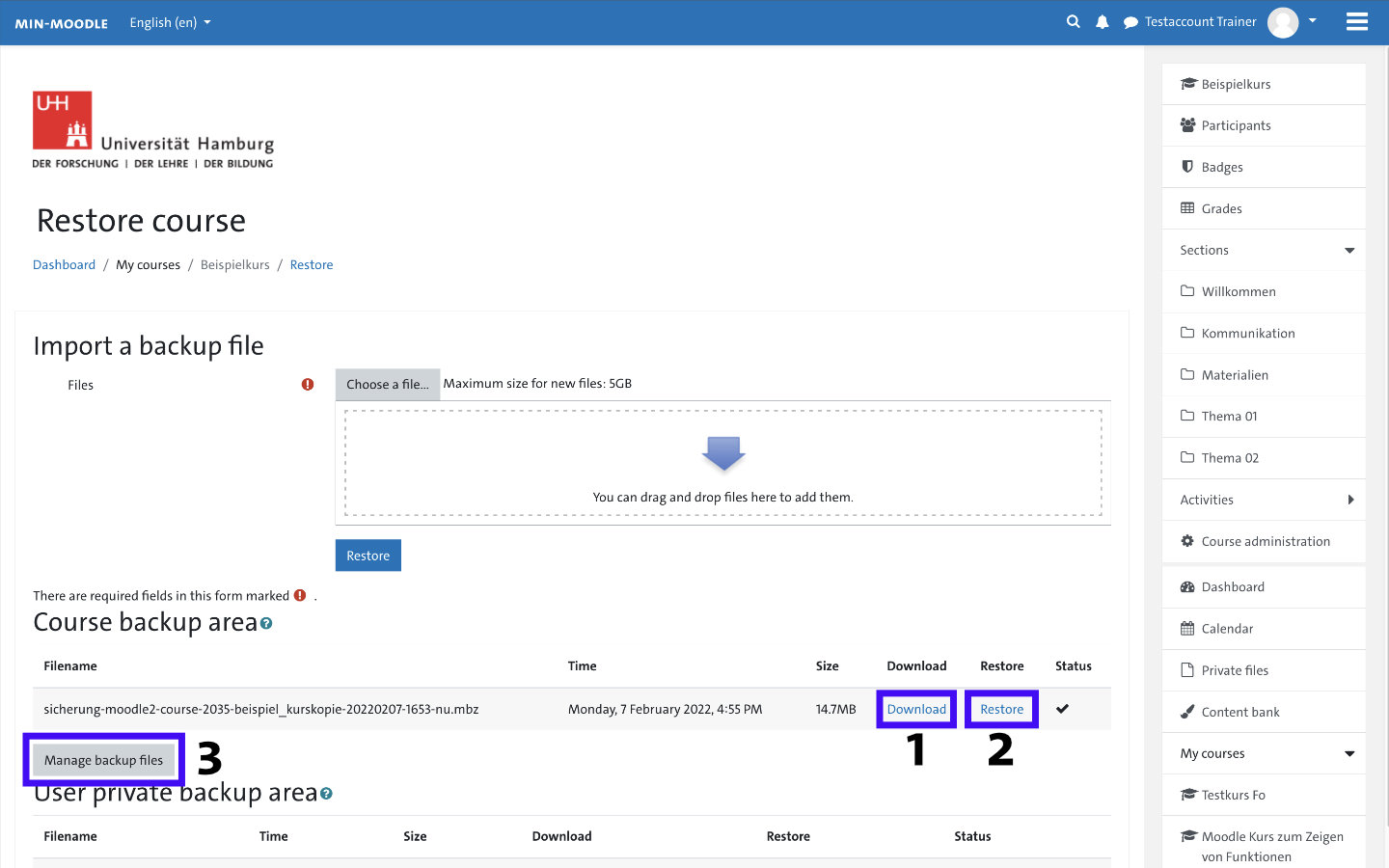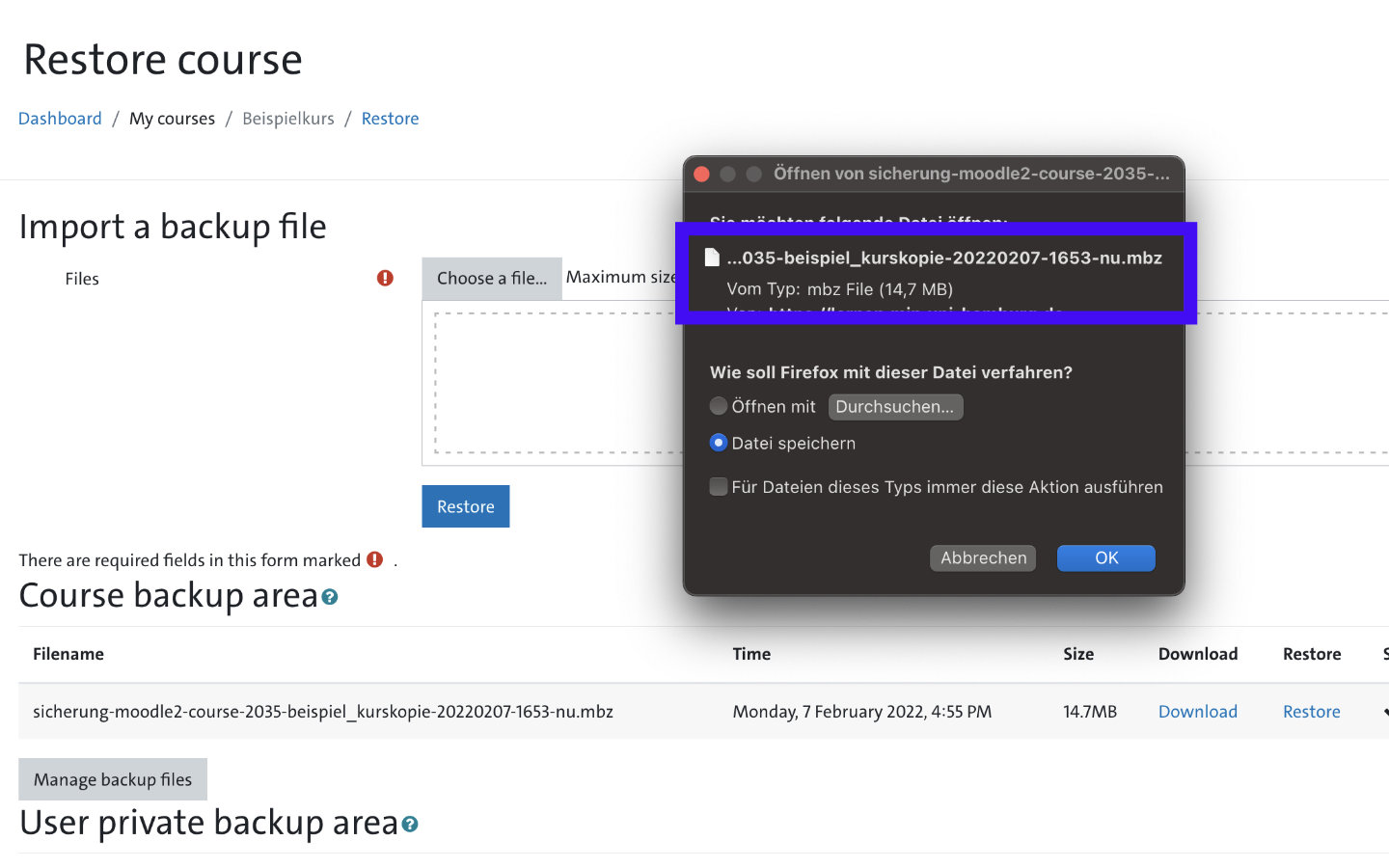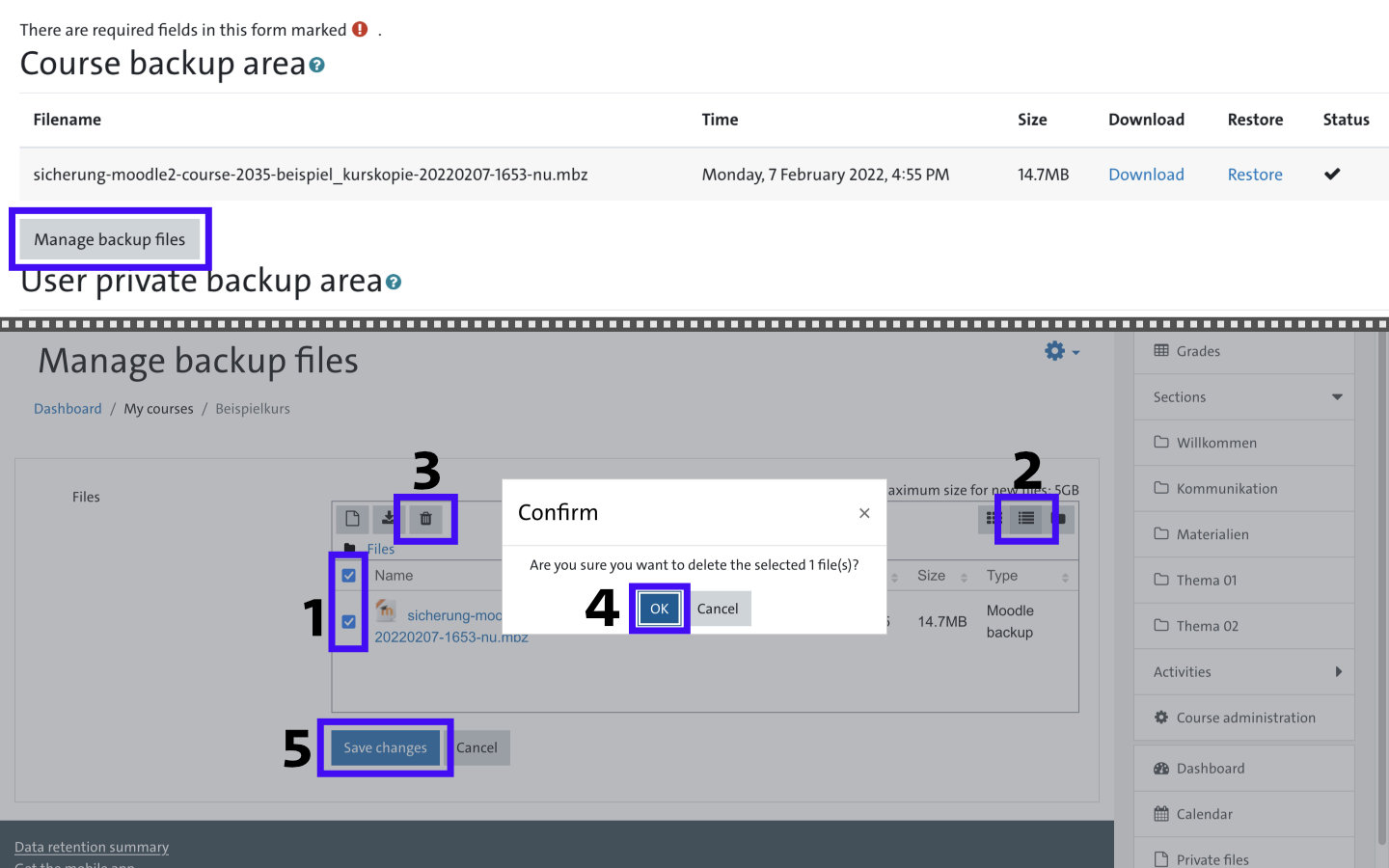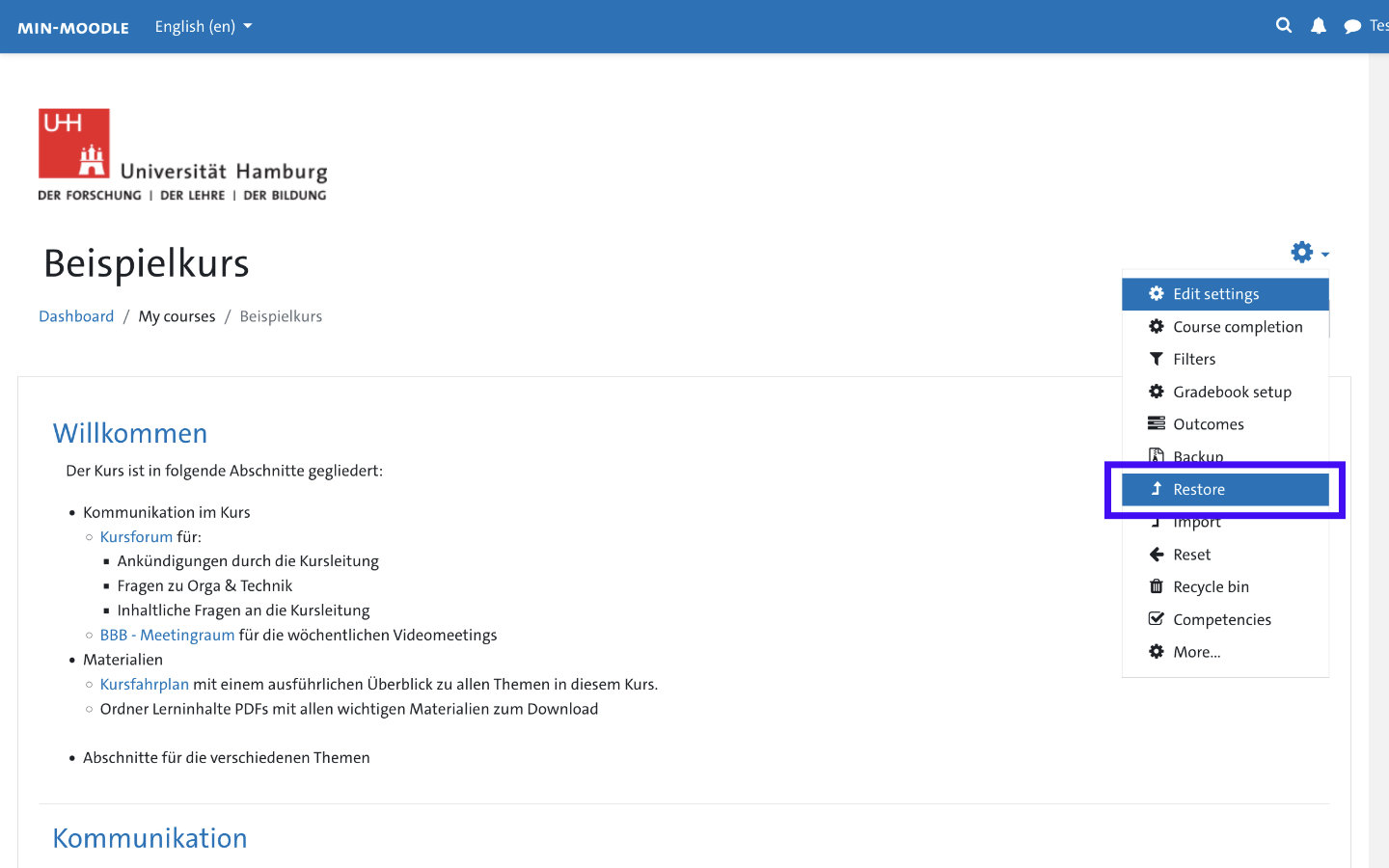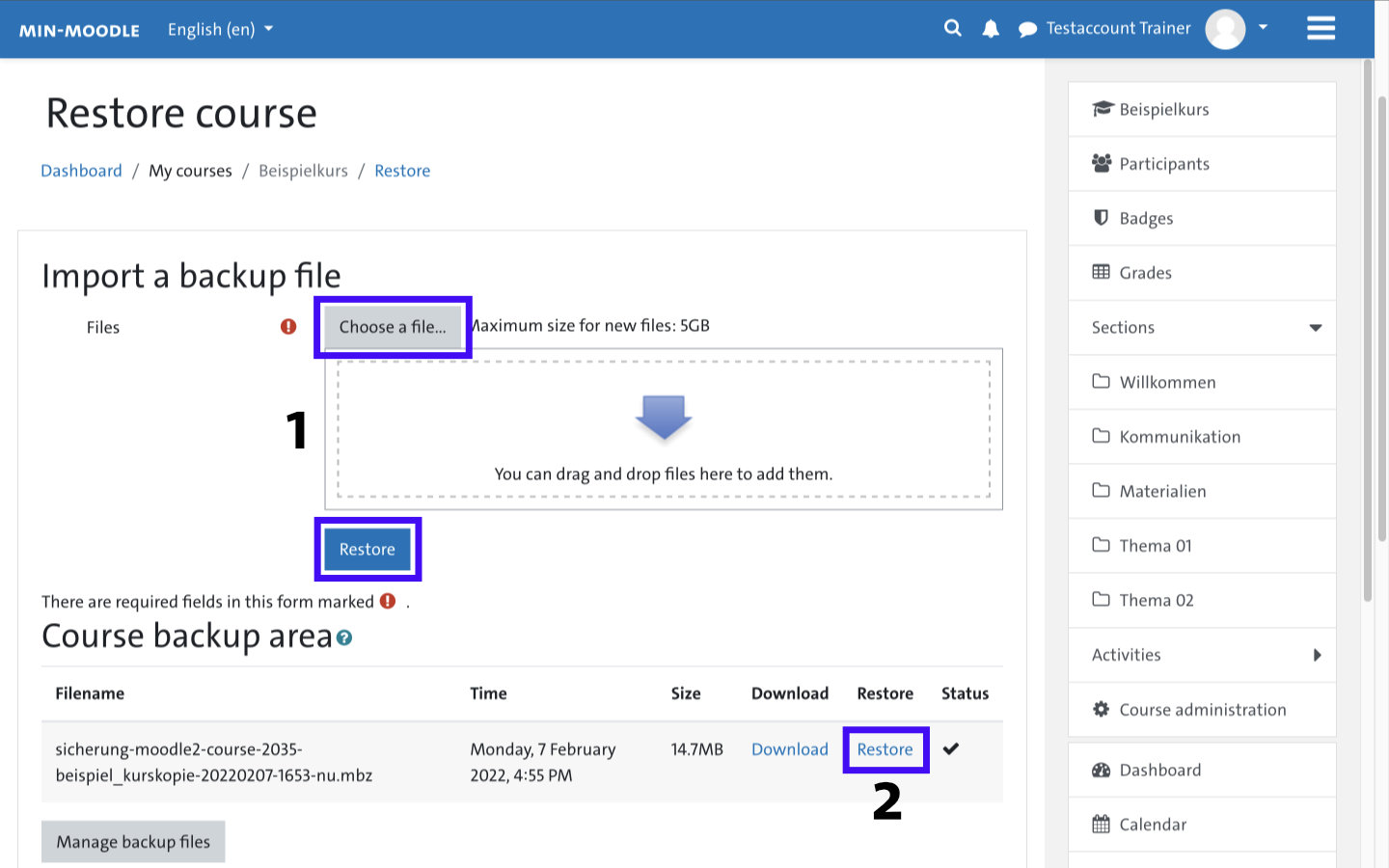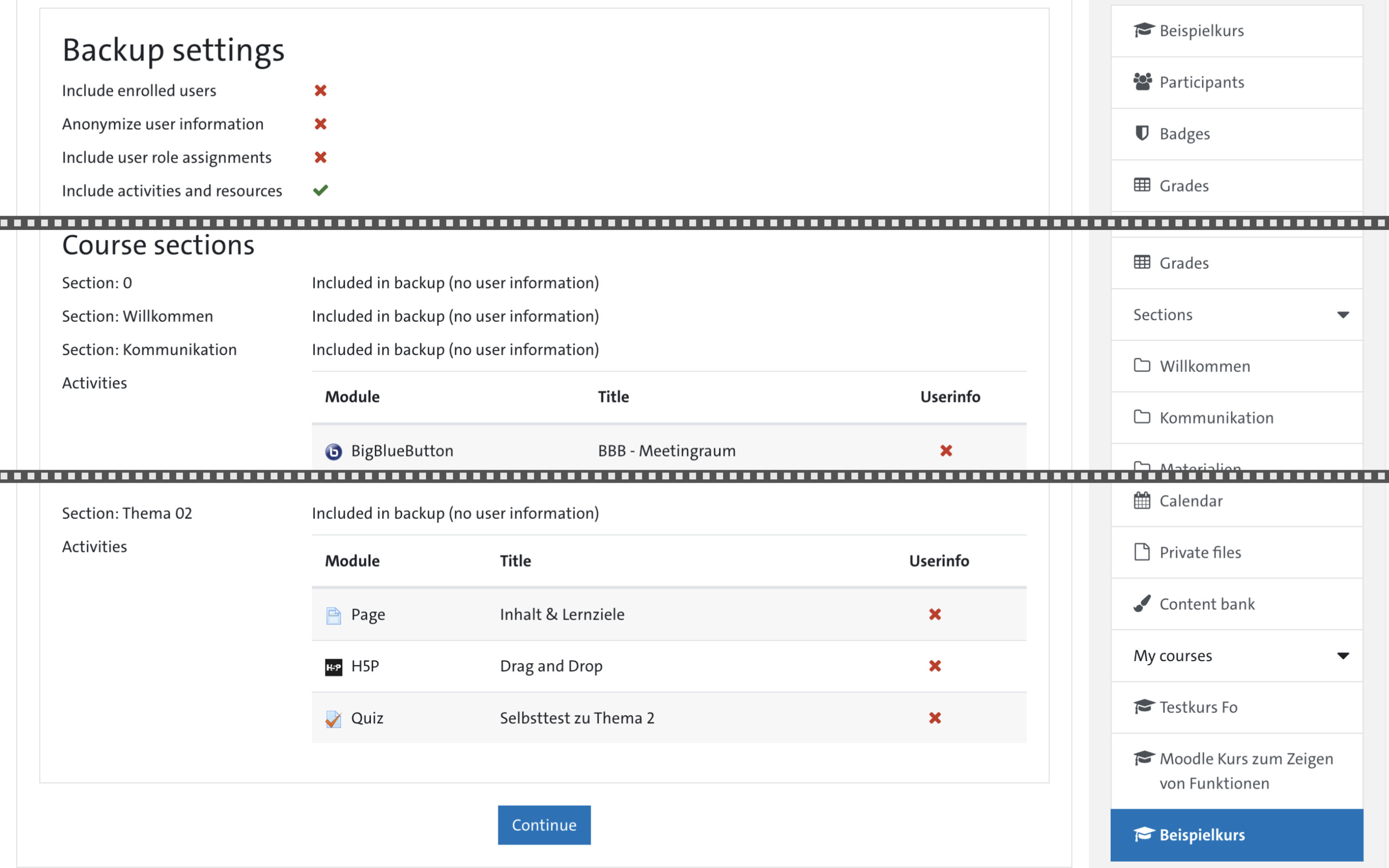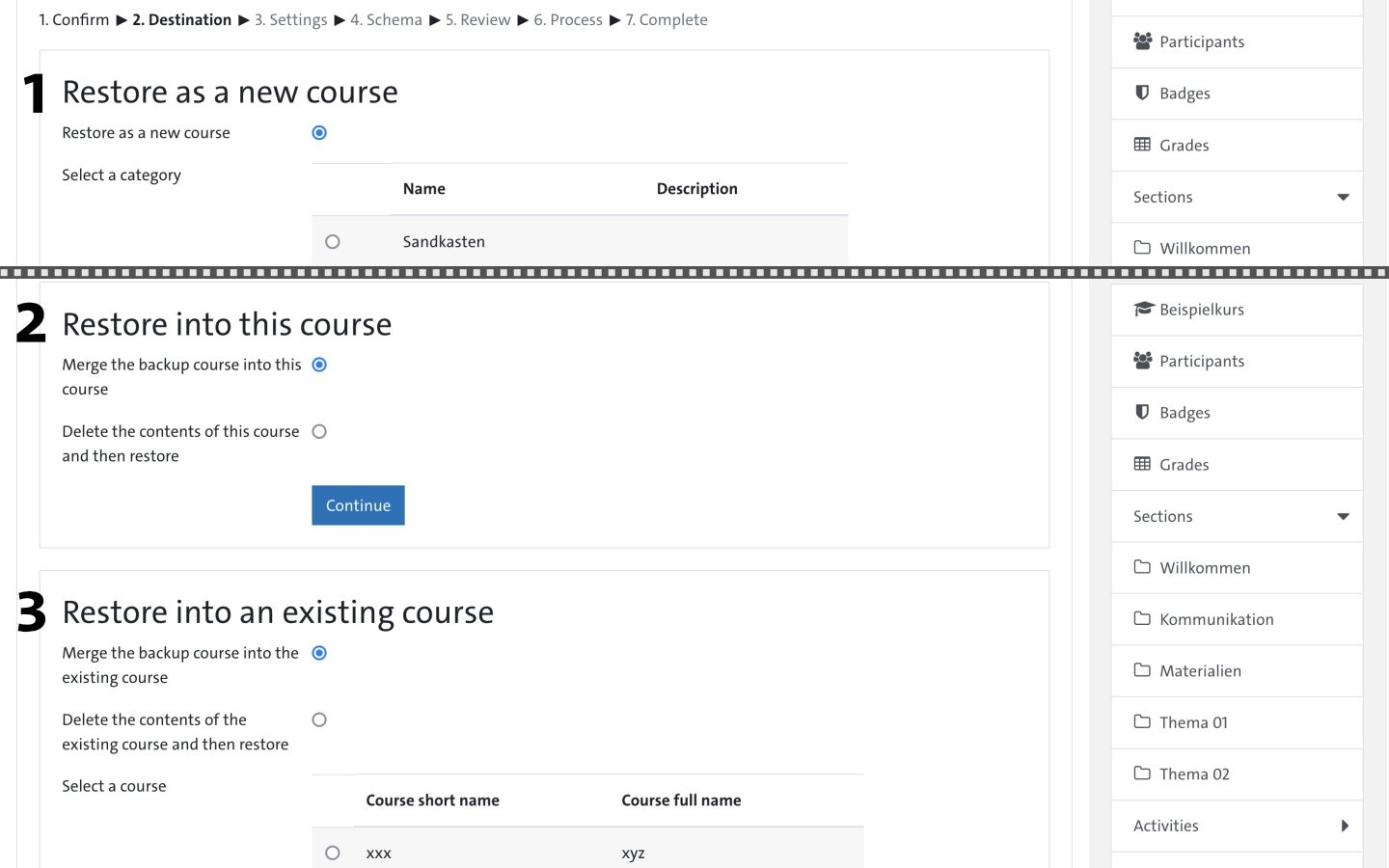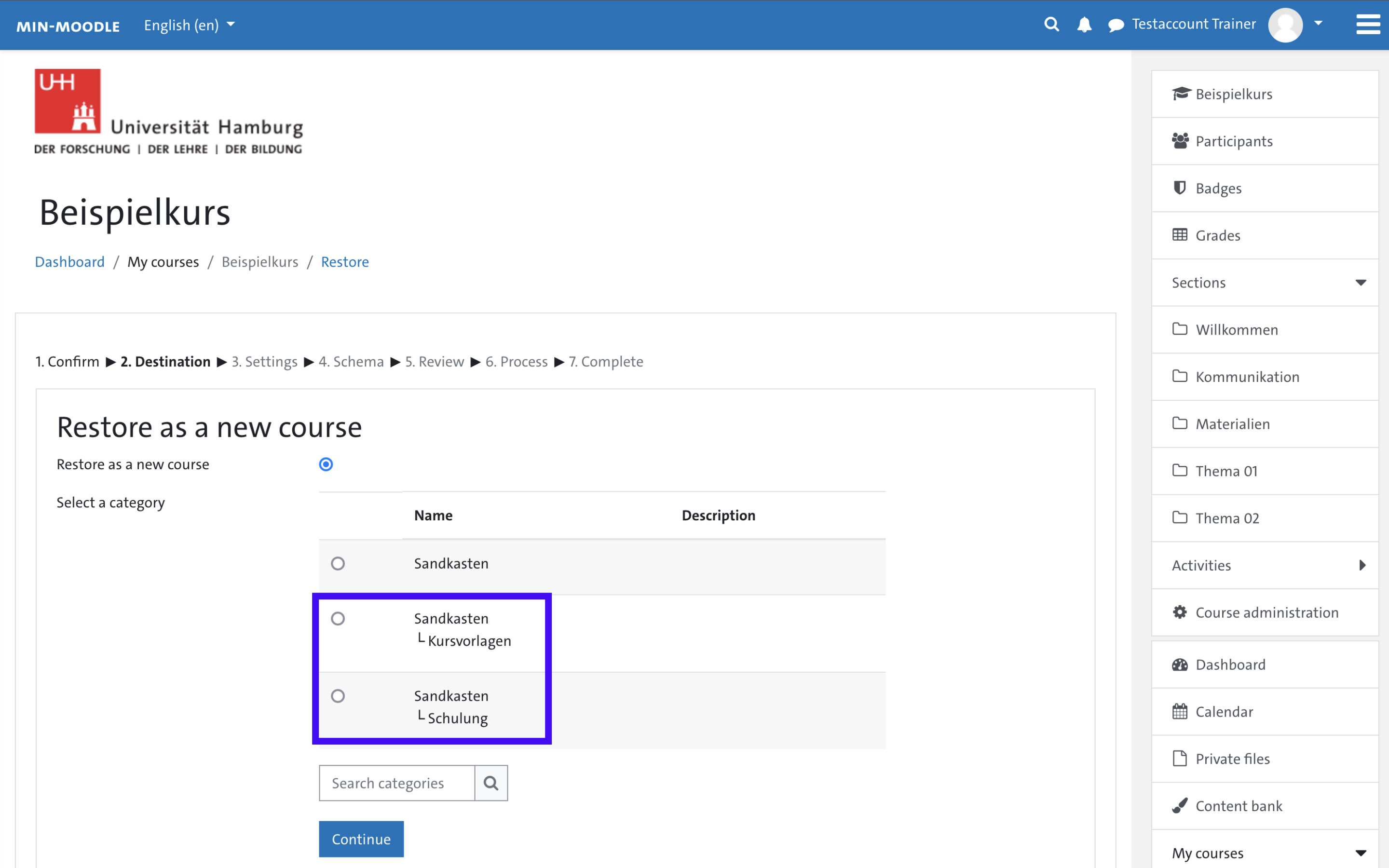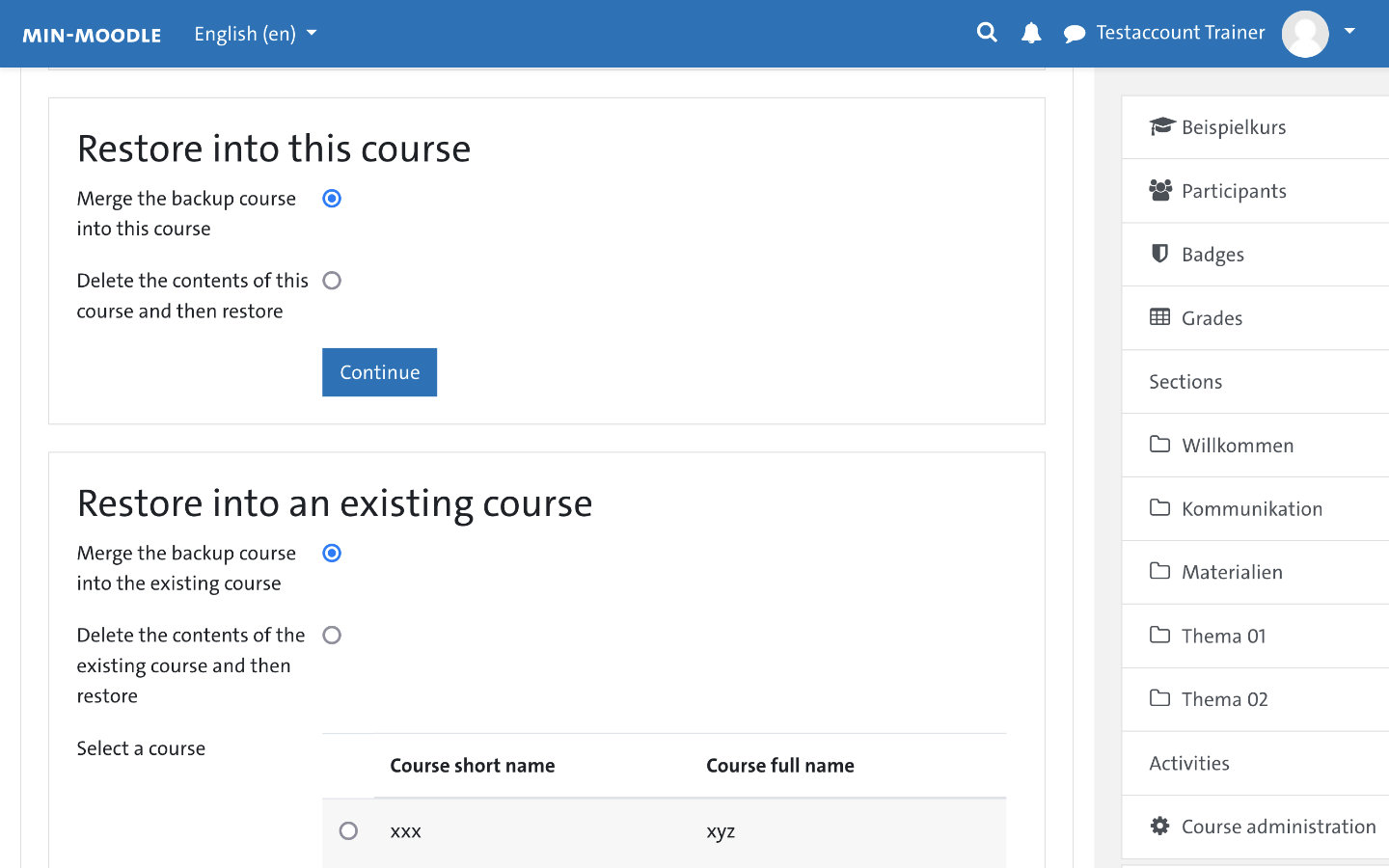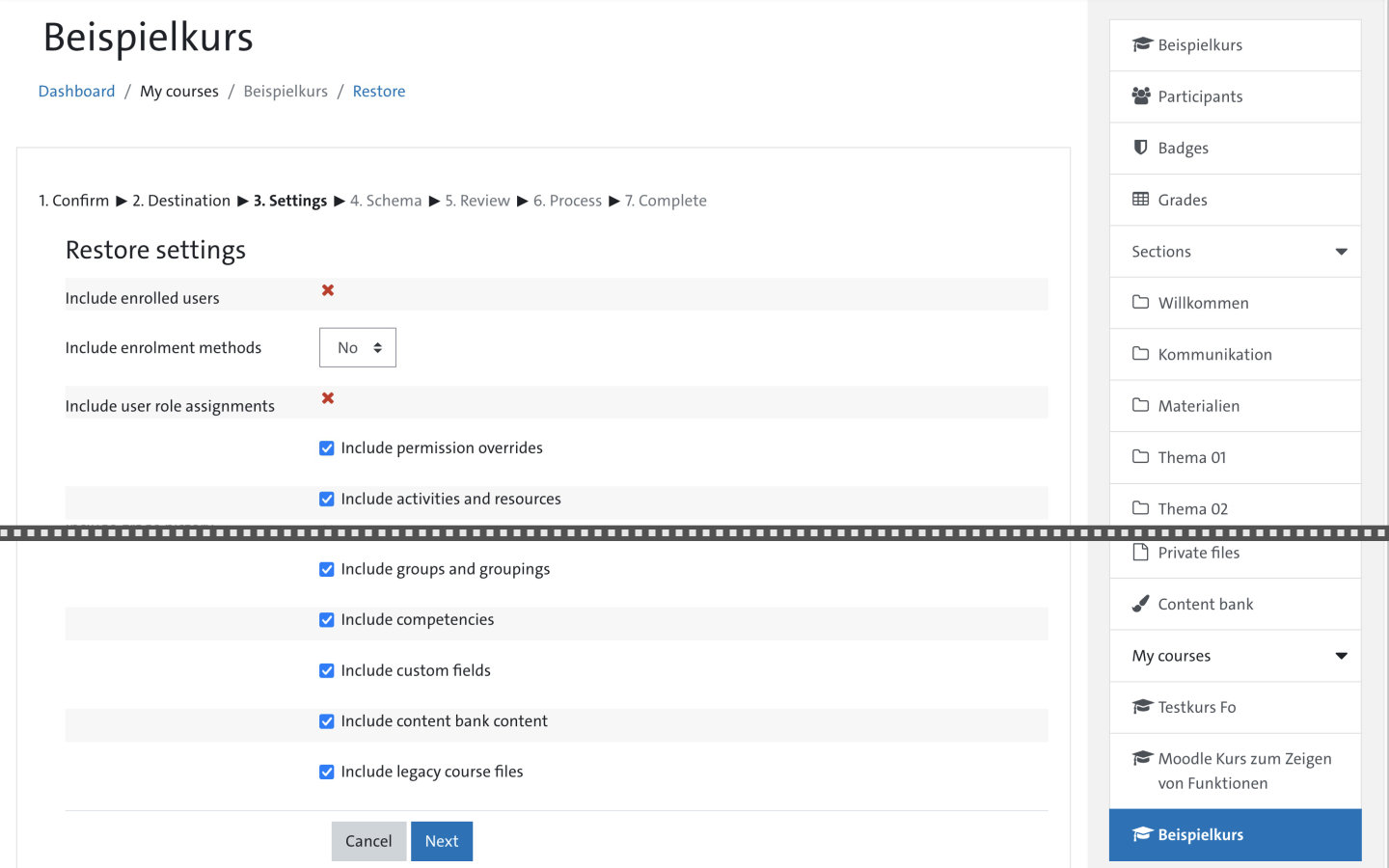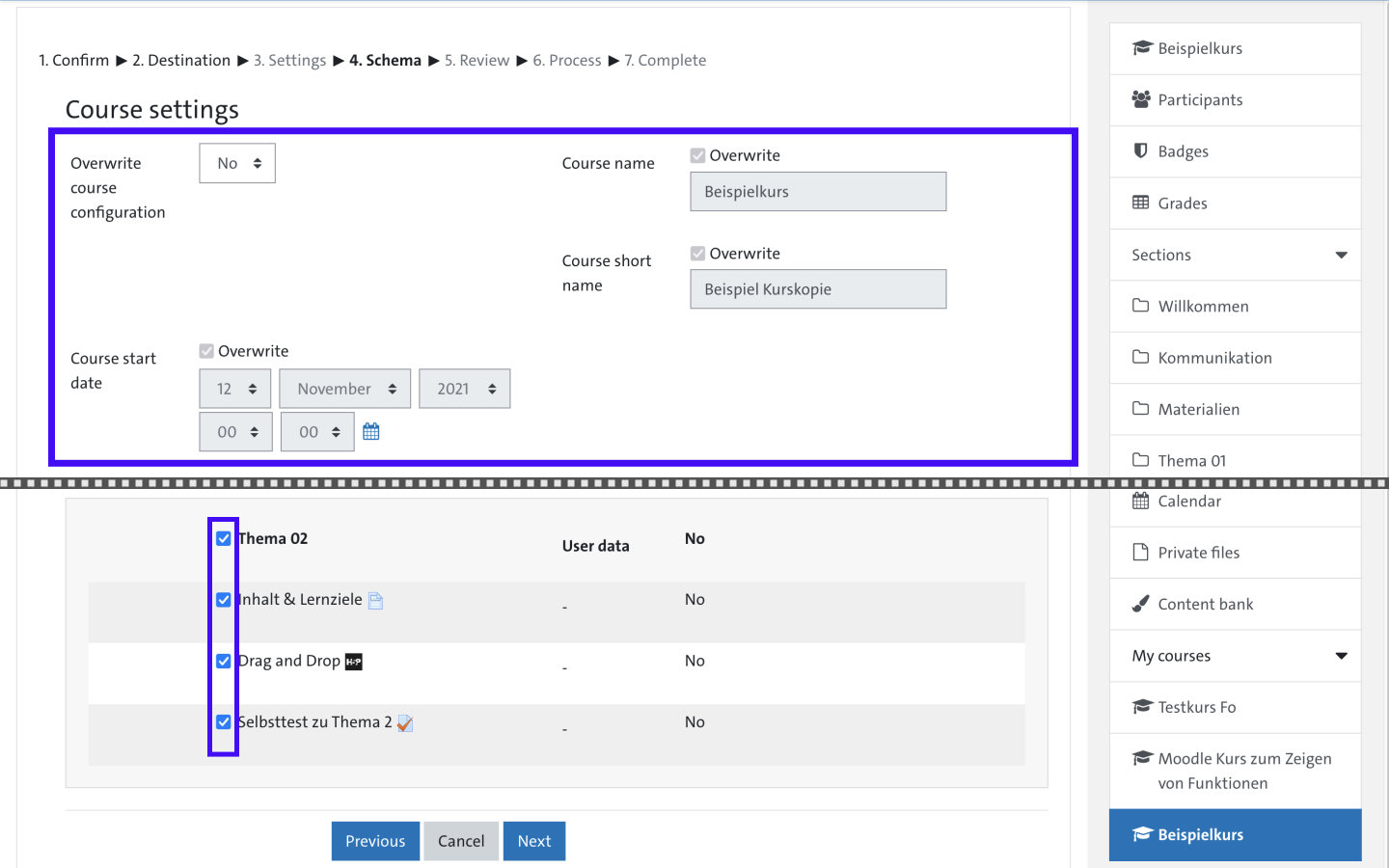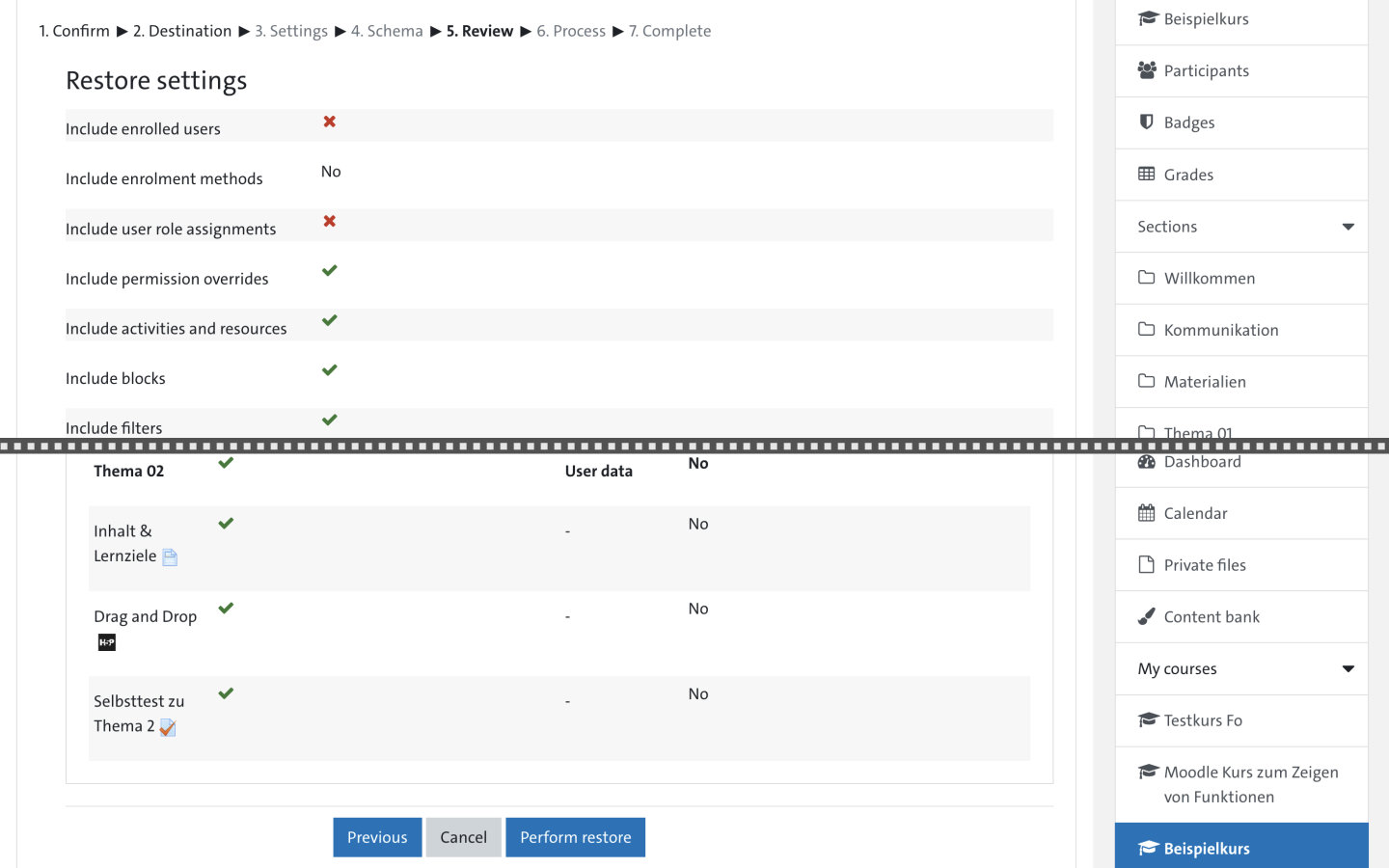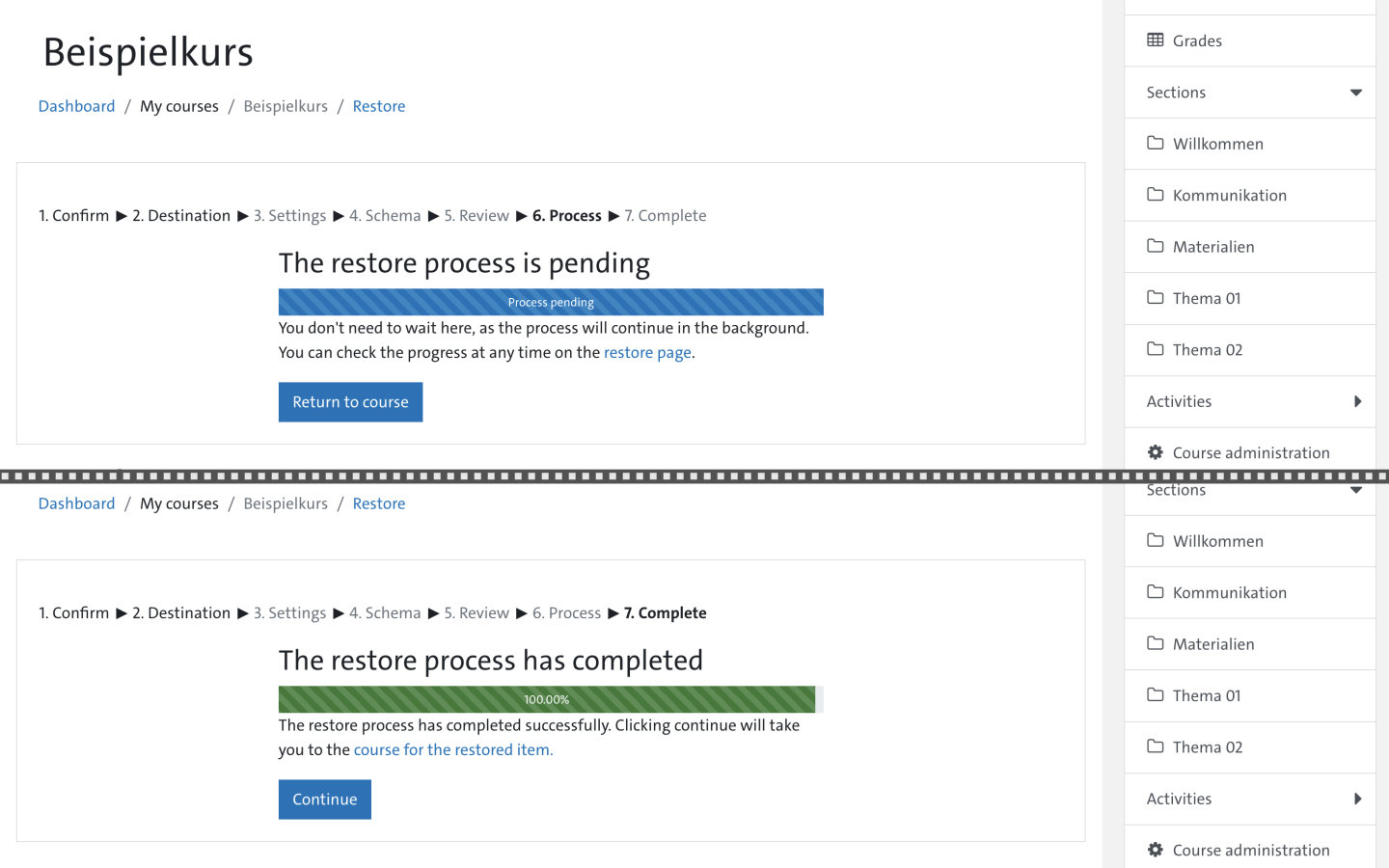Table of Contents & Navigation
Below you will find a chapter overview. You can jump directly to the corresponding chapter by clicking on the individual tiles or go to the next section by clicking on the ᐅ arrow at the top right. For an explanation of the other navigation and menu bar elements, click on the ❔ help icon at the top right.
Course import: create course copy in new semester
The course import is the easiest way to integrate an existing course (or individual contents) into a newly created course, e.g. to reuse a course copy in a subsequent semester. The import function can also be used for adding individual contents of a local backup (e.g. collection of questions) to an existing course. To be able to import content from courses, you must have the necessary rights within the course category (role 'course creator' within course category, role 'teacher' within the single course).
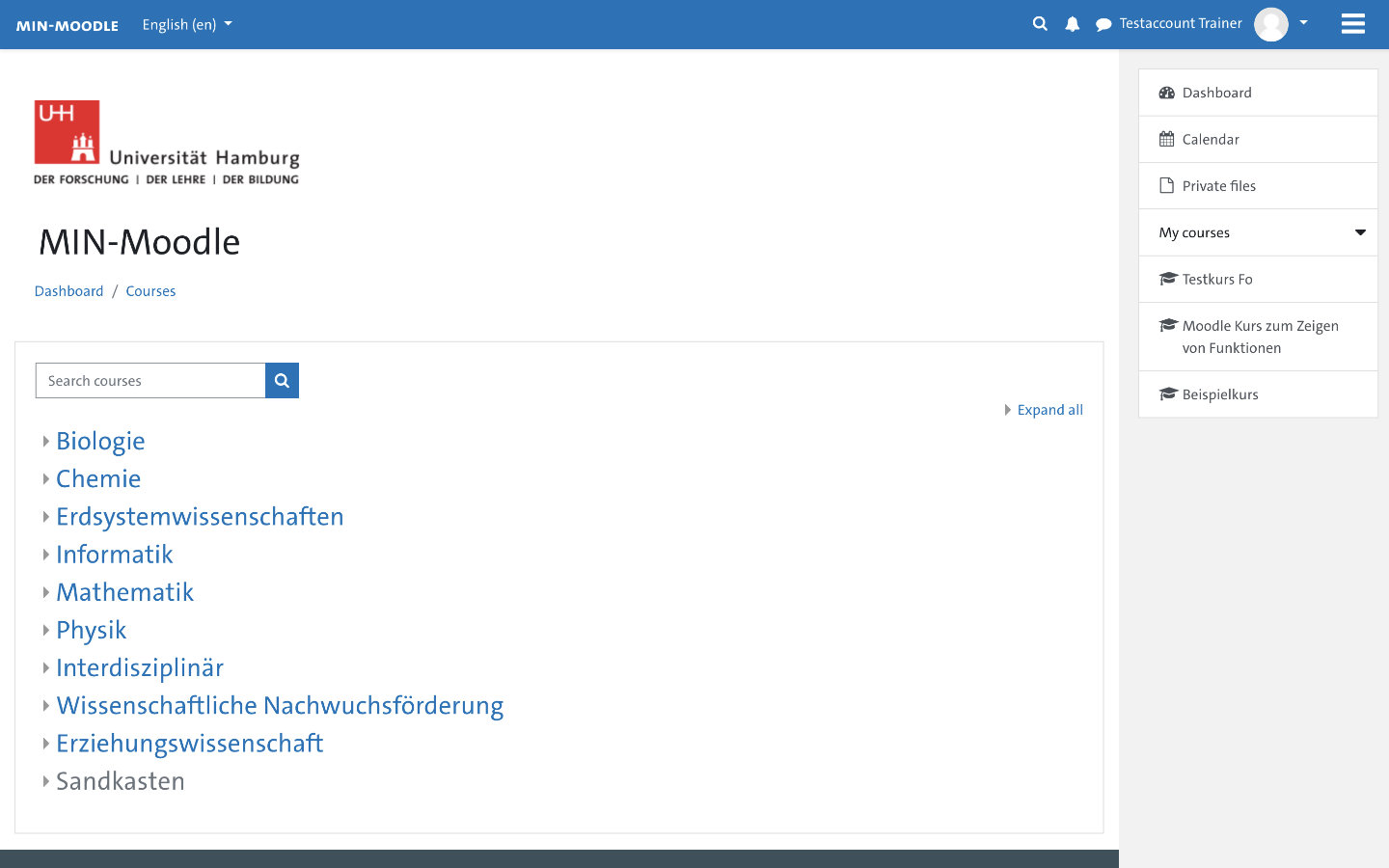
The first step is to create a new course into which the content of the existing course can then be imported. From the dashboard, open the course category where you want to create the copy of the course.
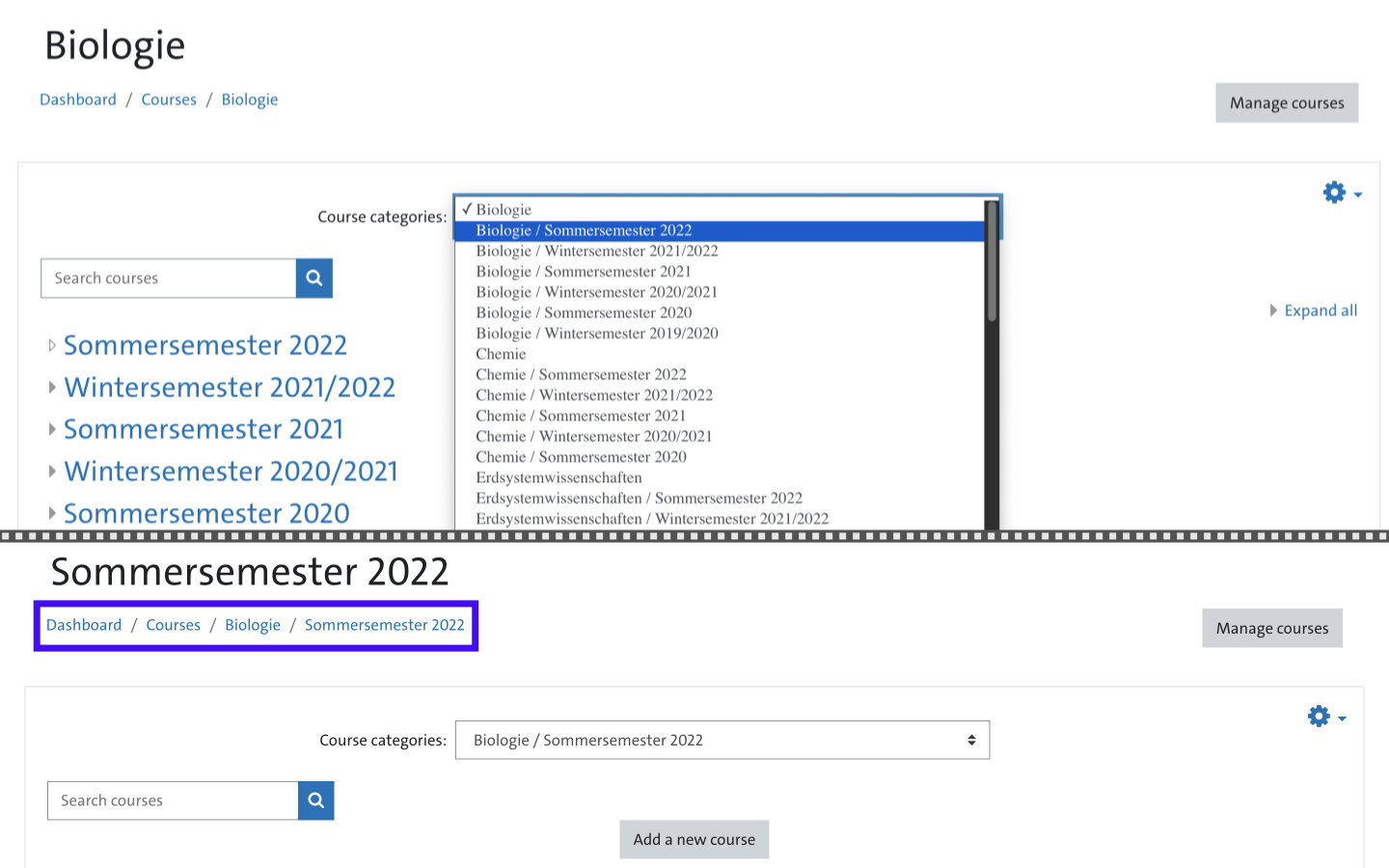
Now select the right semester within the course category by clicking on the appropriate link or using the drop-down menu. On the following page click on the button 'Add a new course'. If there are many existing entries, you may need to scroll to the bottom of the page. Important: Please always select the appropriate semester within a course category. Your course should not be in the main level of the category. This prevents confusion for similarly named courses (e.g. repetitions of courses in multiple semesters) and is important for later archiving of completed semesters.
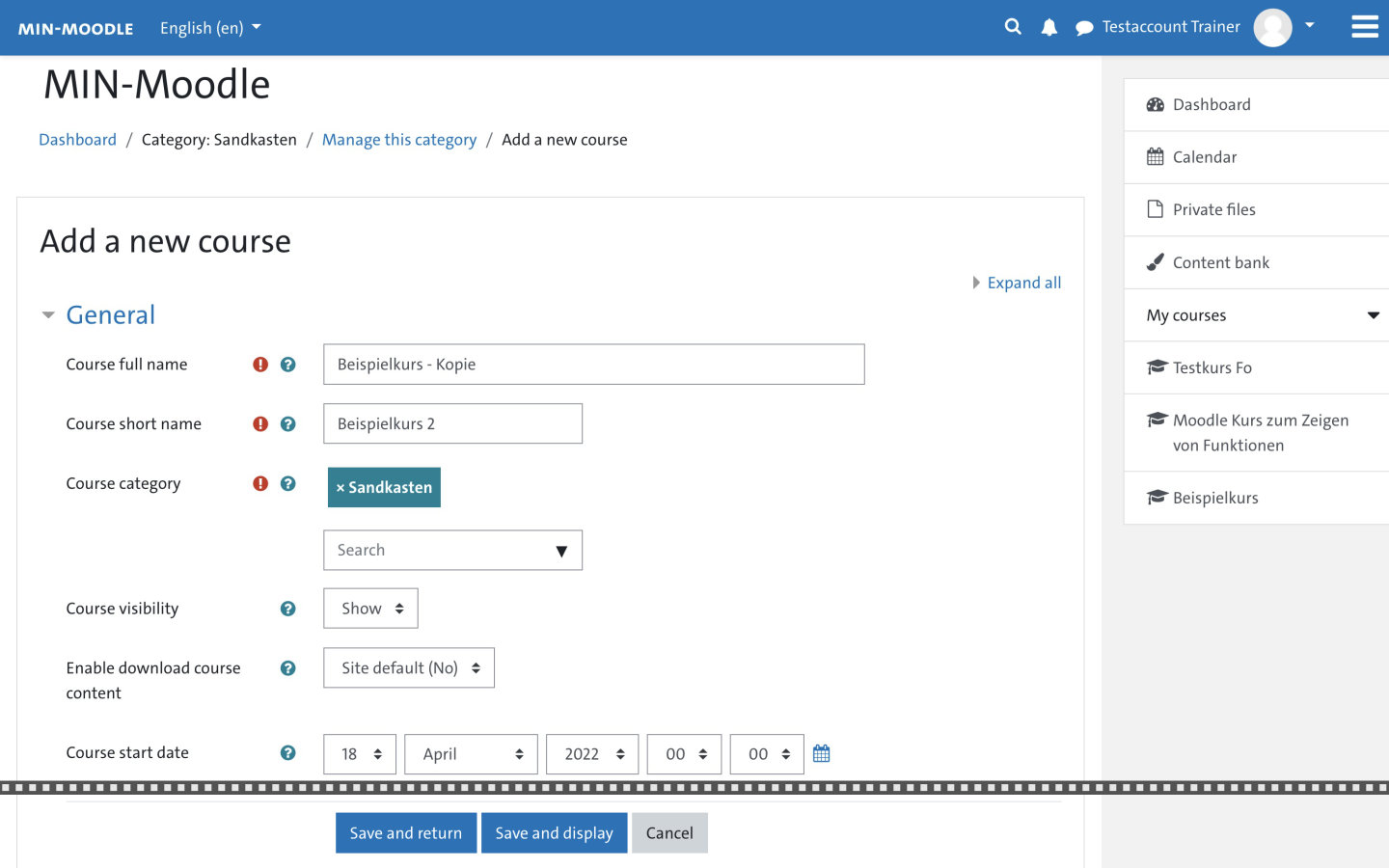
Fill in the fields 'Course full name', 'Course short name', 'Course start date' etc. and confirm the entries with 'Save and display'. Choose a meaningful name so that the new course can be easily distinguished from the source course. You can also change these entries later.
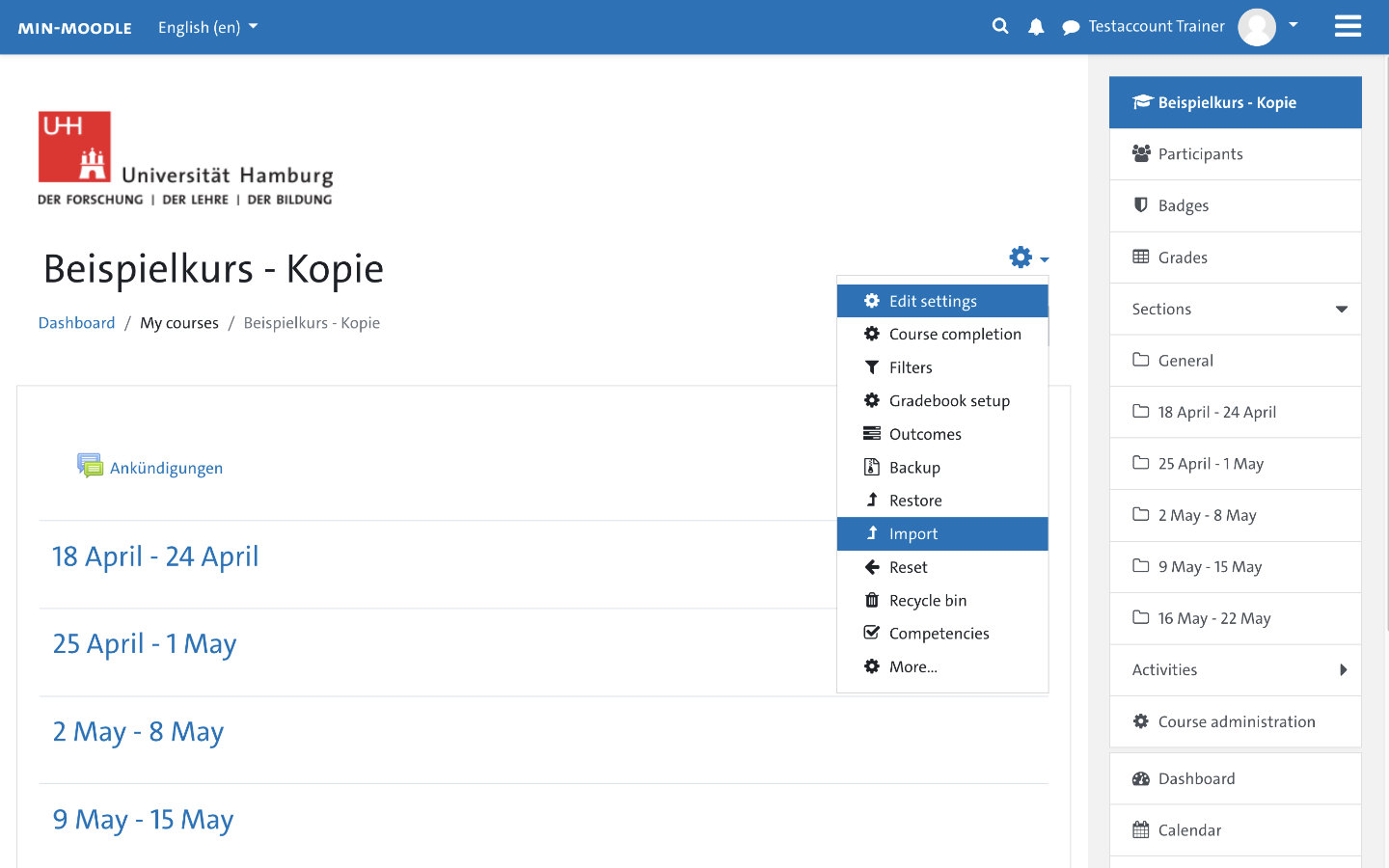
The newly created course is displayed, in this example a duration was set and the 'Weekly format' was selected. Now open the ⚙️ Settings and select 'Import' there.

In the Import section, you can first point to a source course to import data from. Various courses of the course categories accessible to you will be displayed. You can use the search field to search specifically for the source course. In this example, the target and source courses are not immediately distinguishable, so be sure to assign meaningful course names. You can also subsequently change the courses long and short name in the course settings. Confirm the selection with 'Continue'.
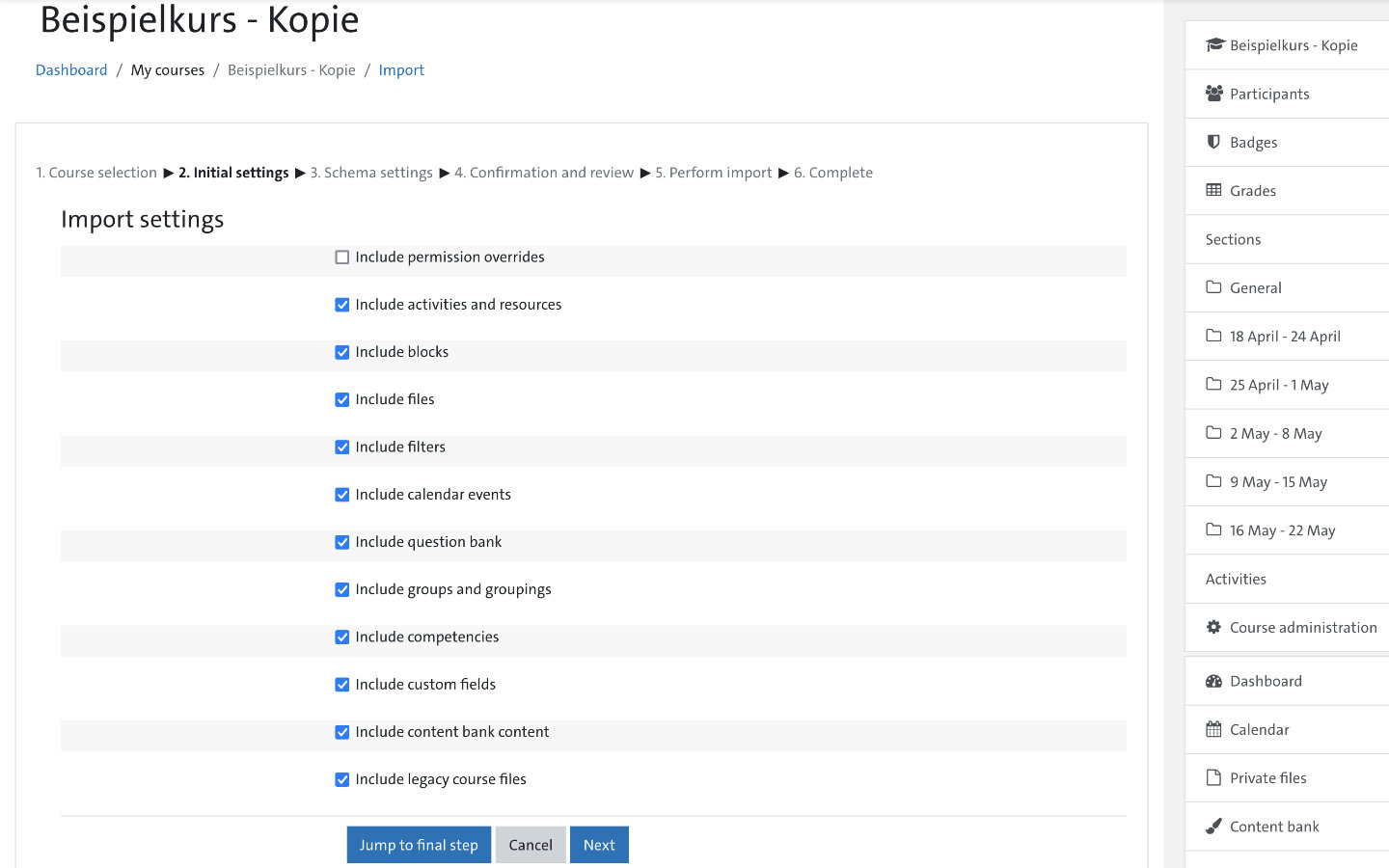
In the Initial Settings dialog, you can filter which sections to include as part of the import. If you want to copy the source course completely (i.e. transfer all the contents of the source course to the new course), you can leave everything as it is and click 'Jump to final step'. In this case the import will be started directly, with all the settings made so far. To adjust individual settings (e.g. select individual activities and resources, adjust name and duration) click the 'Next' button.
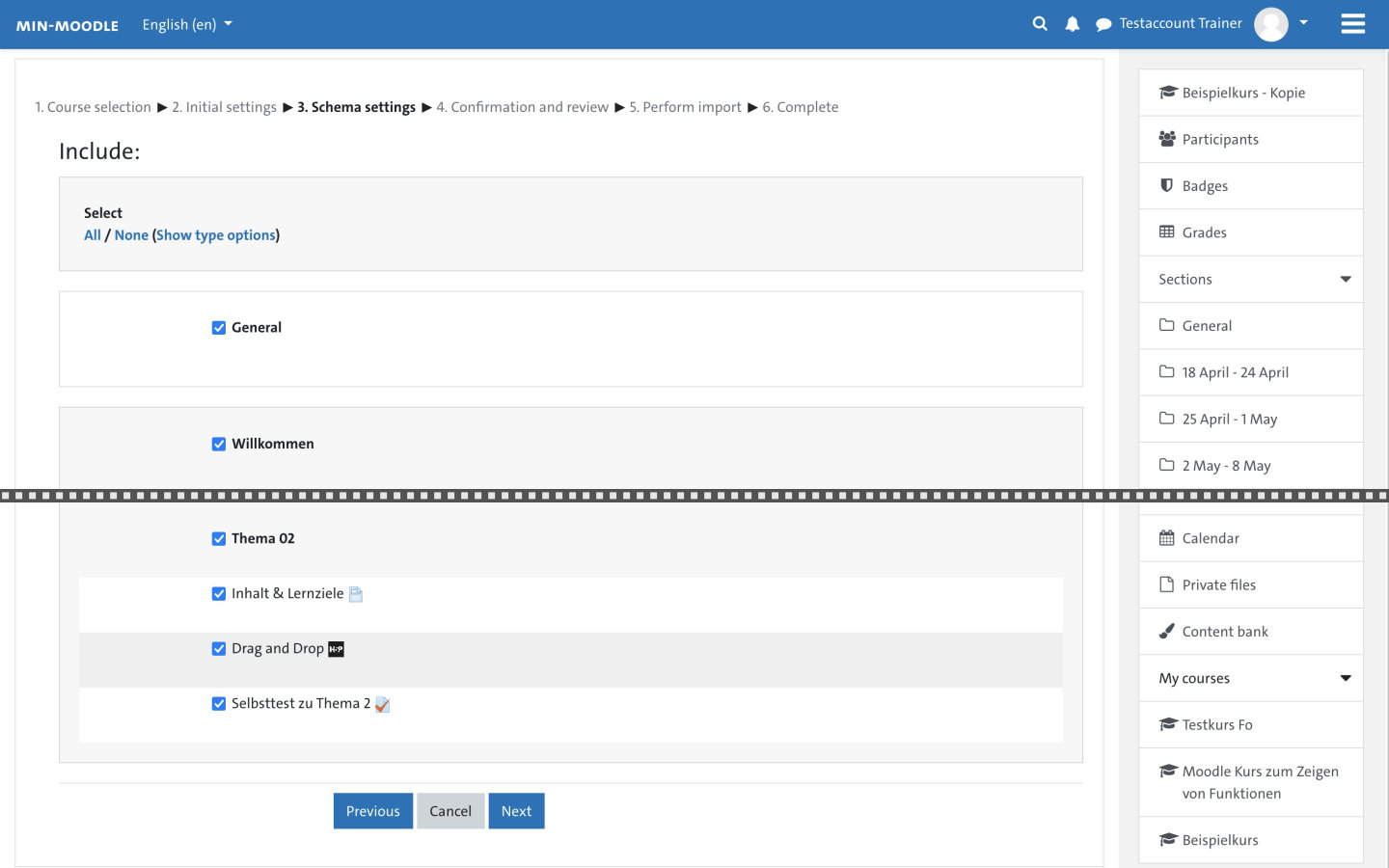
The button 'Next' leads to the dialog "3. Schema settings". Here, individual sections or resources / activities of the source course can be selected for import. This is useful for importing individual parts of a locally saved backup (e.g. a collection of questions or single quizzes) into the current course.
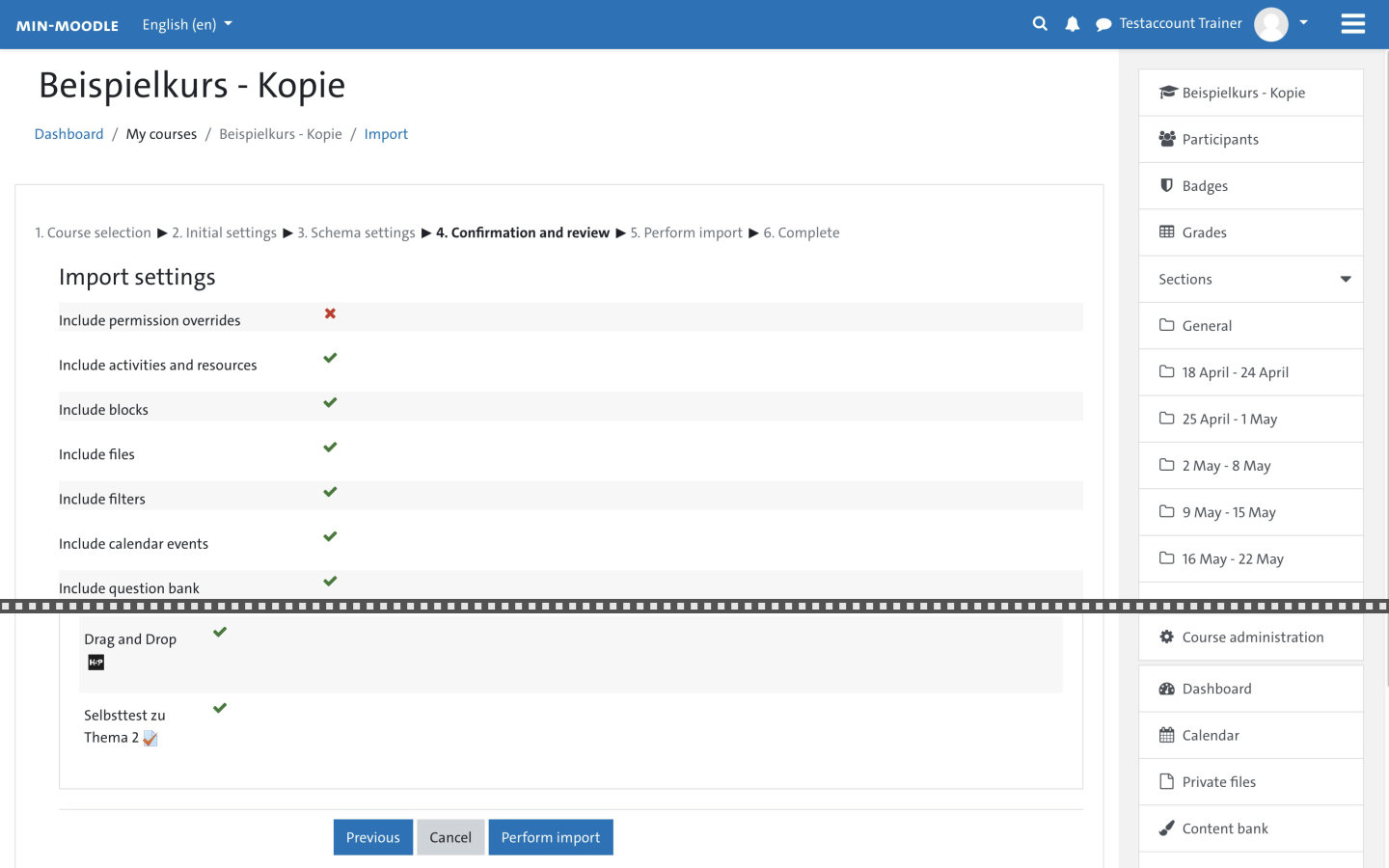
Before starting the import process you can check again the settings you have made. You start the import via the blue button 'Perform import'.
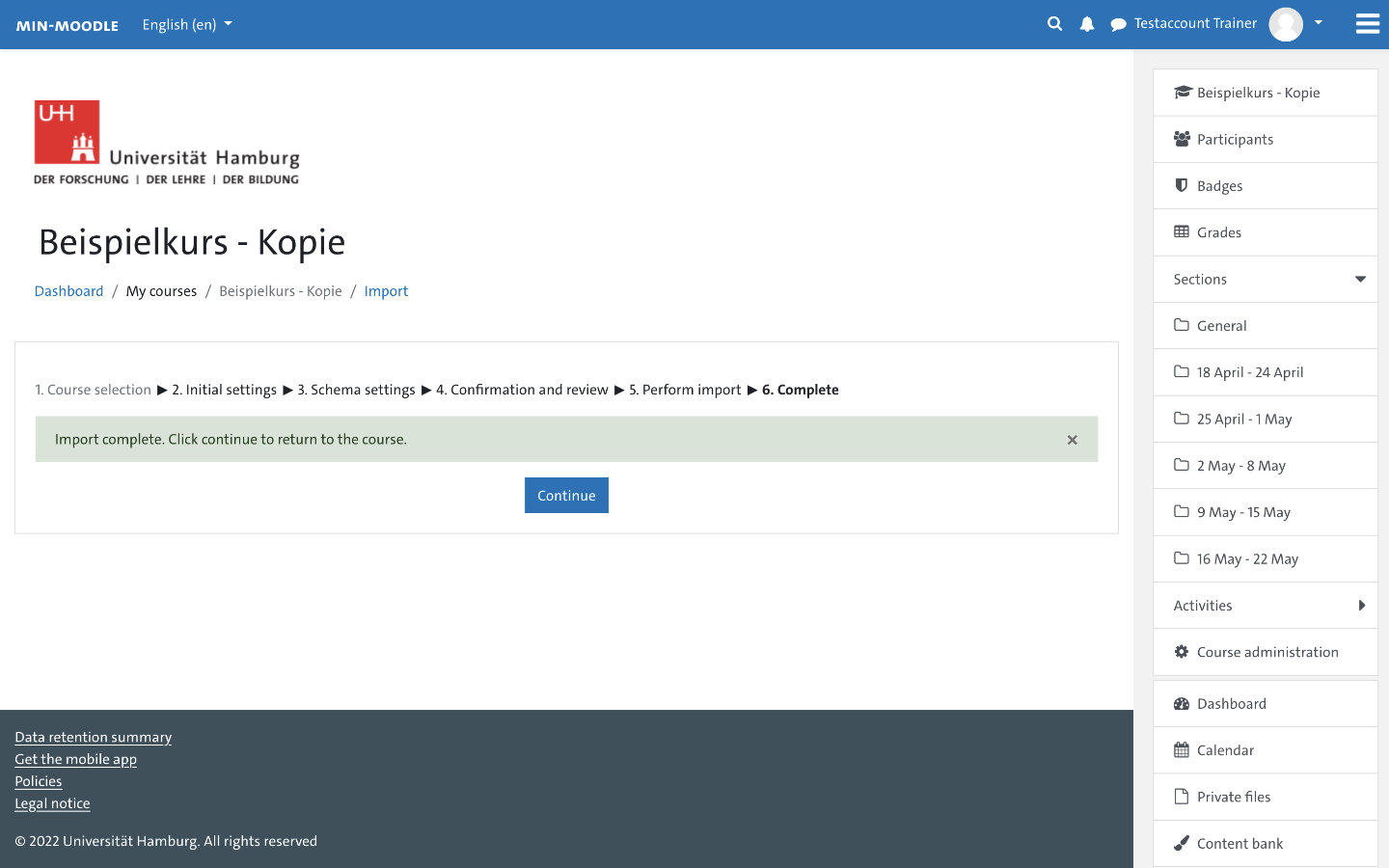
A notice will inform you once the import is complete. Click 'Continue' to enter the course.
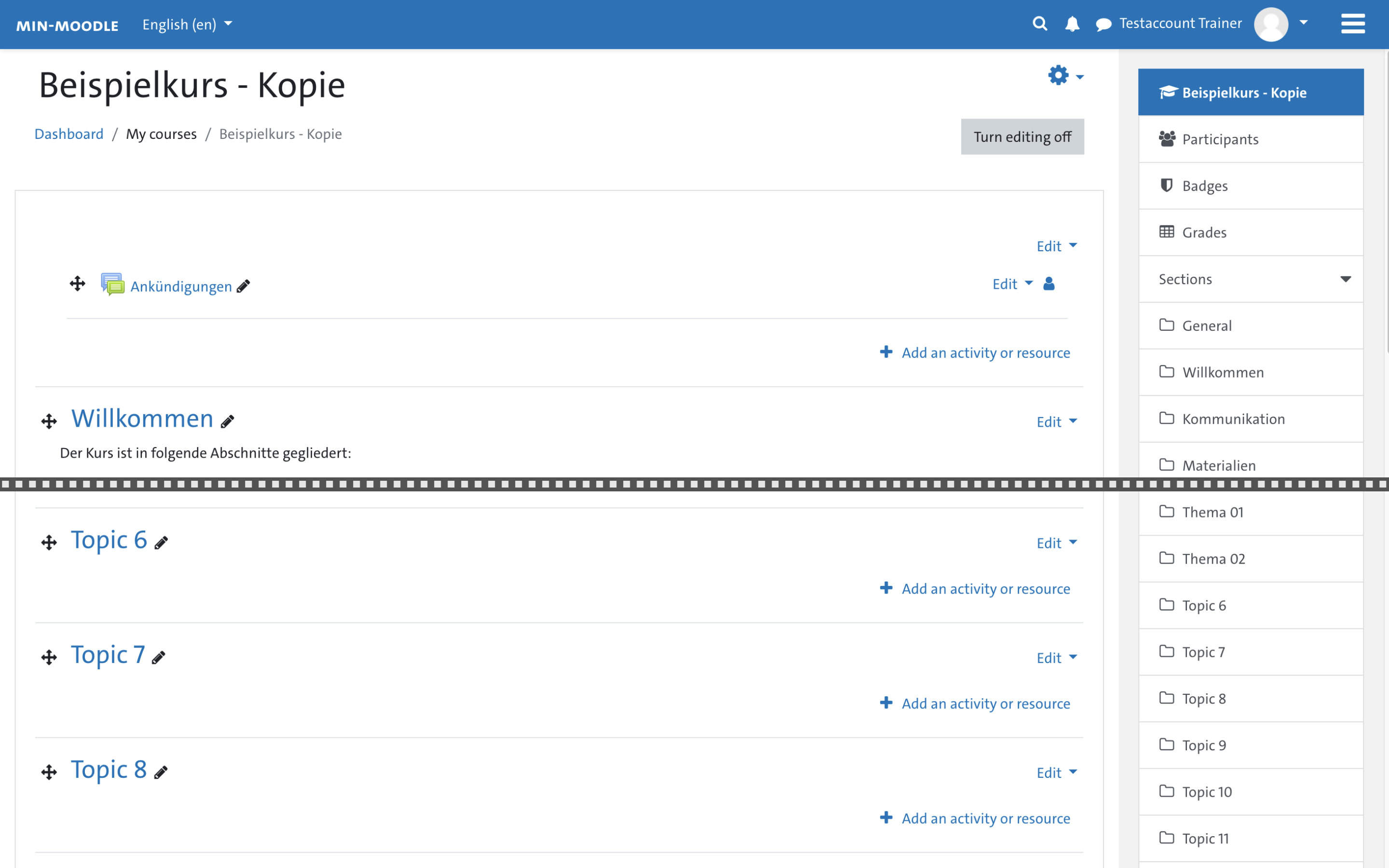
In the previously created course, the imported content was now inserted at the top of all sections. There may still be some sections from when the new course was created (topics or weekly format); they can now be deleted or filled (turn editing on -> drag and drop) with the content of the imported sections.
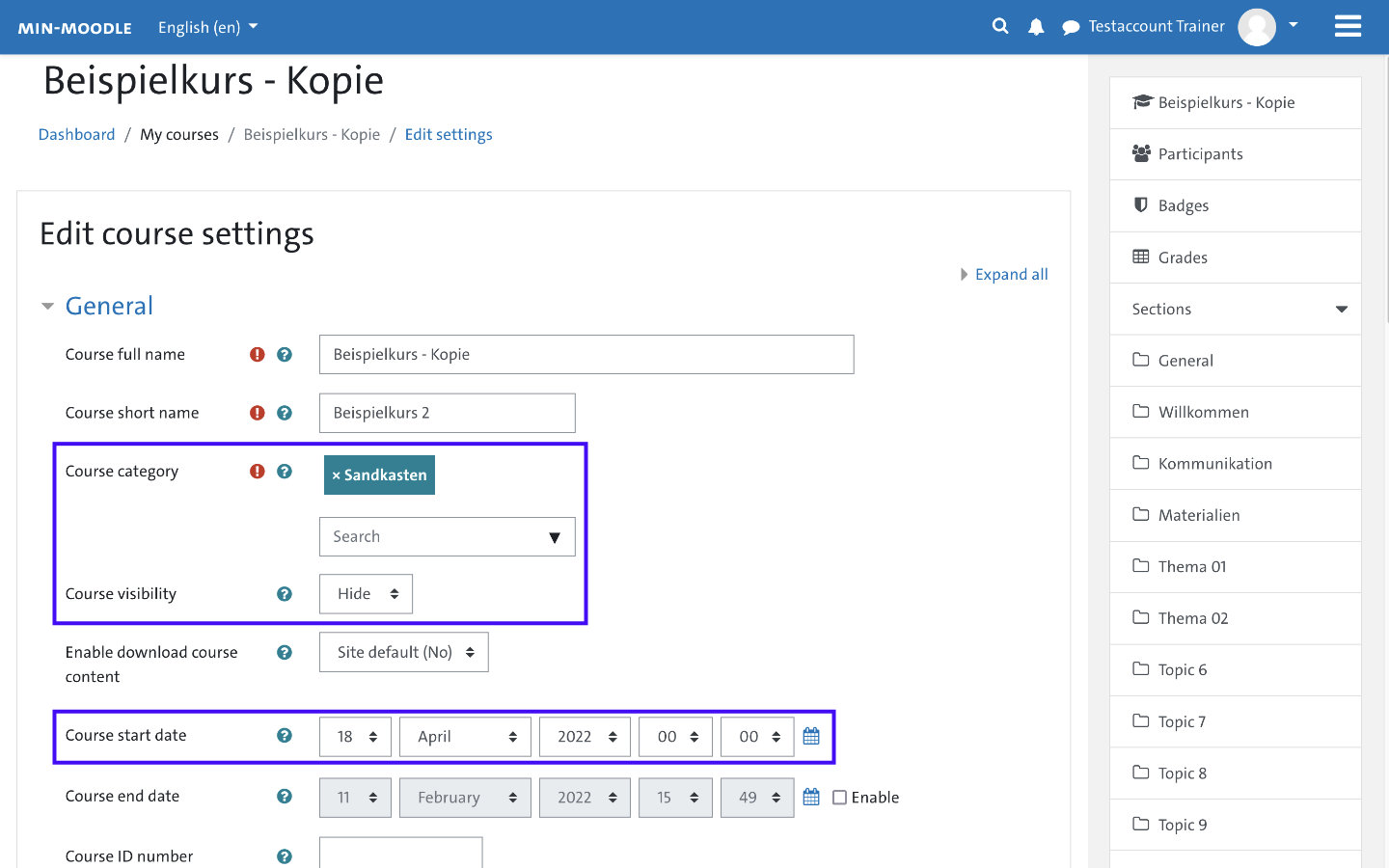
If you have not yet made the most important settings (e.g. course visibility, duration or appropriate course area and semester), finally call up the '⚙️ Settings' again.
Long-term course backups in MIN-Moodle
Courses can be saved and restored as backups in MIN-Moodle. The ability to backup, restore or import existing courses into new courses can be used for different purposes:
- Backup of a ready-made course right before the course starts, as a template for later reuse
- Backup of a completed course, for later editing and subsequent reuse
- Import of an existing backup (course copy), as a basis for a new course
Saving a course before the course starts is useful if you are conceiving a new lecture / seminar and will be offering it (or the same type of event) regularly. As a template such a backup could already contain the most important elements for future lectures or seminars: e.g. named sections for adding resources, a section with basic information on the organization of your event, a section for communicating inside of the course (Forum, BigBlueButton-meetings) or sections with initial content (documents, quizzes, videos) that you will use regularly. At the beginning of the semester, you can then import this template into a new (empty) course by restoring its backup there. A course template for hosting Take Home Exams (THE) in MIN-Moodle can be found in this tutorial: Take Home Exams mit Moodle durchführen (DE).
You can backup a completed course if you want to reuse your course or individual sections and therefore back them up (locally) for yourself. In MIN-Moodle, completed courses are deleted after two years; due to this a backup on your computer can make perfect sense. Participants' data is not exported in this context. The backup of the course can be restored later within another existing or an empty new course.
To copy an already completed course to a new semester (course copy), you could use a backup and restore it within an empty course in the new course category / semester. In MIN-Moodle there is a simpler way to do this using the 'Import' function (see above).
A backup of running courses ('to be safe') is not necessary and puts unnecessary load on the server. In MIN-Moodle, automated backup processes take place continuously in the background. Should there ever be a major problem in MIN-Moodle, there is always a backup of the system that could be restored.
You do not have to actively take care of long-term archiving exam-relevant data of your courses either - as an LMS, MIN-Moodle is not the right place for that.
Create a backup
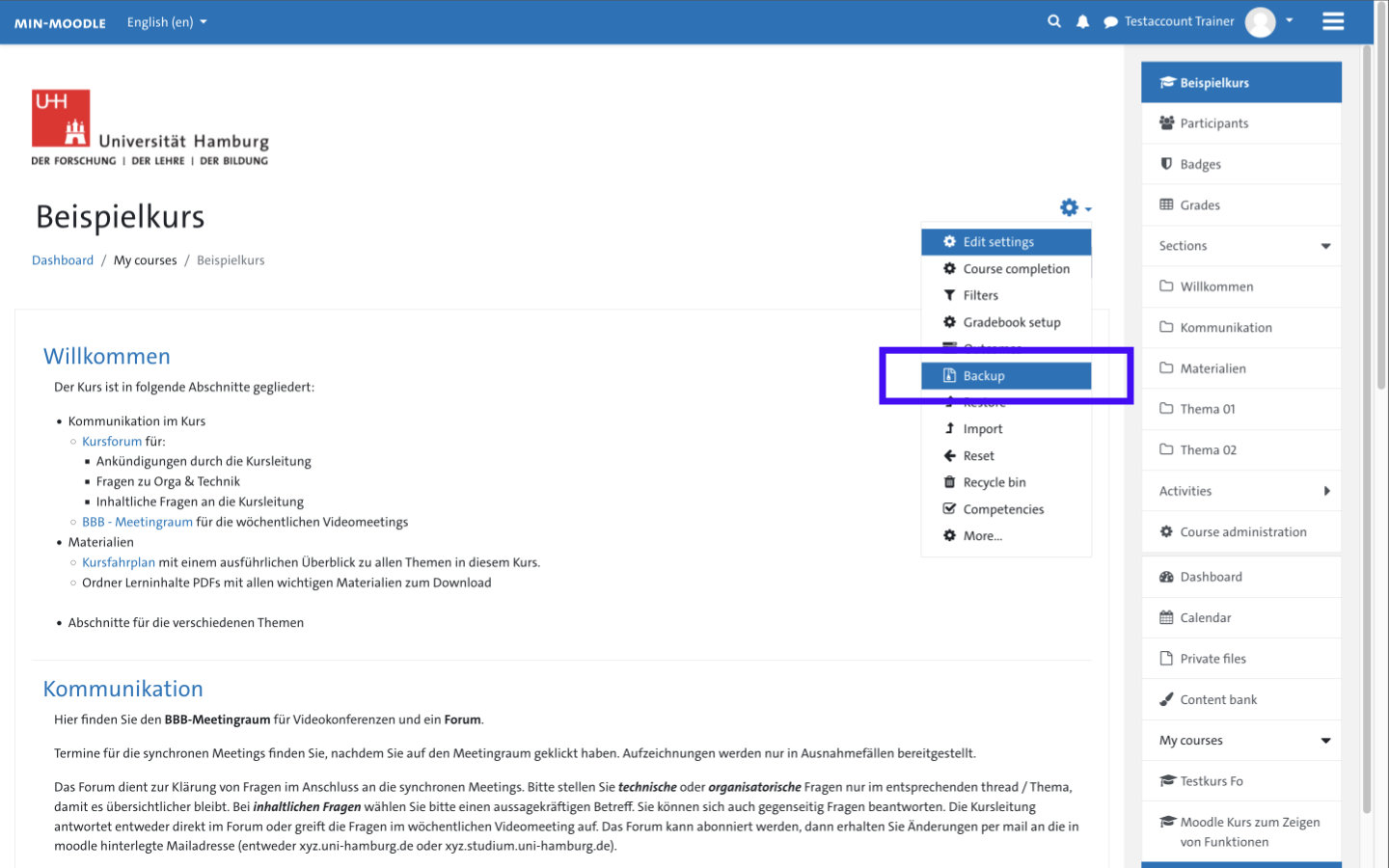
Open the ⚙️ Settings of the course you want to backup and select 'Backup'.
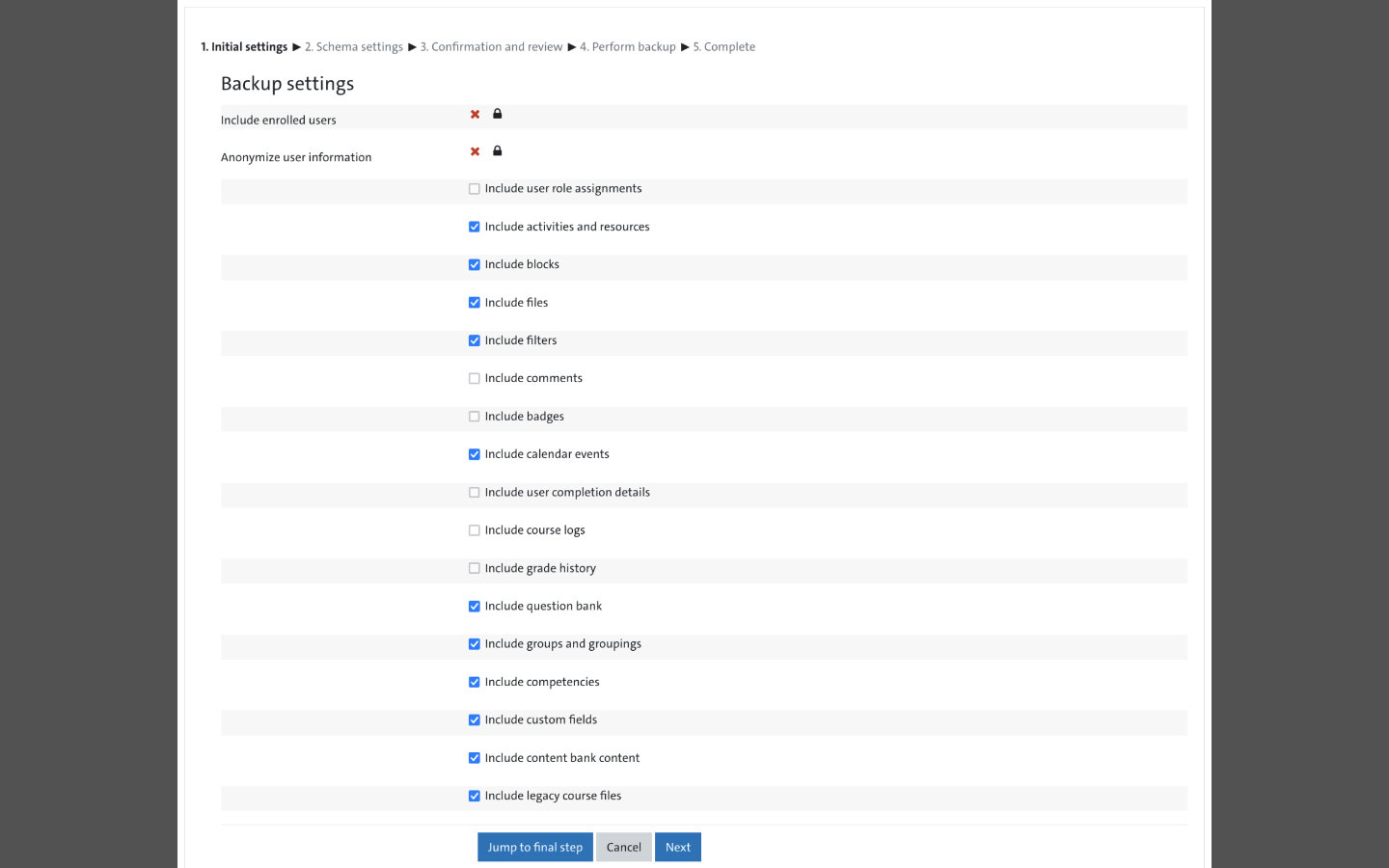
In the following dialog boxes you can adjust the backup settings. At the beginning, you can filter which areas should be included as part of the backup. Note: In MIN-Moodle, the item 'Include enrolled users' is deactivated for data protection reasons, so that no personal data such as test results, comments, forum posts, etc. can be exported.
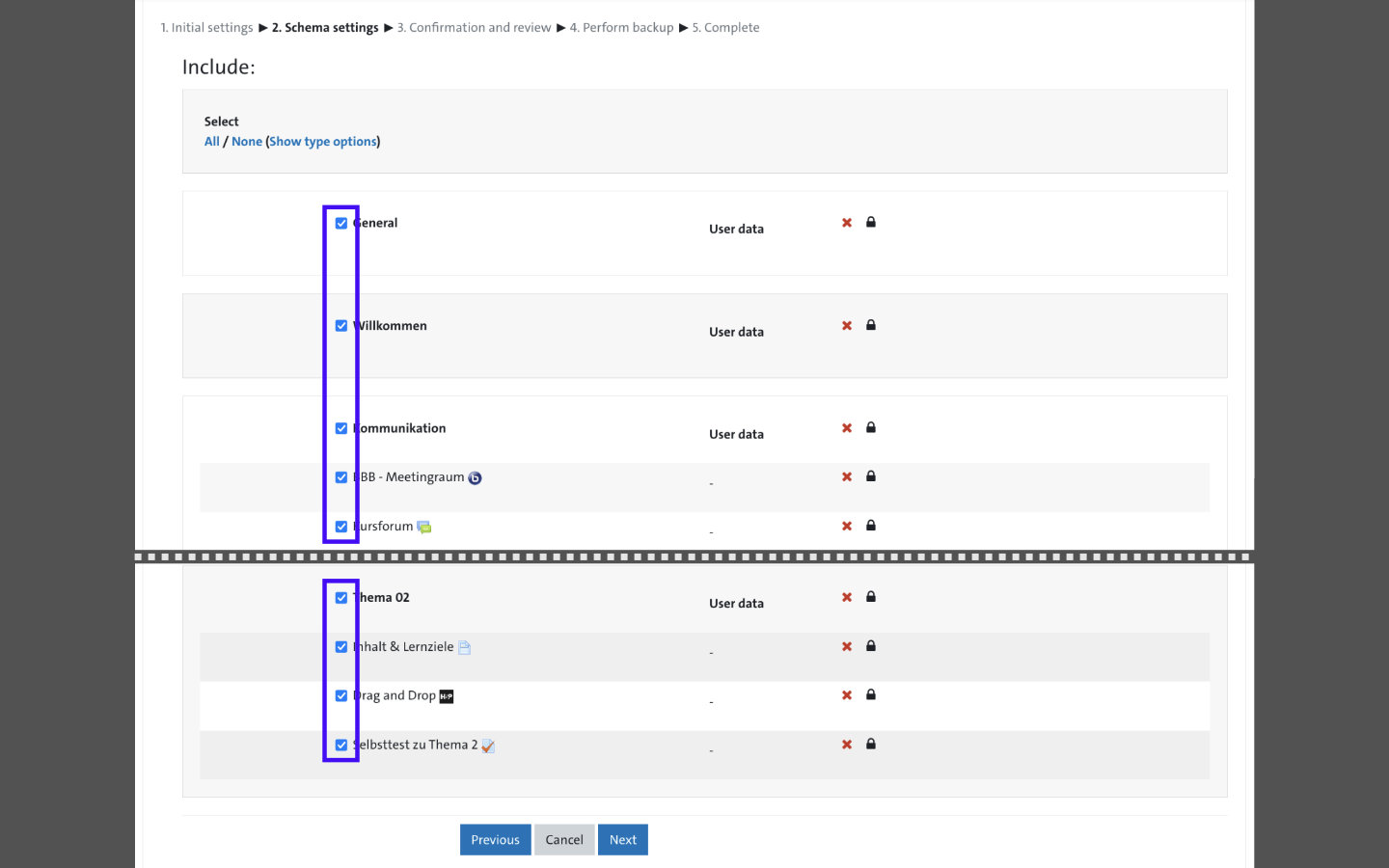
In the second dialog box, specify the parts (sections, activities / materials) of your course to be backed up.
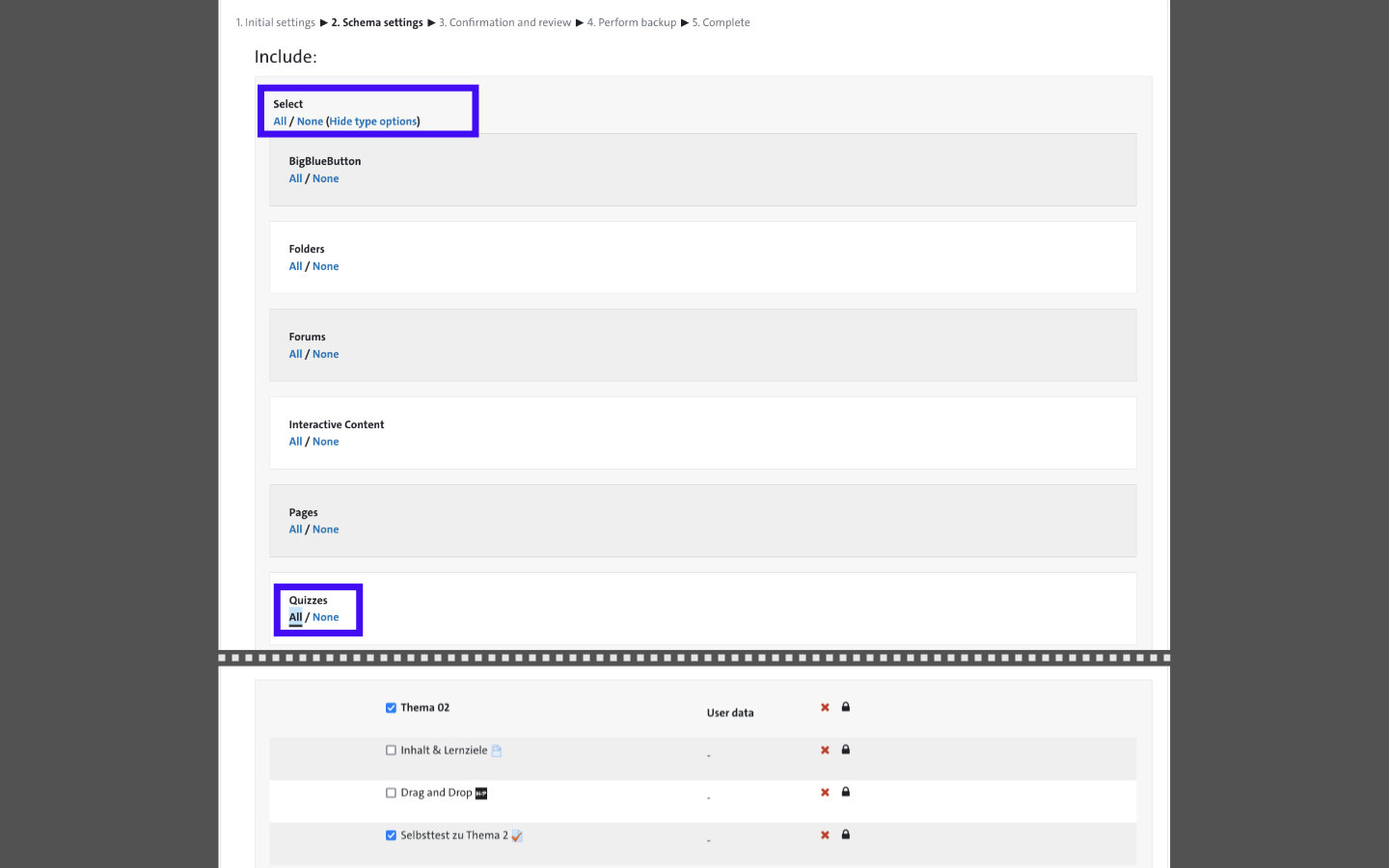
The selection can be filtered via 'All / None', which can be helpful in extensive courses. For example, all tests in a course can be quickly backed up.
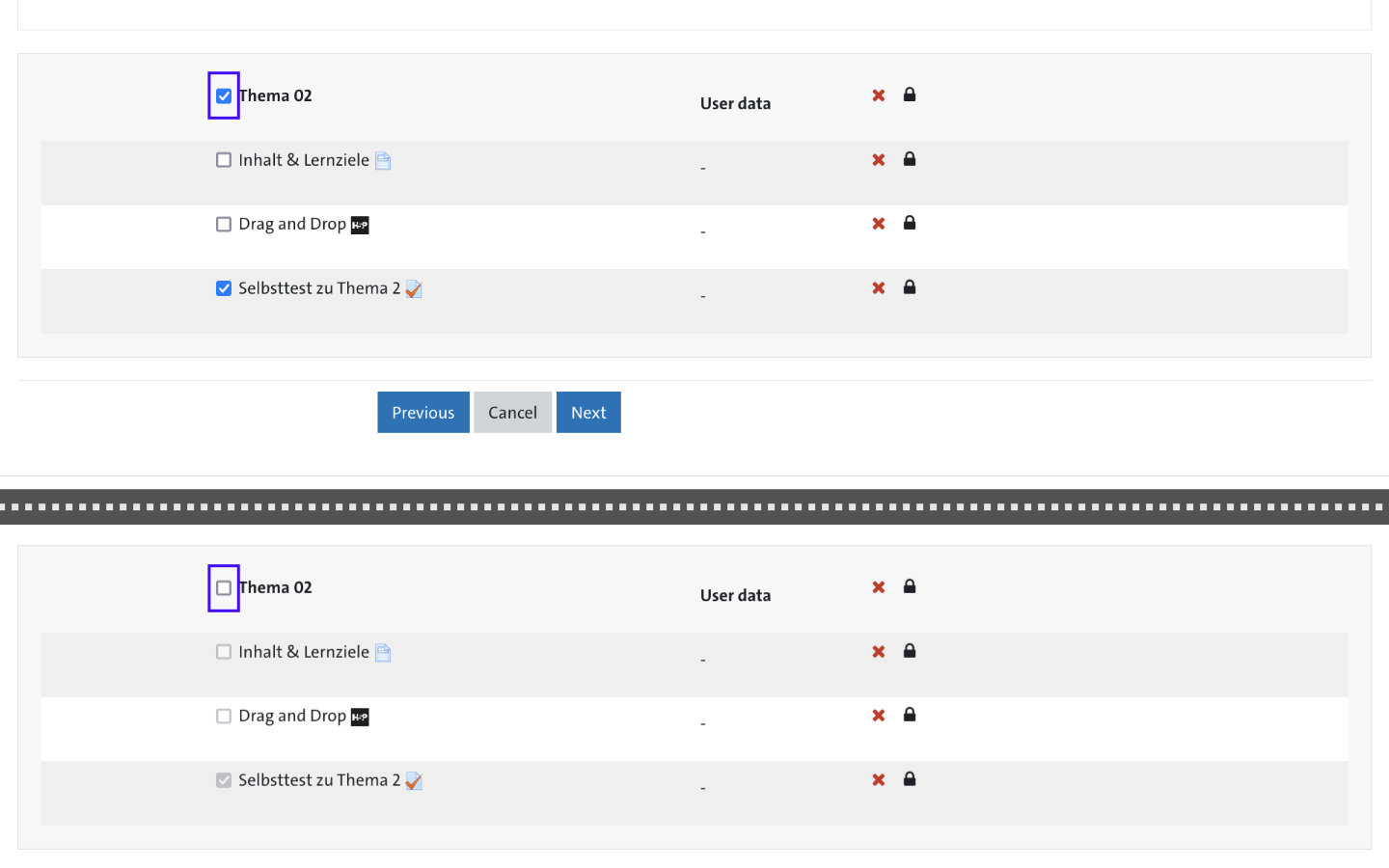
The respective main section for an item / activity must also be selected, otherwise the selection will be grayed out.
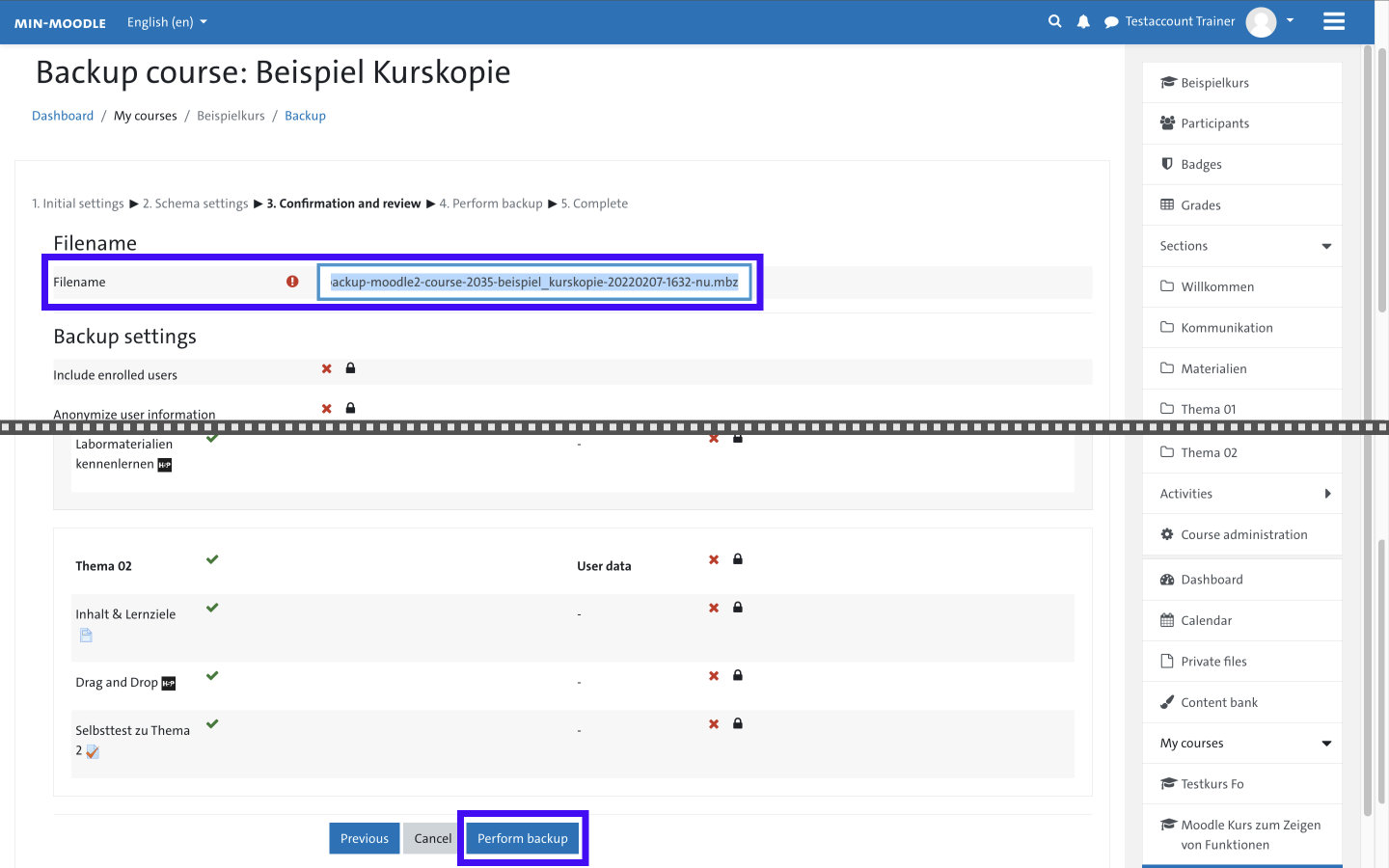
In the Confirmation and review dialog box, you can specify the name for the backup file. You will be shown what you have selected for backup. With the button 'Perform backup' you start the backup process.

The backup process begins and takes some time depending on the size of the course. The progress of the backup is displayed.
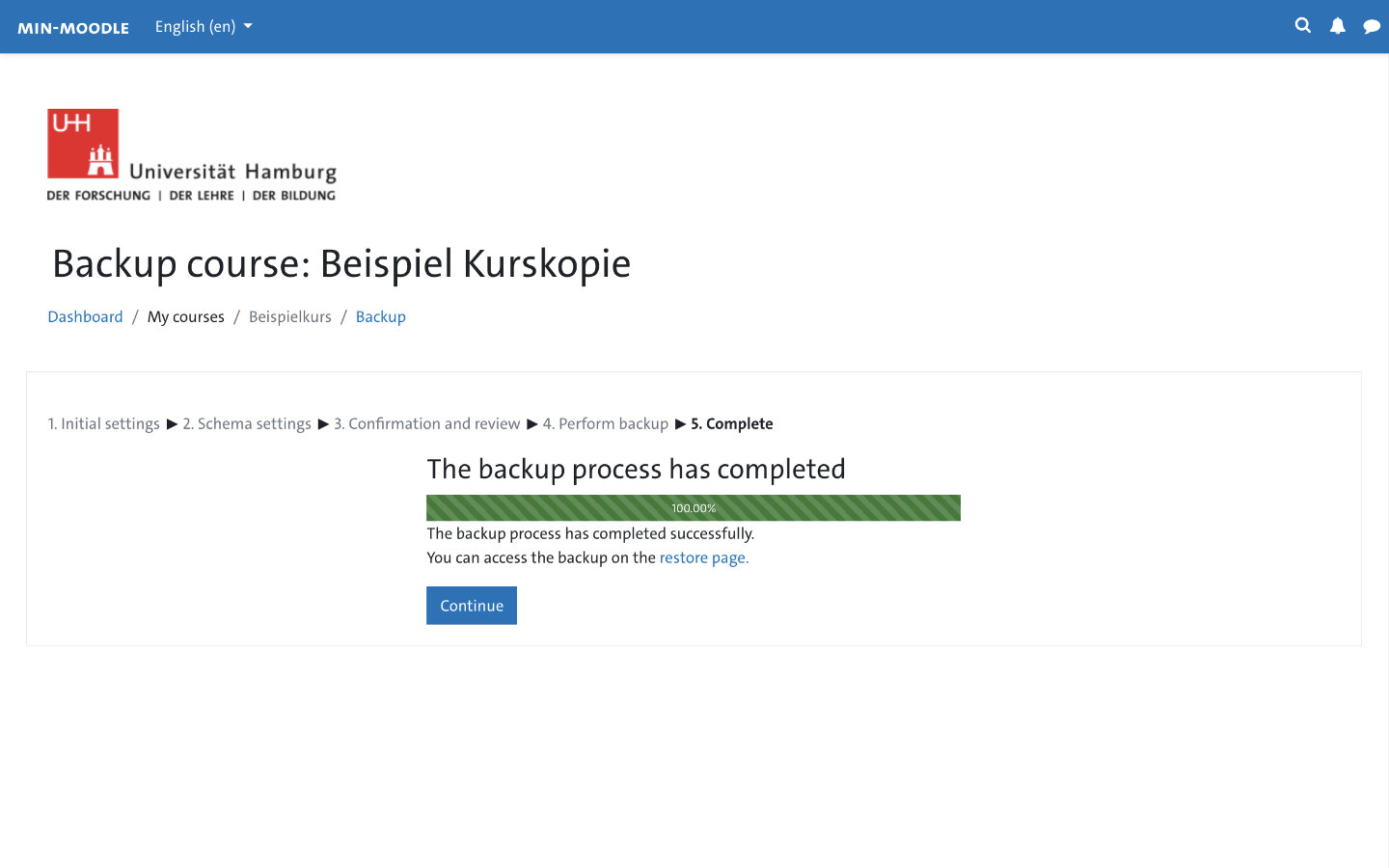
You can close the backup dialog before completition as it takes place in the background. After a successful backup, a notice (above) will appear later in the System Notifications area. The completion of the backup will also be confirmed in the backup dialog. Click on the button 'Continue' or the link 'restore page' to open the Restore page where the backups of the corresponding course stored in MIN-Moodle can be found.
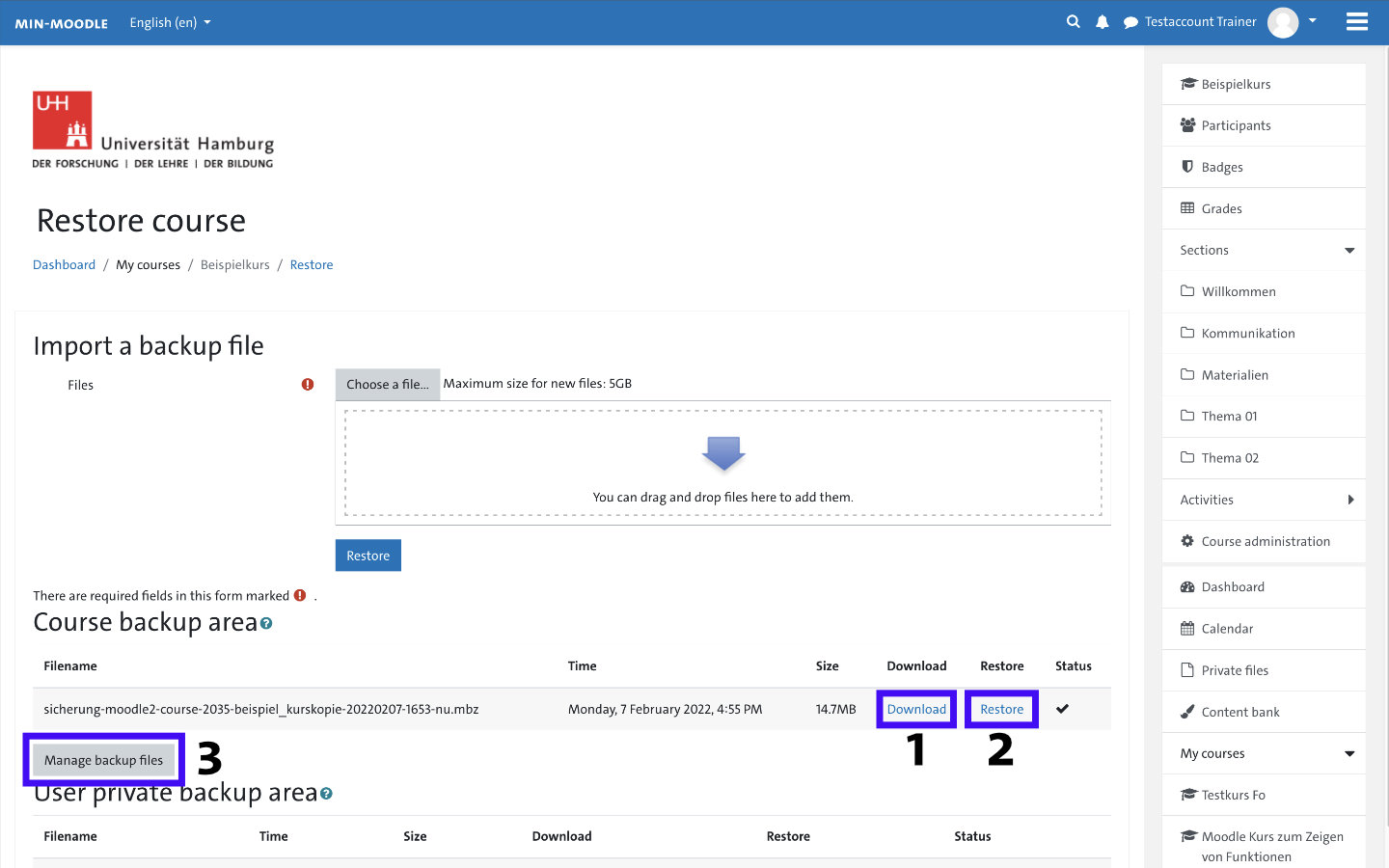
On the Restore page, you have the option to save the course backup locally using the 'Download' link (1). The link 'Restore' (2) leads to a dialog for restoring the backup, e.g. to create a course copy in another course area. More about this can be found in the next section 'Restoring a backup'. In addition, the corresponding button (3) takes you to Manage backup files (download, delete or rename backups, add license information). The Restore course area can always be accessed via the ⚙️ Settings of the course (menu item "Restore").
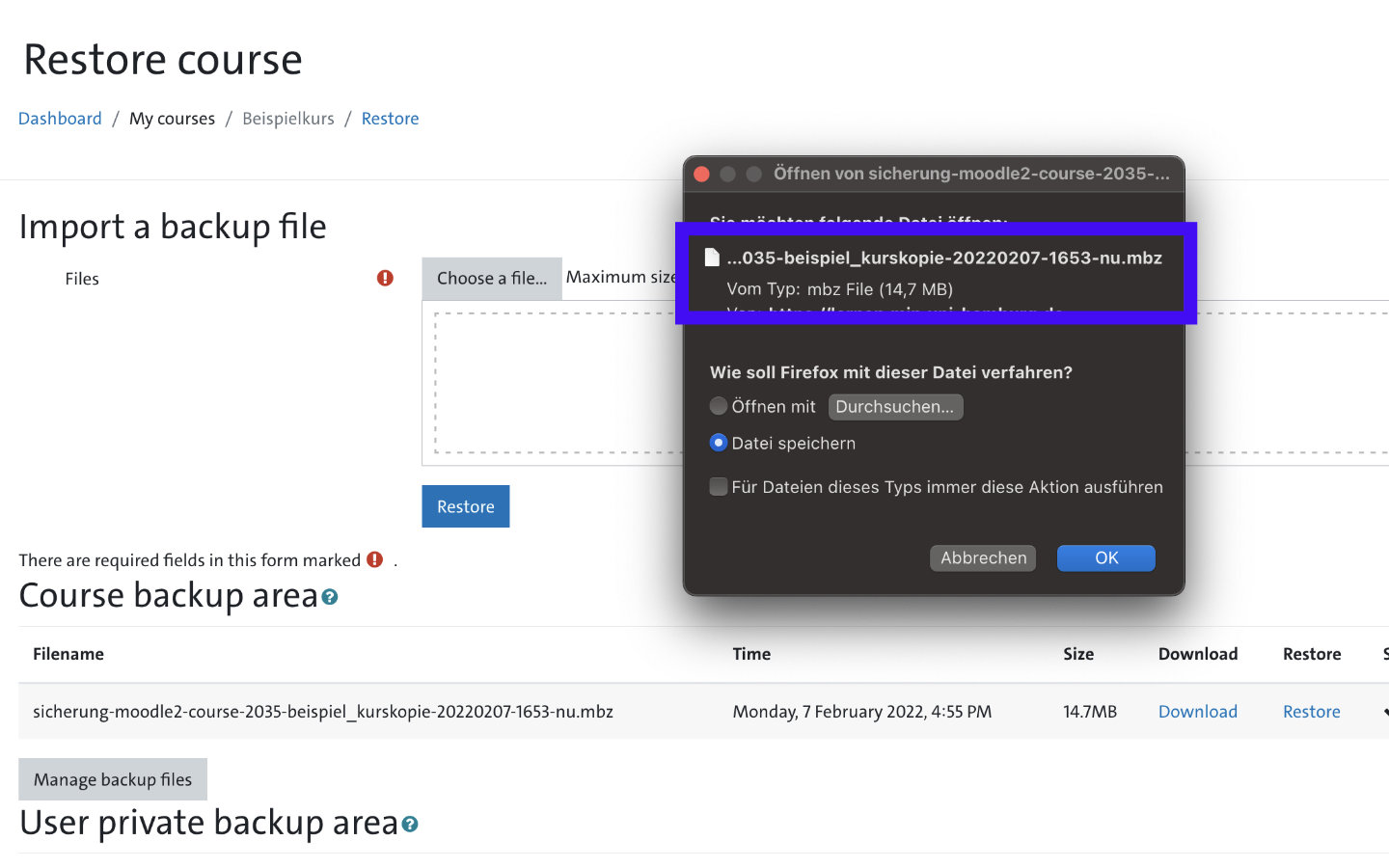
After clicking the 'Download' link, you can save the file to your computer using the filename you specified earlier. The backup file can become very large depending on the course scope and the items selected in the backup dialog.
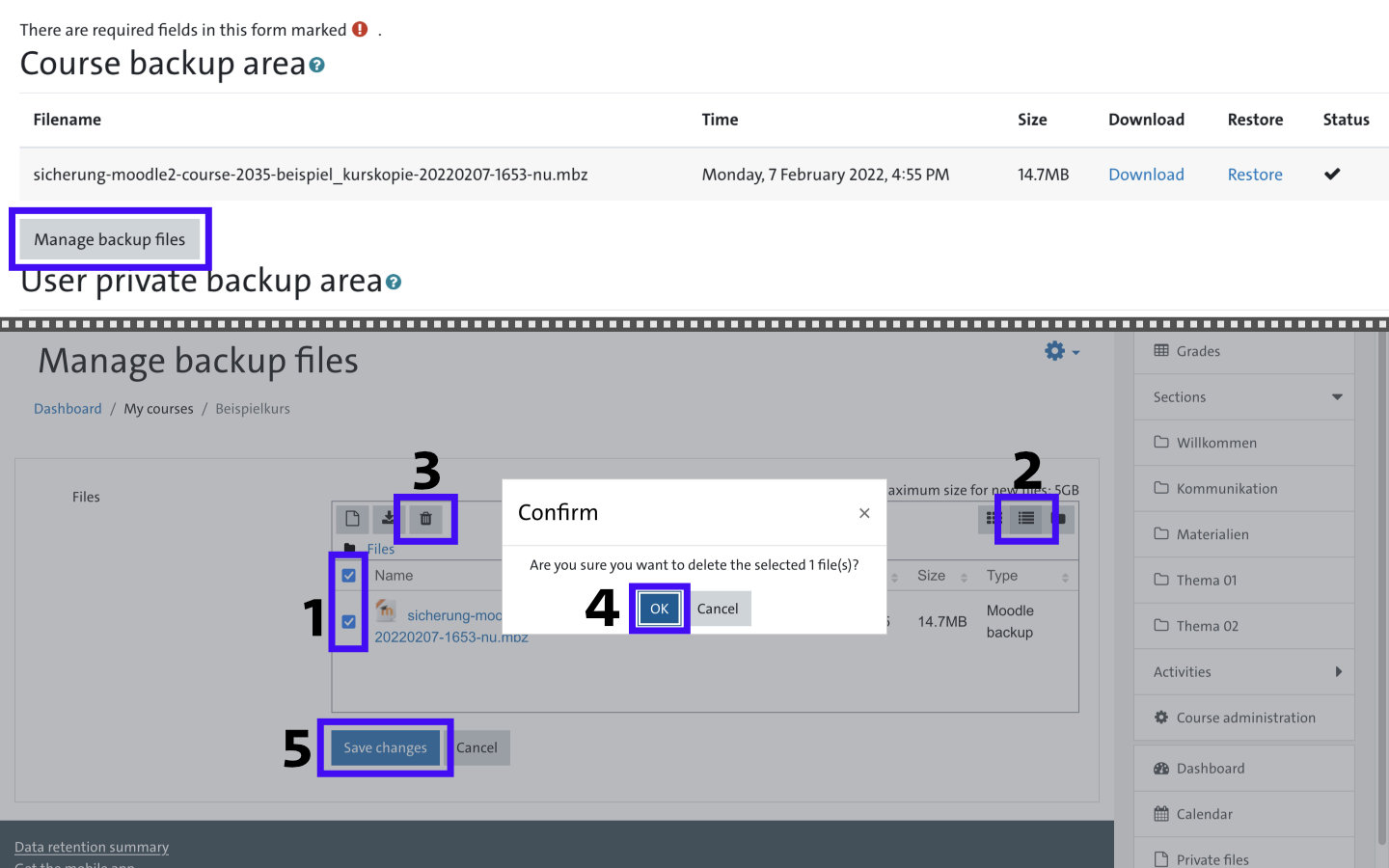
To delete backups, click the 'Manage backup files' button in the Course backup area, then highlight the files you want to delete. For longer file names, displaying them as a list helps for better readability. Confirm the selection with the trash icon above the list, confirm the deletion with OK and exit the window via the 'Save Changes' button.
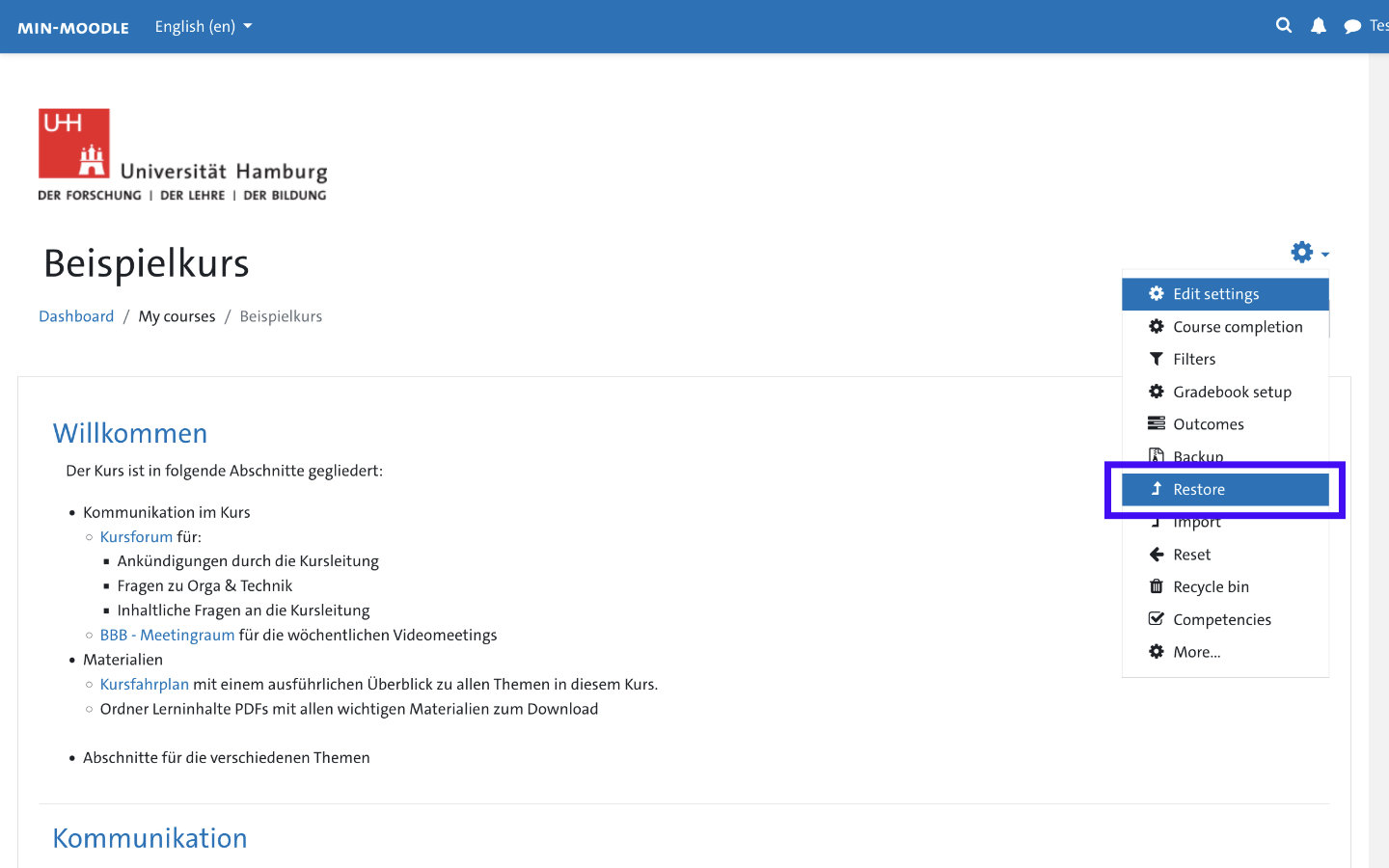
You can always access the 'Restore course' page with the stored backups via the ⚙️ Settings menu item 'Restore' of the corresponding course.
Restore backup within an existing course
This section describes how to restore a backup saved locally or at the course level within an existing course. Possible use cases are for example:
- Restore a previous course version by restoring a manually created backup of the course.
- Restore individual elements of a locally stored backup (such as tests) to integrate them into an existing course.
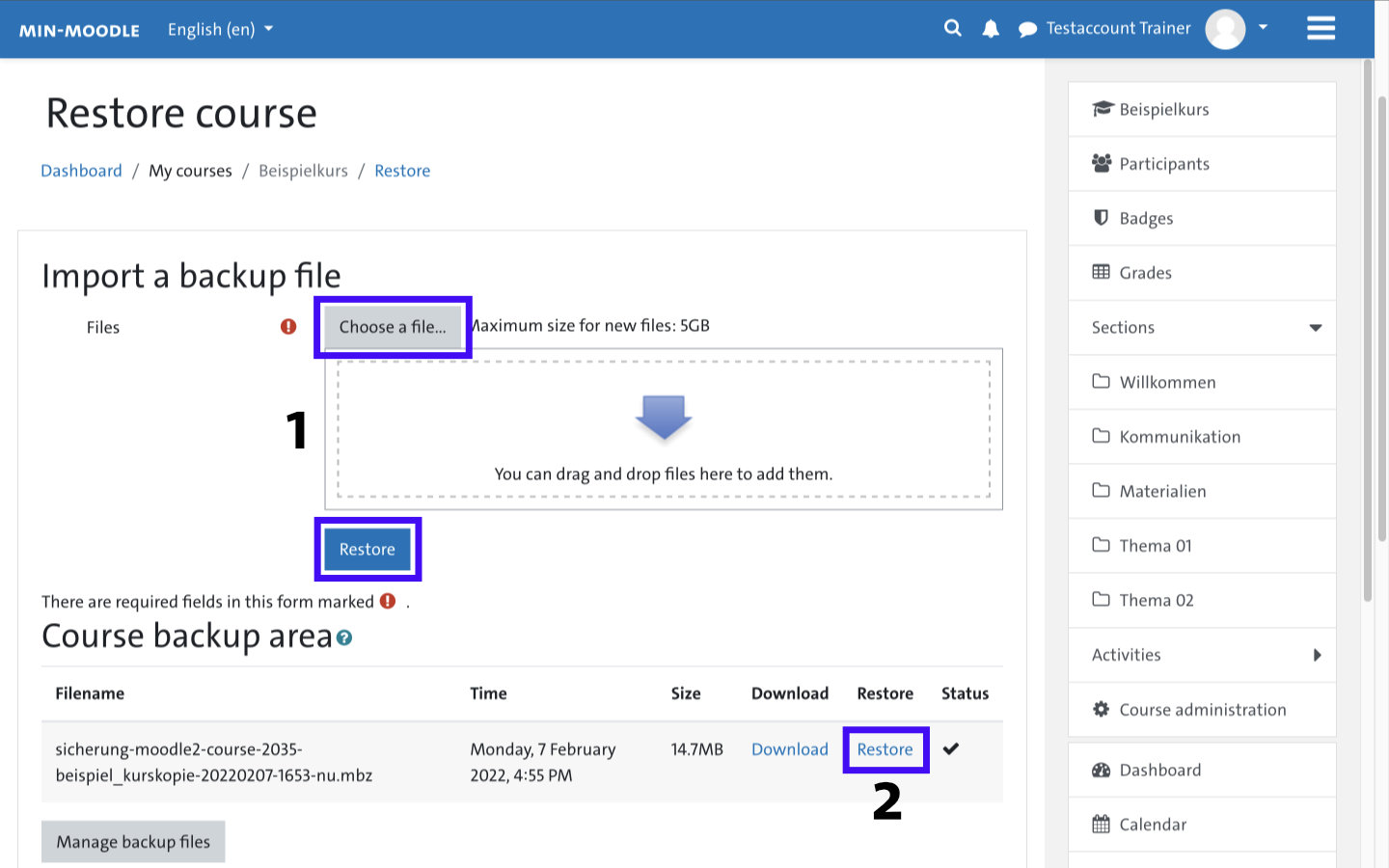
To restore an existing backup, first call up the 'Restore' menu item in the ⚙️ Settings. Here you can (1) point to a local backup file and upload it (drag-and-drop or 'Choose a file' ➞ 'Upload a file'). After uploading a locally saved backup, the drag-and-drop box will display the name of the backup file to be restored. Click on the blue button 'Restore' to start the restore process. If there is already a backup in the Restore Course area, you can directly click (2) on the 'Restore' link next to the corresponding backup. In both cases the same restore dialog will open.
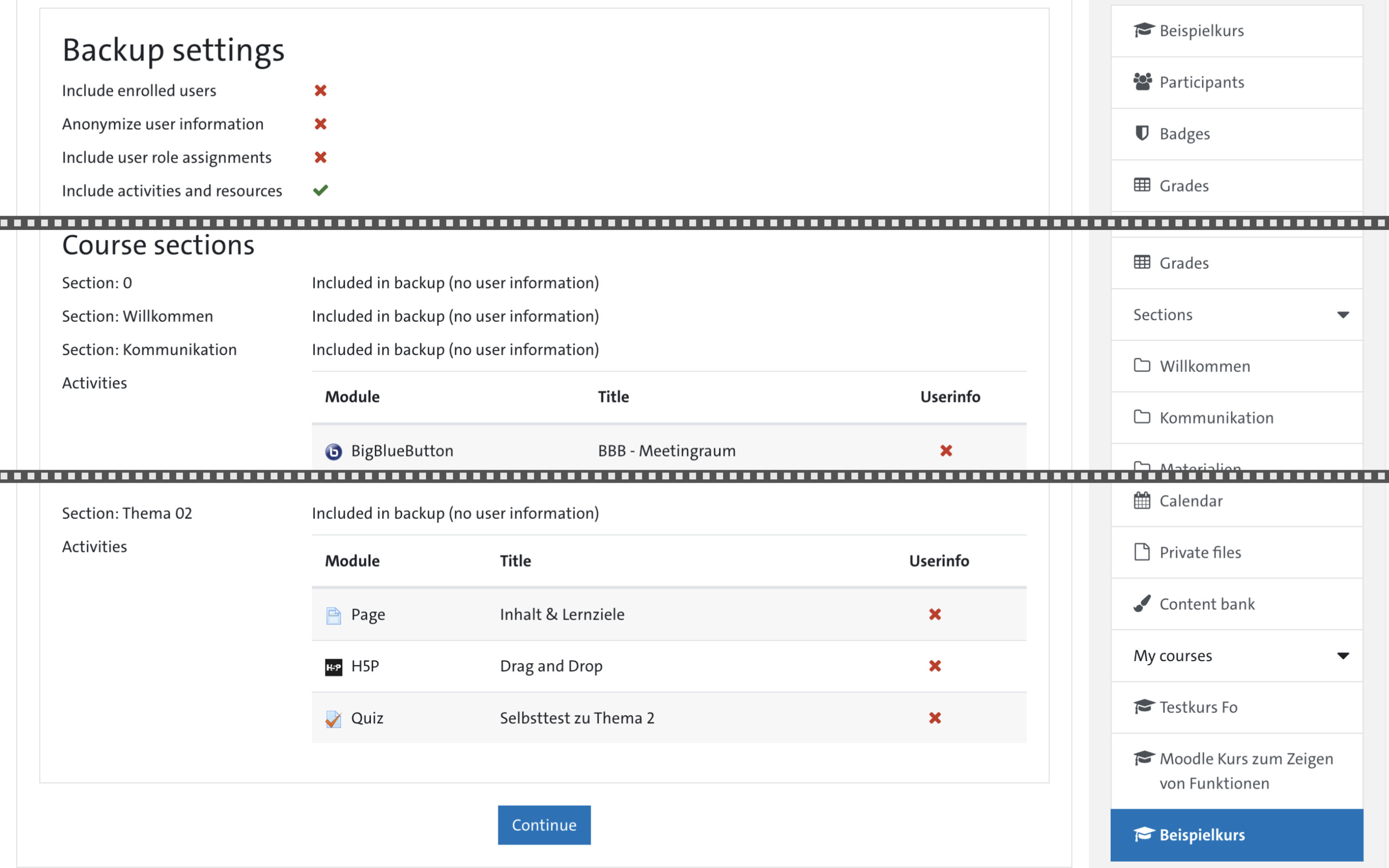
The first dialog box '1. Confirm' shows which settings were made when the backup was created and which parts (resources, activities) were selected. You can get an overview of the contents of the backup here and then click 'Continue'
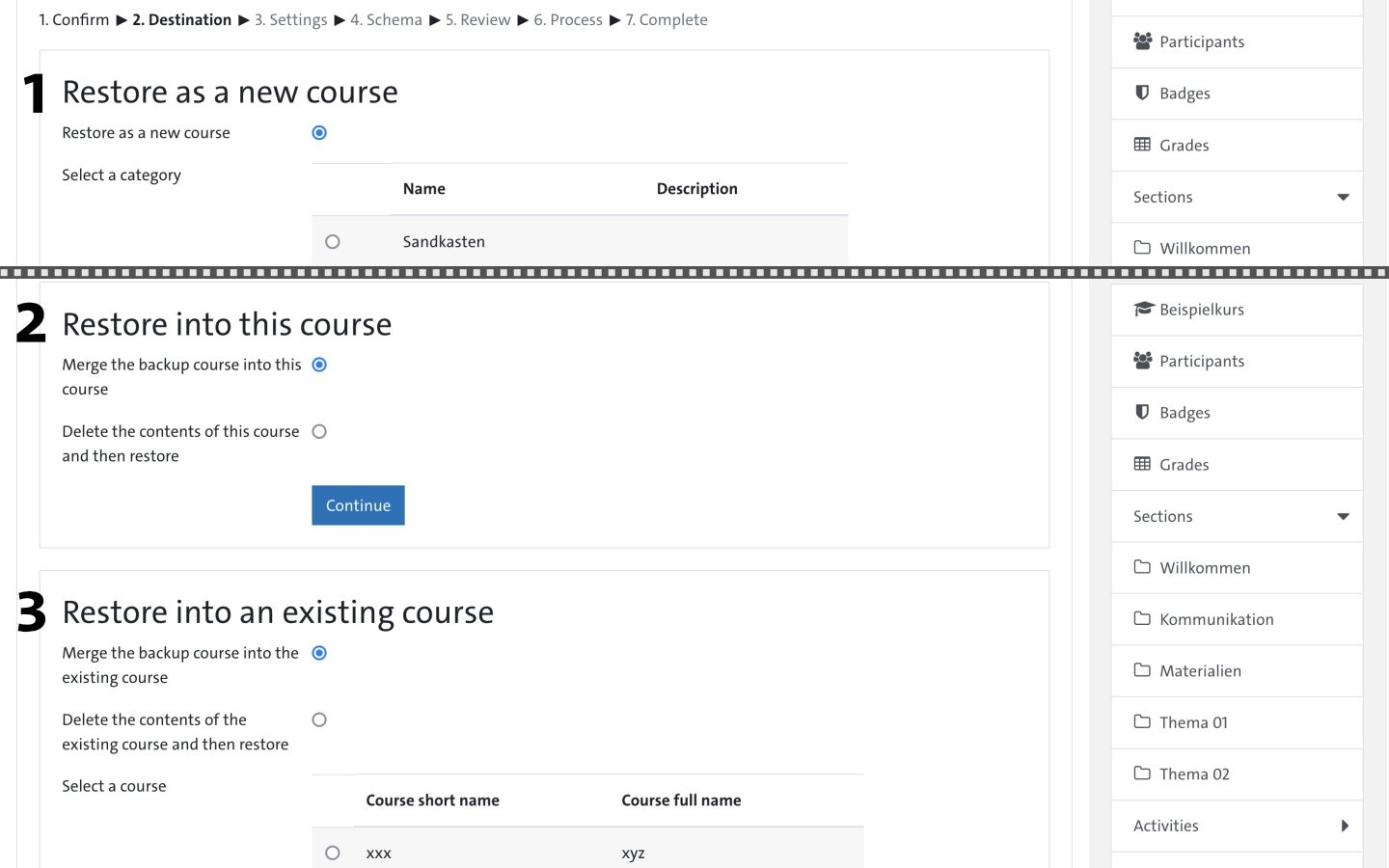
There are three options for restoring the backup: 1) Restore as new course. 2) Restore into this course. 3) Restore into an existing course.
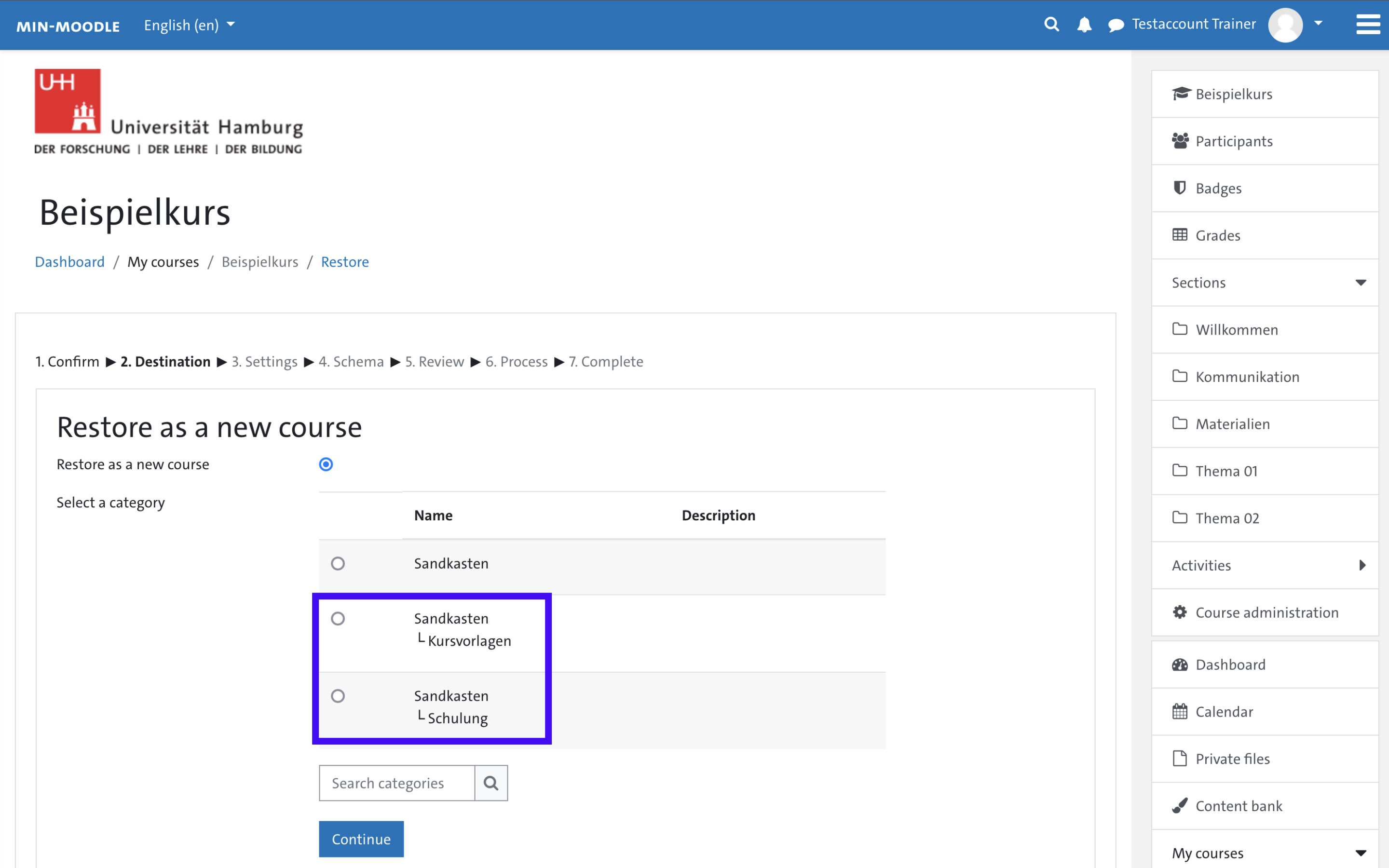
1.) Restore as new course: First select the appropriate semester within the course area in which the backup should be created as a new course (equivalent to an export). In this example, the main course area "Sandbox" and the subordinate areas "Course templates" and "Training" are displayed. You will always be shown all semesters of the corresponding course category, the search field does not have to be used. Important: When restoring course backups, please always also select the appropriate semester within the course category (e.g. Physik └ Sommersemester 2022). Your course should not be in the main level of the course category. This prevents confusion for similarly named courses (e.g., course repeatitions in multiple semesters) and is important for later archiving of completed semesters.
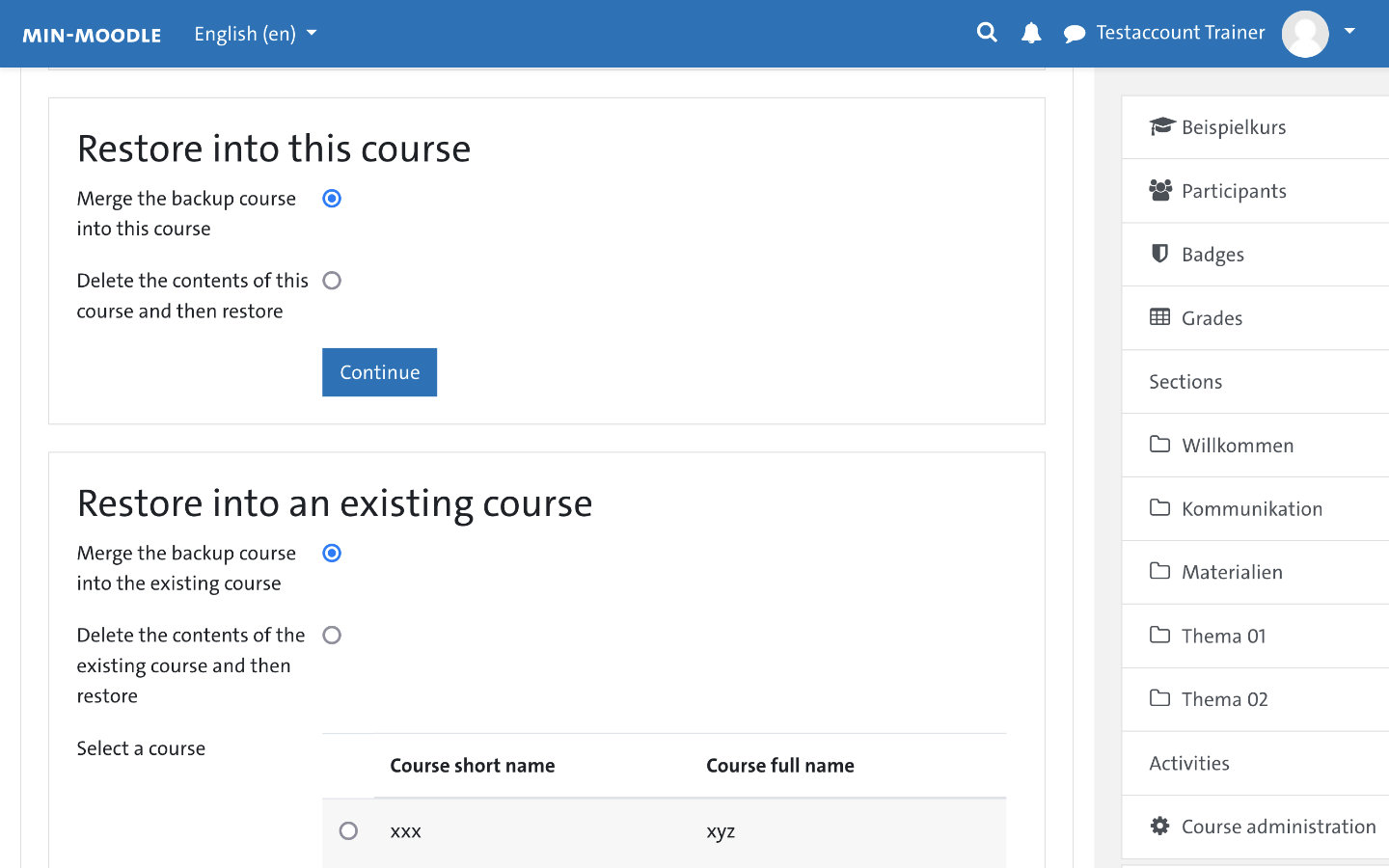
2.) Restore into this course: Here you can integrate content from a backup (saved at course level or locally) into your current course, or delete the existing course and replace it completely with the backup. 3.) Restore into an existing course: Here you can select or search for a course already existing in this category (that you also must have access to) in order to restore the backup there (corresponds to an export). Again you have the choice to add content additionally or to replace the course completely with the content of the backup.
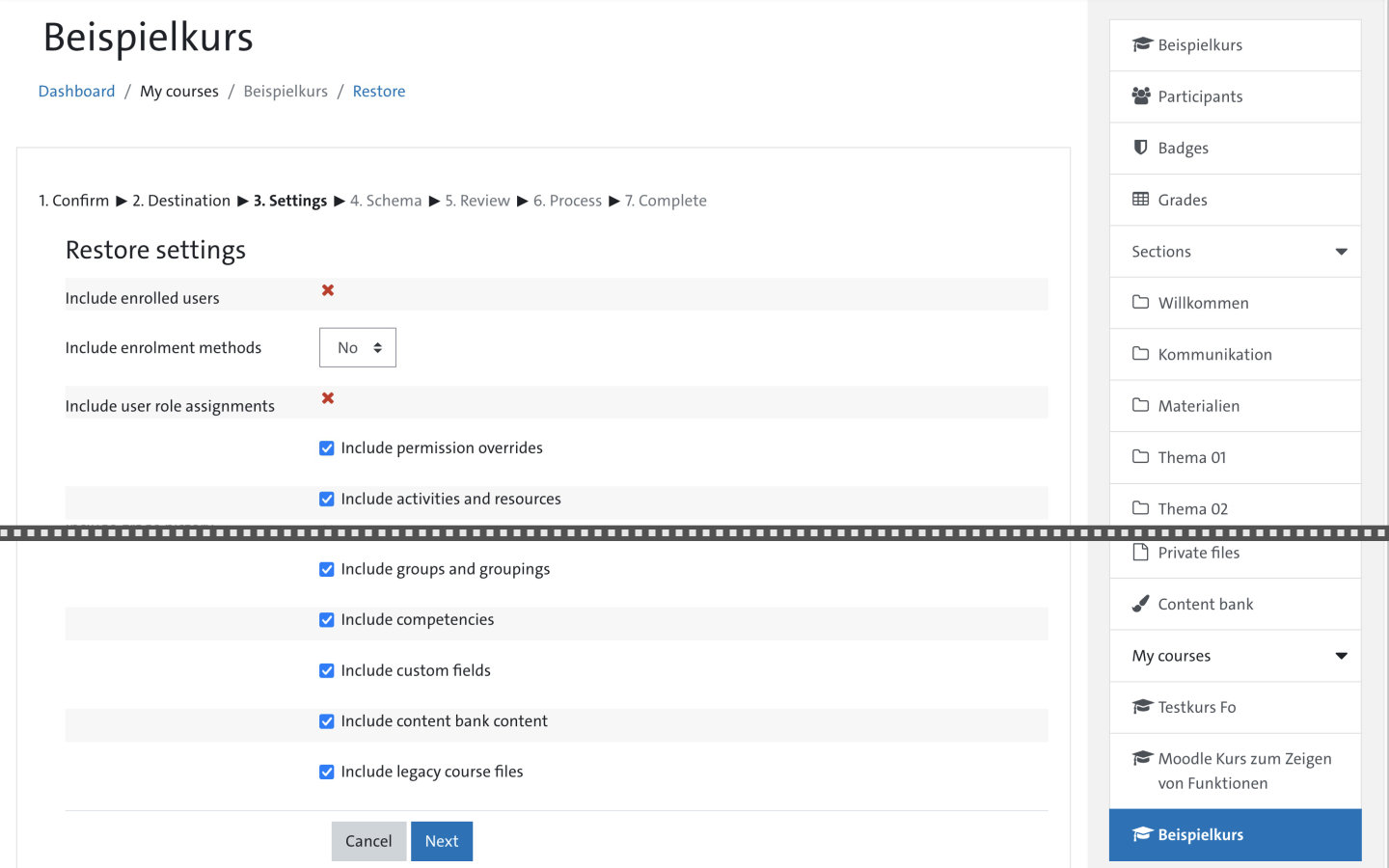
In the '3. Settings' dialog box you can customize the settings that should be applied during the restore.
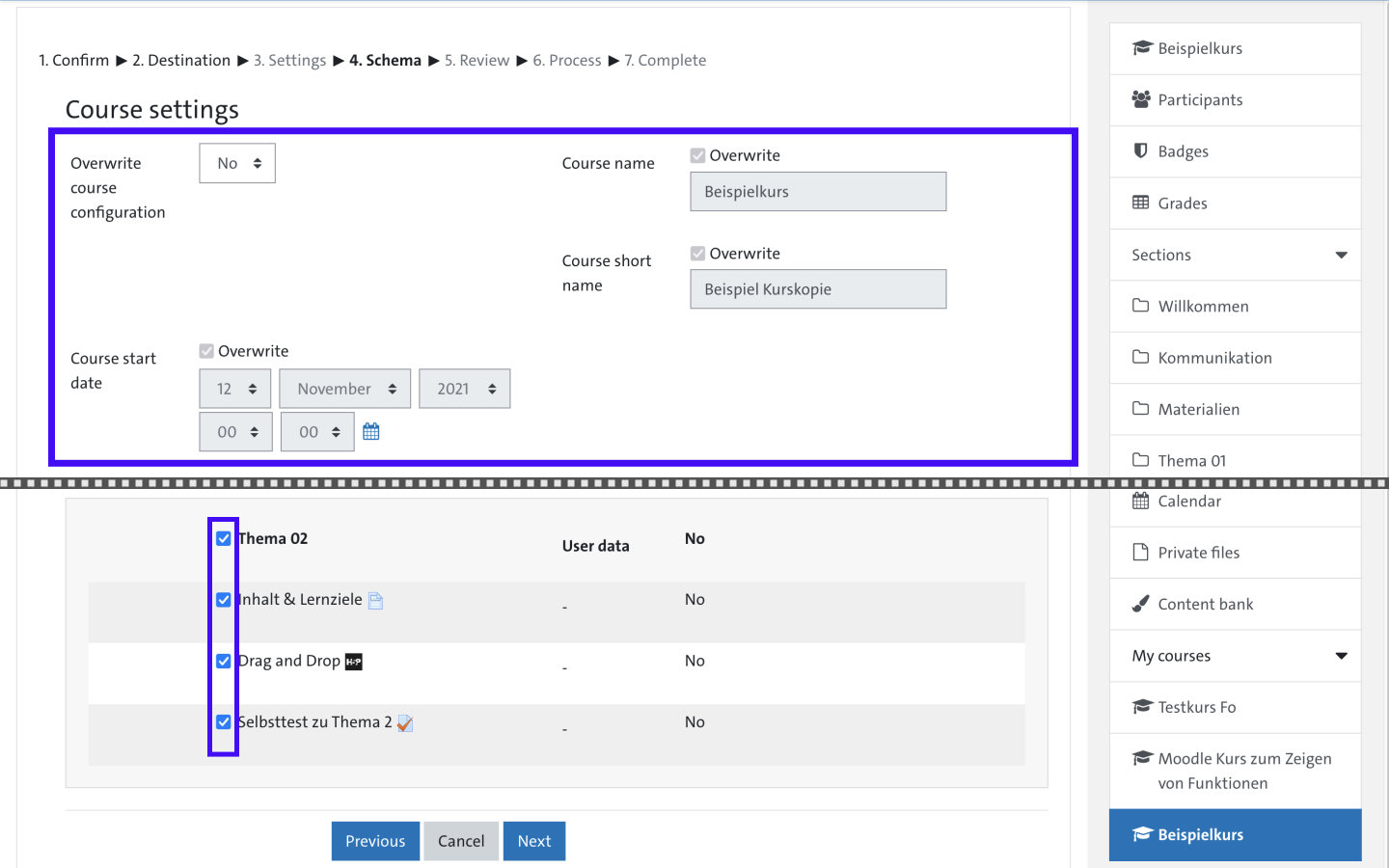
On the next page '4. Schema', you can first choose whether to keep or overwrite the existing settings of the course when restoring the backup. If you restore a backup within the same course, you can keep everything here. When restoring to a different course category (new course), you should adjust the fields 'Course name', 'Course short name' and especially also the 'Course start date'. In the lower section you can deselect individual elements of the backup if you do not want them to be restored.
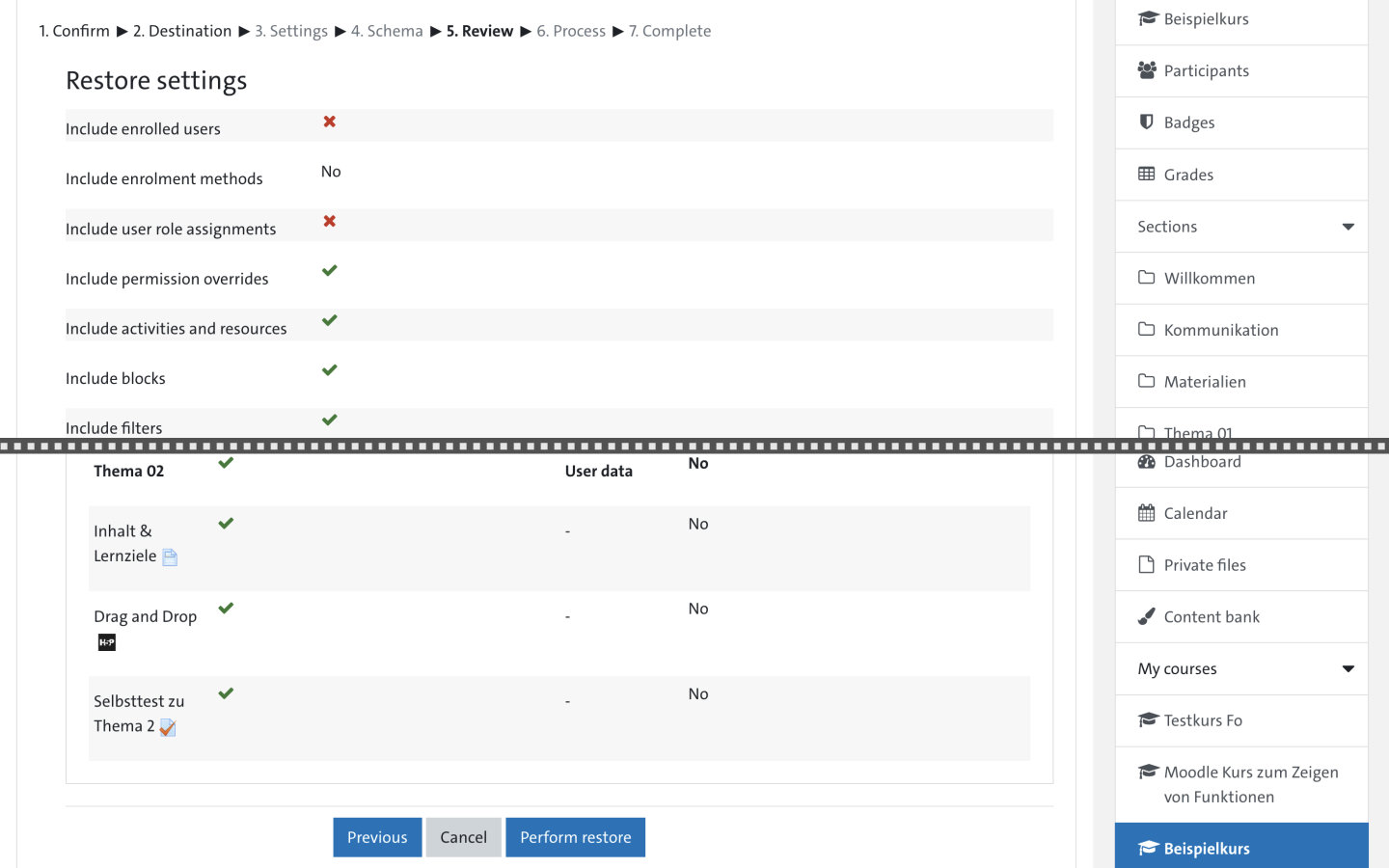
Finally, you can check the settings again and start the restore by clicking the blue button 'Perform Restore'.
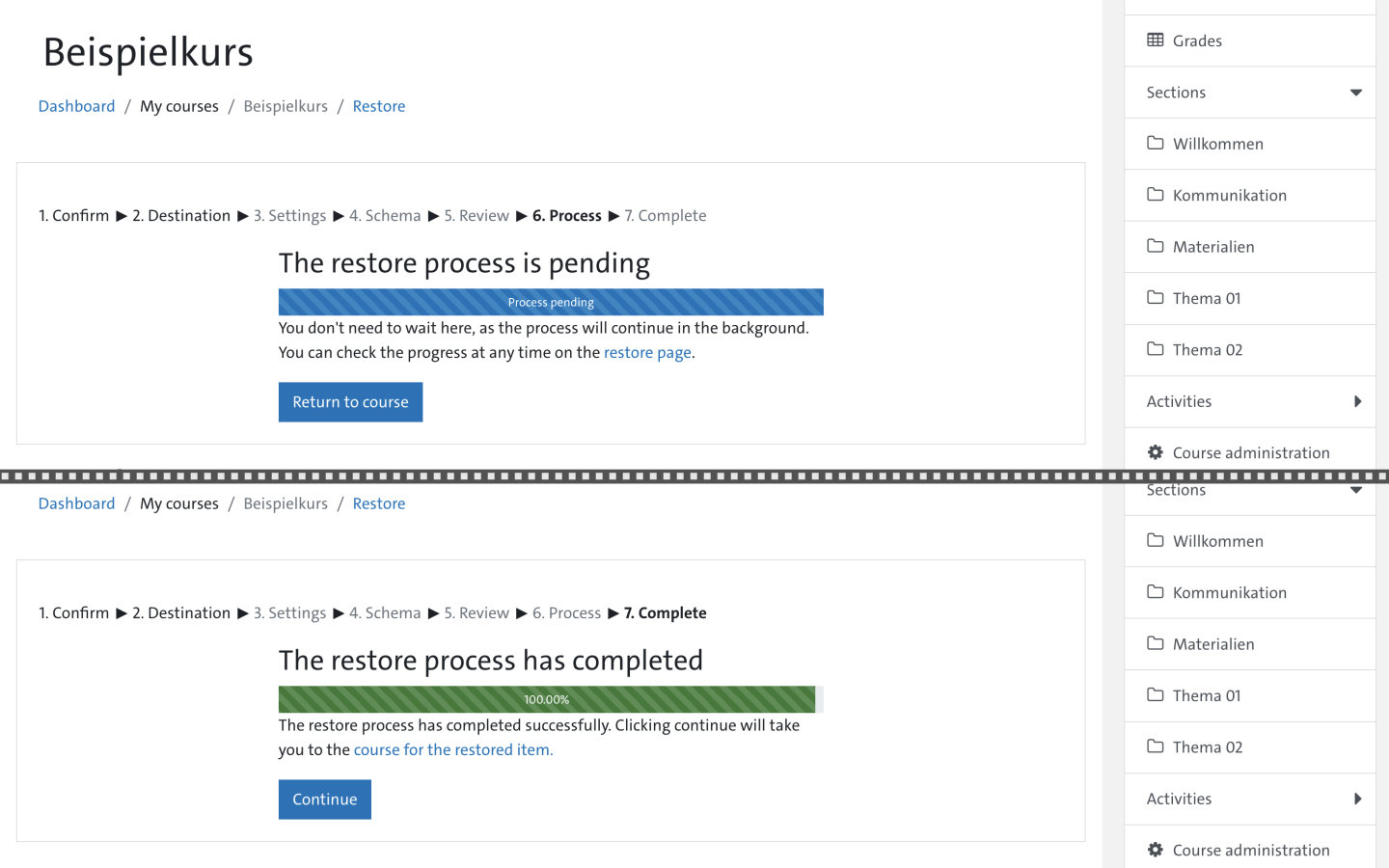
After that, the process of restoring is displayed with a progress bar. The restore runs in the background, you can also exit the dialog before completion. You will be noticed in the dialog box and via the System Notifications when the restore process has completed. The blue button 'Continue' will take you to the course with the restored item(s).